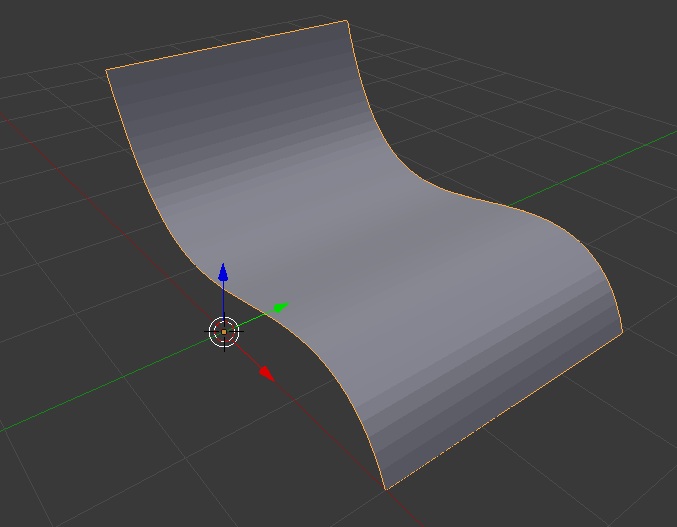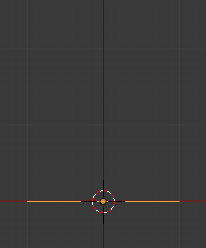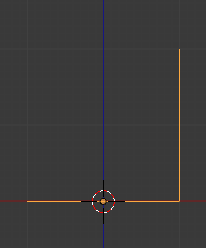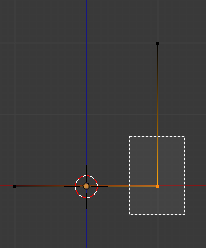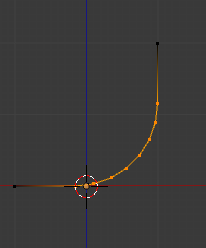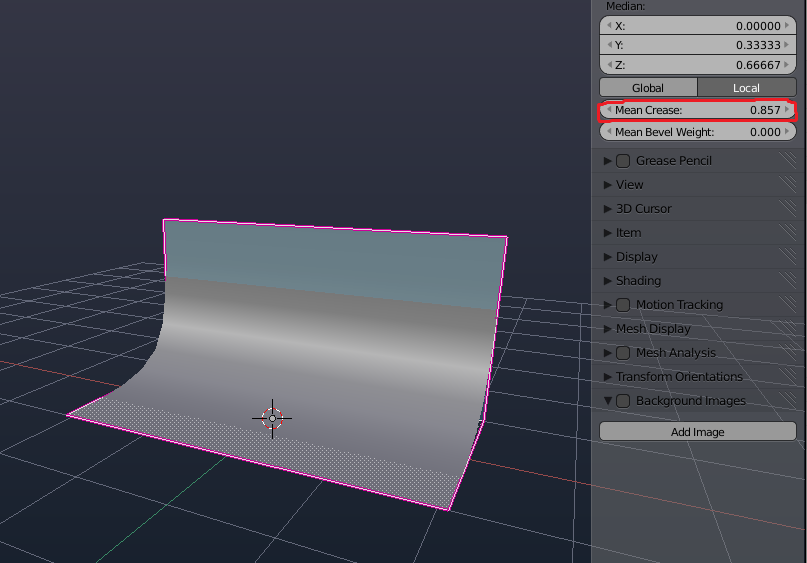For a background, a lot of times I need a vertical wall, horizontal bottom, and a nice connecting curved surface between them in front of the camera. So far, I have used two methods:
Deform a plane along the curve. This takes some time to get it right, as curve deformations are tricky, and it is almost impossible to make it truly horizontal or vertical.
Create a cube, add bevel, apply, remove unnecessary parts of the mesh. Bevel tends to have artifacts around the corners of the cube for large bevel values and number of segments (e.g 25% of the cube side length, 64 segments).
What do you use? Am I missing some basic technique?