-
Pros
- Tightly integrated with Apple products
- 5GB of free storage
- Low cost
- Capable Windows client and web access
-
Cons
- Only lets you share files with people who have an Apple ID
- Lacks Android and Linux apps
Apple iCloud Drive Specs
| Emphasis | Apple Device Users |
| File Size Limit | 15GB |
| Free Storage | 5GB |
| iOS App | |
| Online Editing | |
| Windows App |
Sometimes, it's easiest to use built-in tools, even if they're not the best you can get in terms of capabilities and price. That convenience is true of iCloud Drive, Apple's cloud storage and file-sharing service included with iPads, iPhones, and Macs. You just need to turn it on and, depending on your storage needs, potentially pay for a subscription (starting at $0.99 per month). iCloud Drive is a useful, low-cost sync program tightly integrated into Apple products, but Editors' Choice winners Google Drive, IDrive, and Microsoft OneDrive offer more storage for less money, have more robust sharing options, or both.
Apple iCloud Drive: Plans and Prices
Apple grants 5GB of iCloud Drive storage to everyone who owns an Apple device. That's the same amount of free storage offered by IDrive and Microsoft OneDrive, and much less than the 15GB of free storage offered by Google Drive (though that storage is shared with Gmail).
Paid plans are called iCloud+. The cheapest one includes 50GB of storage for $0.99 per month. Microsoft OneDrive's entry-level tier is a storage-only plan for $1.99 per month (or $19.99 per year) that includes 100GB of storage. With a Google One subscription, you can increase your Google Drive capacity to 100GB for the same price of $1.99 per month.
The mid-tier iCloud+ plan has 200GB of storage for $2.99 per month, the same amount Google One charges for similar storage.
The most expensive iCloud+ plan includes 2TB of storage for $9.99 per month, the exact price of Google One for the same amount of storage. Microsoft OneDrive lacks a 2TB plan, but it serves up 6TB of storage to share between six people for $9.99 per month. IDrive offers even better value: 4TB of storage for $79.50 per year, which is double iCloud Drive's storage for less money.
iCloud+ isn't the most economical choice if you only care about the price per gigabyte. That said, there's a compelling case to stick with it. Apple's tool is the only cloud storage service that syncs images in the Photos app across Apple devices (rivals sync photos from another location, not the Photos app). For many people, that's enough to roll with it.
 (Credit: Apple/PCMag)
(Credit: Apple/PCMag)iCloud+ Perks
A paid iCloud account offers a few security features. For example, Private Relay obscures your IP address while browsing the web using Safari. That makes it impossible for advertisers to track you, and depending on your use case, it could be a decent alternative to a VPN.
Another perk is Hide My Email, which lets you create unique, random email addresses. It's a great option when you want to sign up for online services without using your real email address. iCloud+ also comes with a custom email domain, HomeKit Secure Video support for one camera, and the ability to share everything with up to five family members.
Keychain is another feature that all iCloud users receive, even those not paying for additional storage. Enable it, and you can sync your passwords across devices—even Windows computers, thanks to a few browser extensions. Although Keychain is positioned as an alternative to a dedicated password manager, Apple also offers passwordless Passkeys, but not many companies support the technology.
None of the other cloud storage apps we've tested offer quite this many security-specific features, though Dropbox and more expensive services add other benefits. For example, a paid Dropbox account includes a password manager, e-signature capabilities, and tools for taking screenshots and recording your screen. Business-grade Dropbox accounts add even more sharing options, such as the ability to password-protect shared links and track who downloads files. Those accounts are much more expensive, starting at $16.58 per month. Likewise, Microsoft gives Microsoft 365 applications to subscribers. Google One adds photo editing tools, a mobile VPN, and priority customer support.
 (Credit: Apple/PCMag)
(Credit: Apple/PCMag)What Platforms Does iCloud Drive Work On?
Apple's iCloud Drive is primarily designed for Apple devices, though it also works on Windows. Apple recommends using the most recent version of iOS, iPadOS, and macOS, though the minimal requirements are iOS 8 and OS X 10.10 Yosemite. Some iCloud features, such as Folder Sharing and iCloud Photos, won't work on older operating systems. The Windows client for iCloud Drive runs on Windows 10 (May 2019 Update) or later, and requires a 64-bit device.
iCloud Drive's web version works with most browsers, including Chrome, Edge, Firefox, and Safari. There's no dedicated app for Android or Linux.
Getting Started With iCloud Drive
If you own an Apple device, you probably have an iCloud account. One of the first things these devices do during the setup process is ask you to either log into your Apple ID or create an account, which is required to use the App Store. You can check your account in the System Settings on your device. Click or tap on your name. Your iCloud settings and an overview of your current data usage are there.
On Apple hardware, iCloud is simply part of the operating system. In fact, many Apple apps that sync data use iCloud by default, such as Contacts, Messages, and Reminders. iCloud also gives you an iCloud Drive folder, which you can find using Finder on Macs and the Files app on mobile devices. There, you'll find folders for every application you sync using iCloud. You can manually add files and folders as needed.
Files you add to the iCloud Drive folder are available on your other devices. By default, folders and files don't download, so they aren't available offline (you must enable downloading if you want offline access). On the Mac, click the Download icon to the right of the file or folder name; on mobile devices, tap and hold, then tap Download Now. Once you have local copies, any changes you make to them are uploaded and synced when you go online.
This is similar to how Microsoft's OneDrive works; syncing only happens if requested. IDrive, by contrast, syncs everything by default. Which approach works best for you is a matter of preference, but either way, it's easy enough to configure your settings to work the way you want. Mac users can optionally choose to automatically sync the entire Documents and Desktop folders to iCloud in the settings. If you do, your Documents folder syncs across Macs and is accessible via mobile devices.
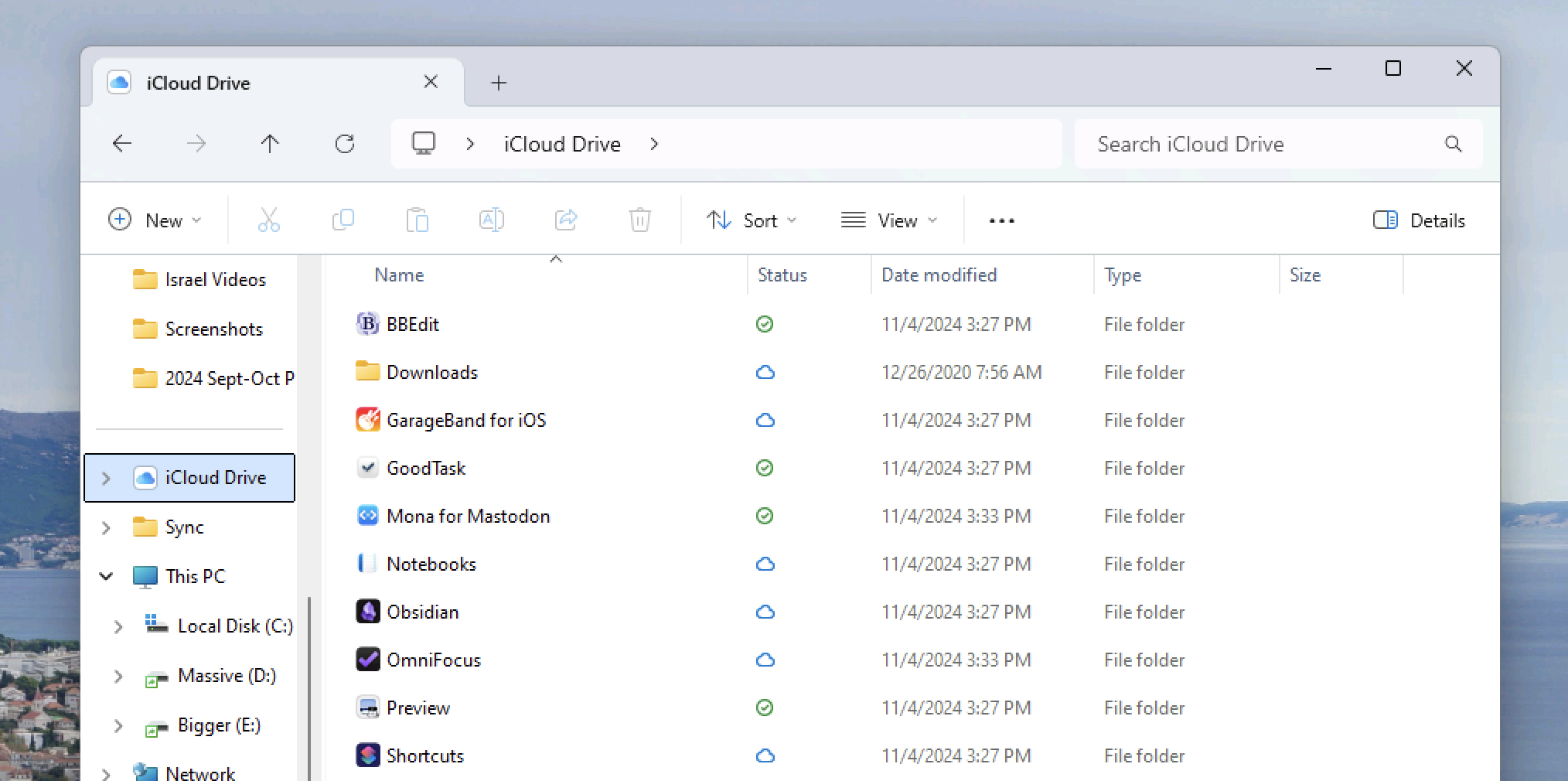 (Credit: Apple/PCMag)
(Credit: Apple/PCMag)iCloud Drive on Windows
iCloud Drive's Windows client lets you bring other PCs into the syncing picture. Optionally, you can make the bookmarks and passwords saved on your Apple mobile devices available in browsers on your Windows computer.
Any files you drag to the iCloud Drive folder appear on other devices but aren't automatically downloaded. A status icon shows whether a file is downloaded, syncing, or in the cloud. You can right-click any file or folder to download it for offline use. Like on Apple devices, any offline changes you make to files are uploaded the next time your device is online. It's similar to the way OneDrive works in Windows.
Apple's iCloud Drive feels right at home in the Windows user interface. If you're an iPhone user with a PC, there's no reason not to install it. If you're primarily interested in syncing just photos, we have a separate tutorial on how to sync Apple Photos to your Windows 11 PC.
A Streamlined Browser Experience
You can access and manage your iCloud Drive from iCloud.com. Simply sign in with your Apple ID and click the Drive button. From there, you can browse and manage your iCloud Drive folder.
The user interface is similar to the Files app on iPad and iPhone. Common file types, like images, can be previewed within the web interface. You can edit Pages, Sheets, and Keynote files right in the browser, which is handy if you're on a PC and don't use the far more popular Google Docs or Microsoft 365 apps. Like those two office suites, Apple's productivity apps offer simultaneous co-editing with multiple authors, thanks to iCloud syncing.
Sharing Across Platforms
iCloud's macOS sharing functionality is slightly obscured, but you can find it by right-clicking a file in your iCloud and then clicking Share. You can collaborate with another iCloud Drive user or send a file copy. The process is arguably a little more streamlined on Windows. After you right-click a file, the sharing options are immediately visible instead of hidden in the systemwide Share menu.
iCloud has one big shortcoming, though: Its sharing functionality requires the recipient to have an Apple ID. There's no way to share a link without requiring a login. That's incredibly disappointing, because Dropbox, Google Drive, IDrive, and Microsoft OneDrive don't have that barrier.
 (Credit: Apple/PCMag)
(Credit: Apple/PCMag)Verdict: The Best Cloud Storage for Apple Users, But Not Overall
There's no reason not to use iCloud if you own an Apple device—and that's by design. It works well with Apple hardware and is the default tool many apps use for syncing. The pricing is reasonable, too. However, Editors' Choice winner OneDrive is a better pick for most people due to its superior cost per gigabyte, optional Android app, and office apps (with a premium account). Likewise, Google Drive is an Editors' Choice for its generous free tier and robust online productivity suite. Finally, Microsoft OneDrive—another Editors' Choice winner—has a low-cost entry-level plan that serves up 20 times the storage (100GB) compared with iCloud's beginner option (5GB).

