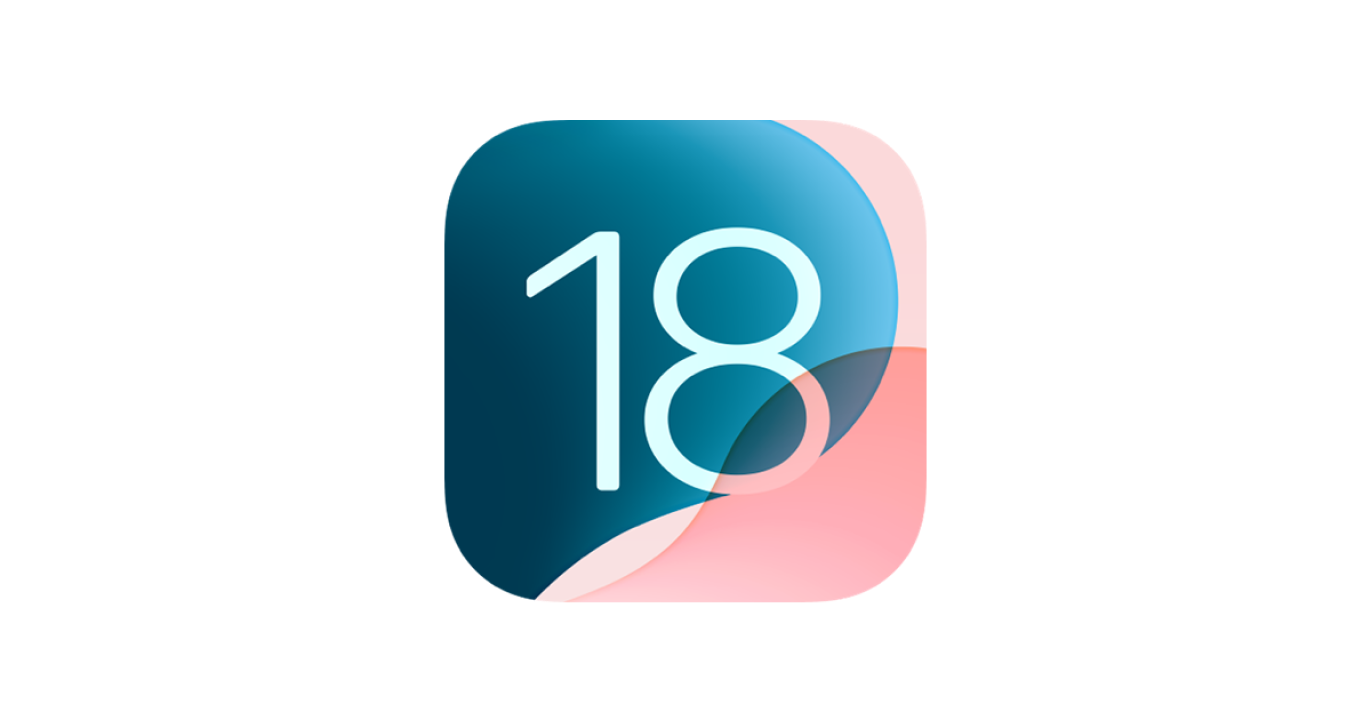-
Pros
- Finally brings RCS to iPhones
- Handy AI features, particularly Writing Tools
- Improved Photos app
- Superb calculator functionality
- Excellent customization features
-
Cons
- Occasional screen customization clunkiness
- Inelegant ChatGPT integration
Apple iOS 18 Specs
| Product Category | Apple iOS |
| Product Price Type | Free |
Apple loosens its grip on interface customization with iOS 18, giving iPhone users a refreshing degree of personalization that rivals Android. In addition to many customization options, the operating system has numerous cool new features, including greatly enhanced messaging, photos, and productivity. One of the most high-profile additions is Apple Intelligence, which adds convenient writing and photo editing tools to several newer iPhone models. New ChatGPT integrations further improve these tools, though this powerful addition isn't integrated as seamlessly into the OS as Apple Intelligence. Overall, Apple iOS 18 deepens the iPhone's core apps and personalization options in many impressive ways, making it a worthwhile upgrade from iOS 17.
Customization Options Galore
iOS 18 comes preinstalled on the iPhone 16 and is available for the iPhone XR, XS, SE (second generation or later), or newer. You can access the update via the Settings menu. Simply tap General, select Software Update, and download the latest version. For more details, see our iOS 18 installation guide.
The most significant change in iOS 18 is the new suite of customization features. Before this, Apple was notoriously strict about how you could tweak your iPhone's Home and Lock screens. Sure, you could reorder apps and swap wallpapers, but you were limited to Apple's rigid grid layout, default icons, and sparse widget placement. Now you have carte blanche to move and tint app icons, add new controls to the control gallery and lock screen, and resize icons and widgets as you see fit. This new customization is a big win for iPhone users.
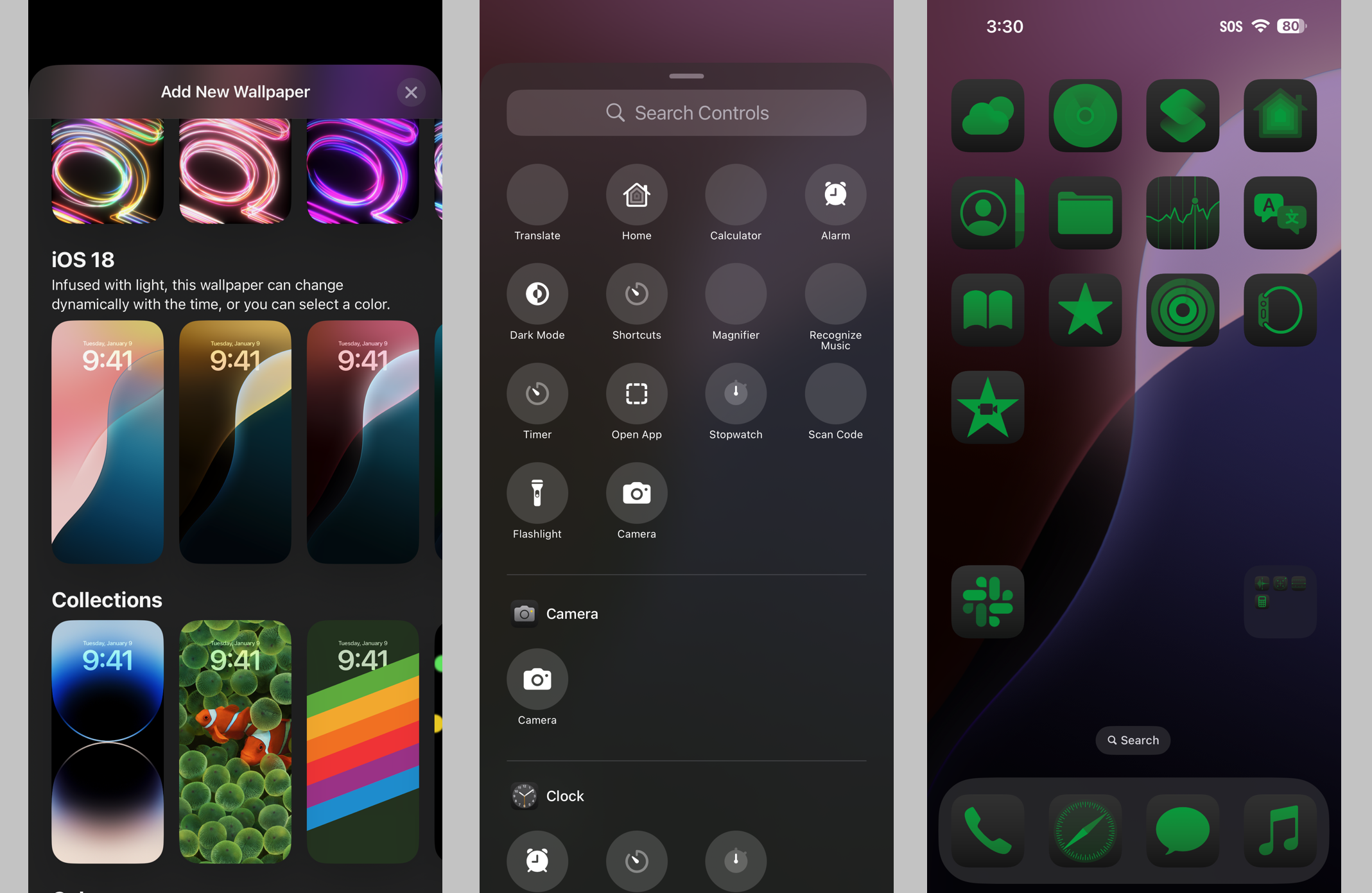 (Credit: Apple/PCMag)
(Credit: Apple/PCMag)If an app has a respective widget (like Apple’s Journal app, for example), you can swap between the icon and widget from the home screen by pressing and holding the app icon. Icons and widgets have a few preset sizes, so you should pick one that best suits your tastes. In a nice touch, you can resize widgets like Windows, thanks to iOS 18's new drag functionality.
Despite this customization freedom, the home screen still adheres to Apple's familiar grid-based presentation. The system tries to group app icons next to one another as you drag them around the screen, so you'll occasionally have to fight with it to place icons where you want them. This is especially true when resizing widgets that move app icons to new locations and alter your home screen layout. However, it's a small price to pay for the home screen freedom.
Control Center has many new customization options, too. In addition to offering quick controls for Bluetooth, screen brightness, and Wi-Fi, it lets you swipe between several control pages. These include screens for media controls, smart home commands, and connectivity (airplane mode, Bluetooth, and cellular data). You can move these controls around the screen and add new pages with additional controls. This personalization extends to the Lock Screen, which lets you swap the traditional flashlight and camera toggle for any other quick control. For example, I replaced my camera with a QR scanner.
Apple has finally caught up to Android's rich customization. That said, Android still has the edge over iOS with its cinematic wallpapers that let you generate attractive, moving wallpapers from your photos. Likewise, Android's Material You screen personalization features also have advantages over Apple's. For example, it offers useful tint suggestions that match the color of your text and wallpaper, creating a more uniform look.
For more on how the two major operating systems compare, check out our in-depth comparison.
Cool AI Writing Tools
Apple Intelligence (available for all iPhone 16 models, as well as the iPhone 15 Pro and Pro Max) adds notable AI functionality, particularly with Writing Tools.
Writing Tools helps you rewrite, proofread, and summarize your written text. Although it is especially prominent in Notes, you can use it anywhere you input words, including but not limited to Mail, Maps, Messages, and WhatsApp. To launch it, simply highlight typed text and select Writing Tools from the pill menu (or select it via the new Apple Intelligence icon on the toolbar).
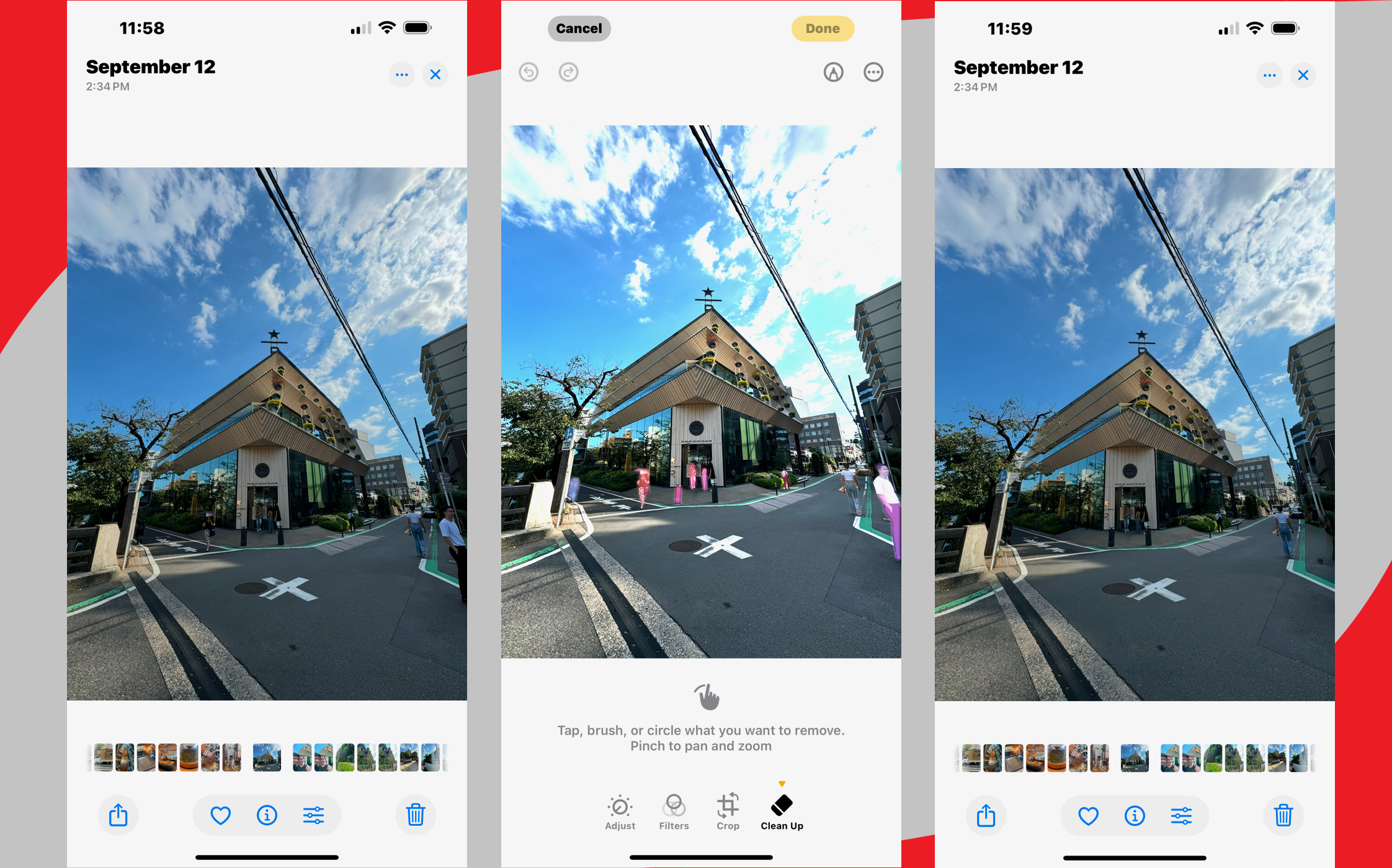 (Credit: Apple/PCMag)
(Credit: Apple/PCMag)Proofread and Rewrite are the most prominent functions. Selecting Proofread causes Apple Intelligence to make changes and highlight spelling and grammatical errors. Up and down arrows take you to those edits and explain why they were made (tap Use Original if you don't want to keep a particular change). The Rewrite feature edits your writing while retaining the message's context. You can use this command repeatedly if you don't like what it offers, and easily swap between versions with the arrow keys.
In addition, Writing Tools has three additional options that radically shift the message's tone. Friendly and Professional change the language to more affable or business-centric vibes, respectively. The Concise option trims the writing down to a summary. As with the other AI writing options, these features let you revert changes.
If you use Notes as a sketchpad, note that Writing Tools has additional enhancements via the new Image Wand tool. With it, you can doodle, highlight the doodle with the Image Wand, and enter a keyword or phrase. This prompts Apple Intelligence to polish it into a fully fledged image. I did a rough sketch of an eye and received a fairly impressive and detailed image after letting Apple Intelligence go to work. Image Wand is limited to all iPhone 16 models, as well as the iPhone 15 Pro and Pro Max.
New to iOS is ChatGPT, which can compose content and illustrations for you or offer suggestions and edits based on your writing. Admittedly, this facet of Writing Tools is the most experimental, as ChatGPT integration is still nascent. When testing Compose, a notification pop-up informed me that the tool was unavailable.
Overall, Writing Tools works well and is especially handy if you write a lot on your phone. In testing, I found it on par with Grammarly.
Generate Images With Image Playground and Genmoji
If you enjoy the creative process, Apple offers Image Playground, a new feature that lets you generate AI-enhanced images. You can start with a prompt and let Apple Intelligence whip something up from scratch. Conversely, you can import photos from your library as the foundation for your creations. This is tremendous fun, though there are limitations.
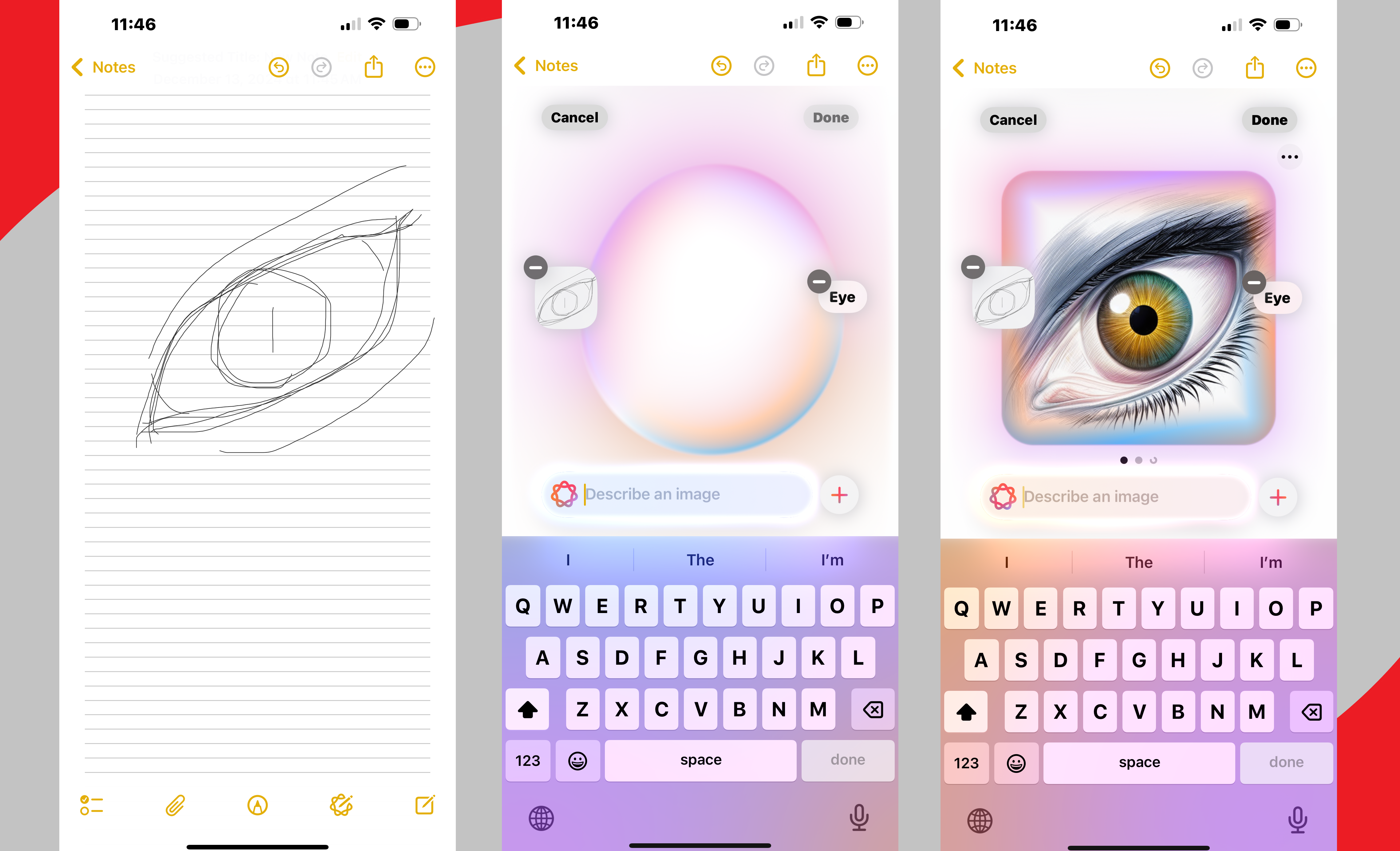 (Credit: Apple/PCMag)
(Credit: Apple/PCMag)All too often, Apple Intelligence won't accept certain descriptions. This is designed to prevent Image Playground from generating inappropriate images. The app also avoids trademarked prompts, like Coca-Cola or Super Mario. Image Playground also has a very obvious cutesy slant, so everything it generates is soft and excessively saccharine. Still, if you want to create a cartoonish image of yourself in ninja garb, this app is for you.
Genmoji is another generative feature that lets you create emoji on the fly via a rainbow emoji icon. Enter a prompt to create whatever is on your mind, and add it directly to messages. Genmoji is still in beta, however, and doesn't always work. I asked for an emoji of myself as a chef, and Apple Intelligence simply gave me modified results of myself without any theming.
Siri Improvements
Besides Writing Tools, Apple Intelligence also enhances Siri. The voice assistant easily follows your speech if you misspeak or change your inquiry mid-sentence. It can also answer device-specific questions without automatically referring you to the web. For example, I asked Siri how to recover deleted messages, and it gave me a step-by-step explanation pulled directly from Apple Support. Siri also offers more natural and less robotic voice options that are easier on the ears.
You can now ask Siri to consult ChatGPT for your inquiries, letting the powerful AI model answer your questions. For example, I asked Siri what the oldest recorded castle is, which it answered without issue. I even asked for photographs, which Siri pulled from the web. However, when asked for blueprints of the castle, Siri asked if I would like to use ChatGPT for help.
A Revamped Photos App
The Photos app receives an overhaul, too. When you view the library, a tab on the bottom of the screen lets you sort images by month or year. A new arrow key lets you filter the search to display screenshots, videos, photos, edited media, and favorites. You can refine your hunt using the app's search button at the top of the screen. Apple offers suggested search terms, but you can enter whatever you like. You can enter a term like "kitchen" and receive dozens of photos and screenshots that pertain to kitchen-related images.
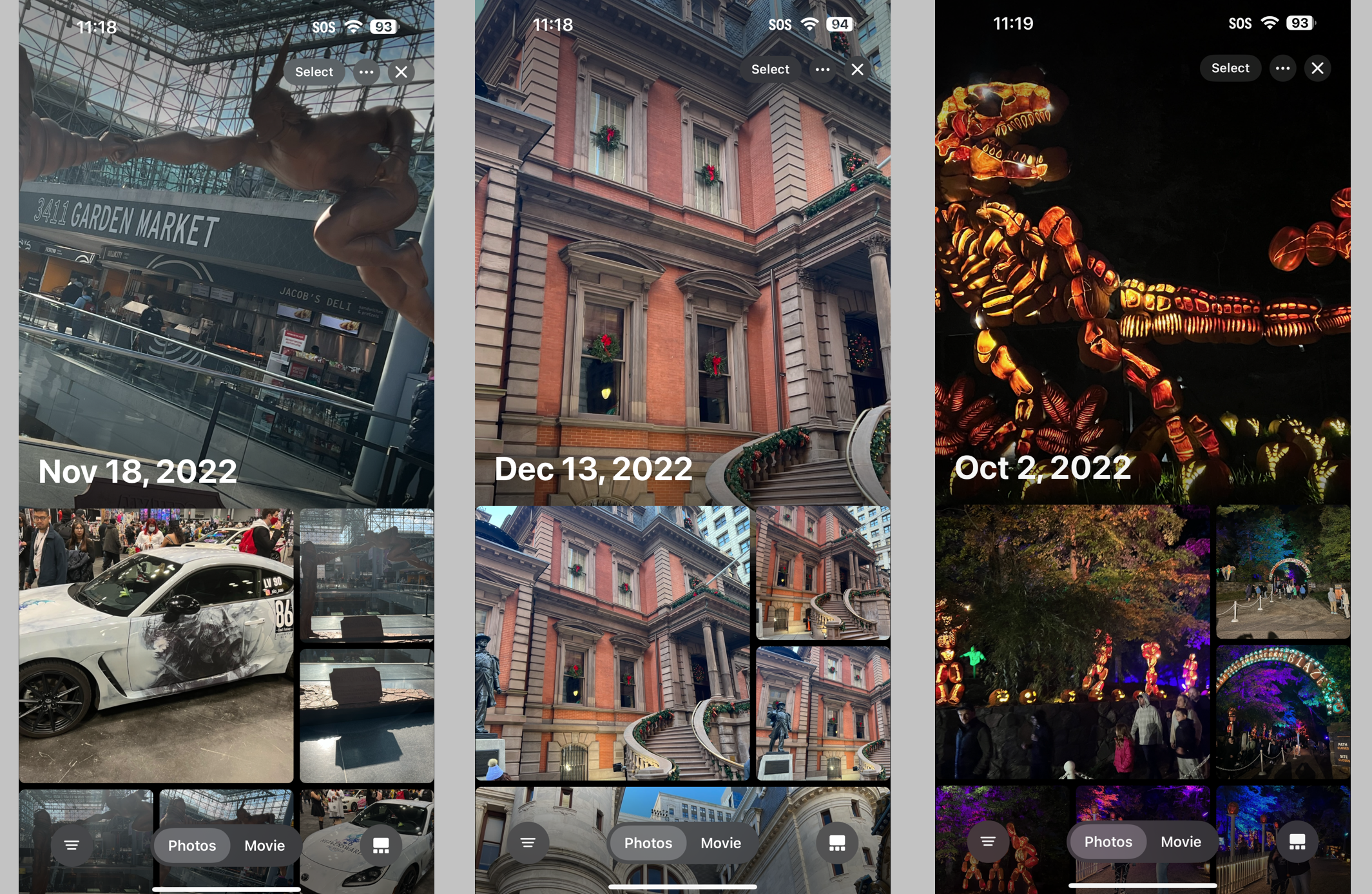 (Credit: Apple/PCMag)
(Credit: Apple/PCMag)Scrolling down, your photos are sorted into new categories with specialized collections. These appear as panels, such as Albums, People & Pets, Pinned Collections, Recent Days, Trips, and Wallpaper Suggestions. Swiping left on these panels launches a carousel view for customizing the collection by adding people and pets to the photo group. You can reorder and customize these collections, too. This new layout looks fantastic and offers superior navigation to previous iterations of the Photos app, which featured too many menus and submenus.
Clean Up (effectively Apple's version of Android's Magic Eraser) is another welcome addition. Selecting it causes Apple Intelligence to identify and highlight background people and objects within a photo. Once highlighted, you simply tap them to remove them, and the AI automatically fills in the blank space behind the removed subject. You can also circle objects Clean Up doesn't immediately recognize as unwanted elements.
Clean Up is a wonderful tool, though, like Android's version, it's sometimes finicky. It works best when you zoom in to select very particular elements bit by bit. Removing too much at once can create obvious visual errors. Nonetheless, it's a valuable tool for tweaking photos to ditch an unwanted person or object.
RCS Finally Comes to iPhones
Rich Communication Services (RCS) makes its Apple debut in iOS 18. This means you can now send and receive media from Android users without the drop in quality that made file sharing effectively useless before. With iOS 18, high-quality photo and video files stay that way regardless of recipient. It works well in group messages, so including an Android user in a multi-person chat won't inadvertently break the conversation. You can even see typing indicators for RCS messages. Yes, message bubbles are still green, but that's a small concession considering the radically improved compatibility.
Messages has new text formatting and effects options. The A icon above the keyboard launches the format menu, which lets you bold, italicize, underline, or slash through text. Additionally, you can select from new graphical effects to make highlighted words pop. These include big, small, nod, shake, explode, and other animated effects. Tapbacks now allow numerous different stickers or emoji reactions. Another excellent addition is the ability to schedule messages. You can schedule a message up to two weeks in advance, which is a handy feature for forgetful people who fear missing an important date.
Overall, Messages is a much-improved app, though Apple still has kinks to work out. In testing, some graphical effects didn't correctly display.
Useful Calculator Improvements
By default, the Calculator app looks like the same as it has for years. However, a new toggle lets you fire up a scientific calculator. You can also select the Math Notes option, a wholly unique spin on the classic calculator.
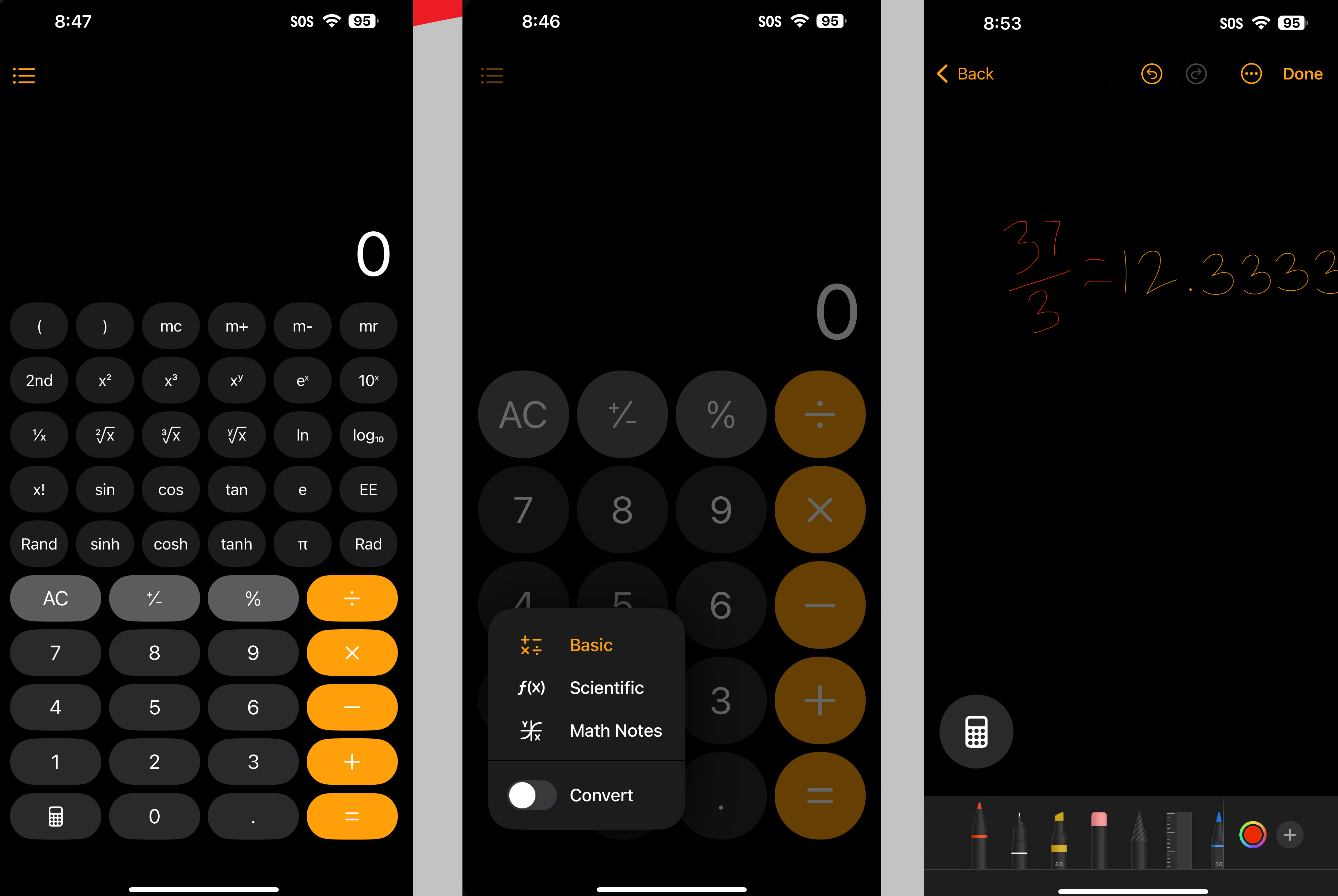 (Credit: Apple/PCMag)
(Credit: Apple/PCMag)Math Notes is essentially a variation on the Notes app. With it, you can type or handwrite math notes. Here's how it works. If you write an equation and add an equal sign, Calculator automatically solves the problem. This is true whether you type the numbers with a keyboard or jot them with a stylus or finger. It also continually updates the solution as you continue to write or type. It's a cool app update, though scribbling with my finger felt a little cramped on an iPhone 15 Pro Max. Math Notes feels much better in iPadOS 18 thanks to the iPad's more spacious display.
Big Journal Updates
The Journal app launched a few months after the release of iOS 17. While simplistic, it was a fine tool for chronicling your daily life. With iOS 18, the Journal app is much more robust. It now offers more stats and insights about your daily activities, improved categorization, and search functionality.
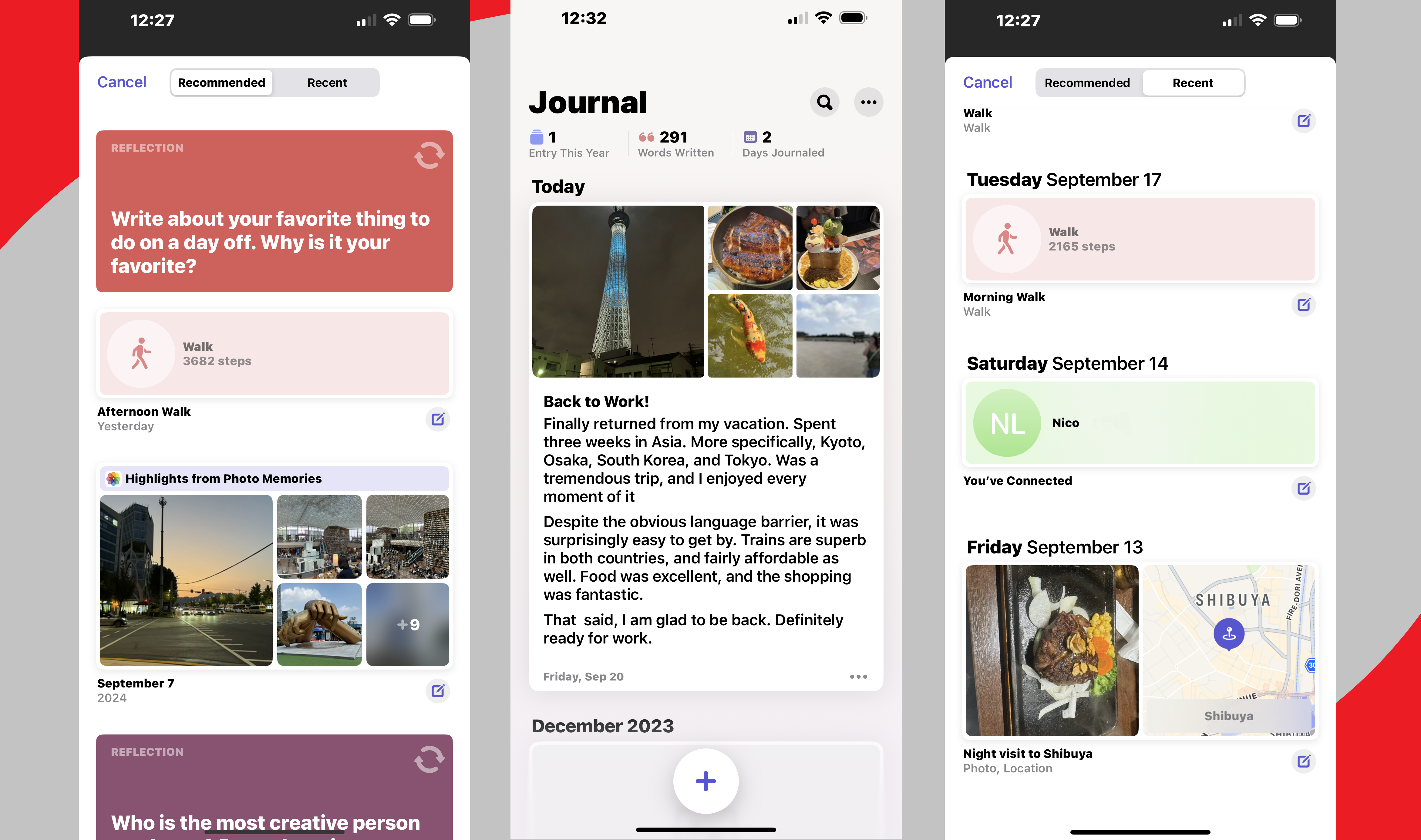 (Credit: Apple/PCMag)
(Credit: Apple/PCMag)Upon opening the app, you're presented with a useful feed that displays your total entries for the year, the number of words written, and the number of days journaled. You can start a journal from scratch or choose recommended and recent moments to jumpstart your writing. In addition, Journal's Reflections feature returns from iOS 17. These are questions the app asks to get your creative juices flowing. For example, it could ask, "What experience had the most significant impact on you last year?"
So, how does it work in practice? After a vacation in Japan, the Journal app offered numerous recent activities to kick-start a new entry, including photo memories, visited locations, and the number of steps I walked. I selected "Night visit to Shibuya" from recent locations, which caused Journal to pull some of my photos, an Apple Maps ping of the prefecture, and a prompt to describe the outing.
Verdict: Deep Customization and Potential-Packed AI Tools
Apple iOS 18 improves the iPhone in many exciting ways, especially regarding journaling, RCS support, and Android-like customization. Despite its flaws and restrictions, the generative image creation is a fun new addition, and Siri's ChatGPT integrations are extremely powerful. Likewise, the ChatGPT integration in Writing Tools shows tremendous potential, though bugs and limitations hamstring it. We'll update this review to reflect future improvements as the tech evolves, but even as it currently stands, iOS 18 is a must-download operating system for iPhone owners.