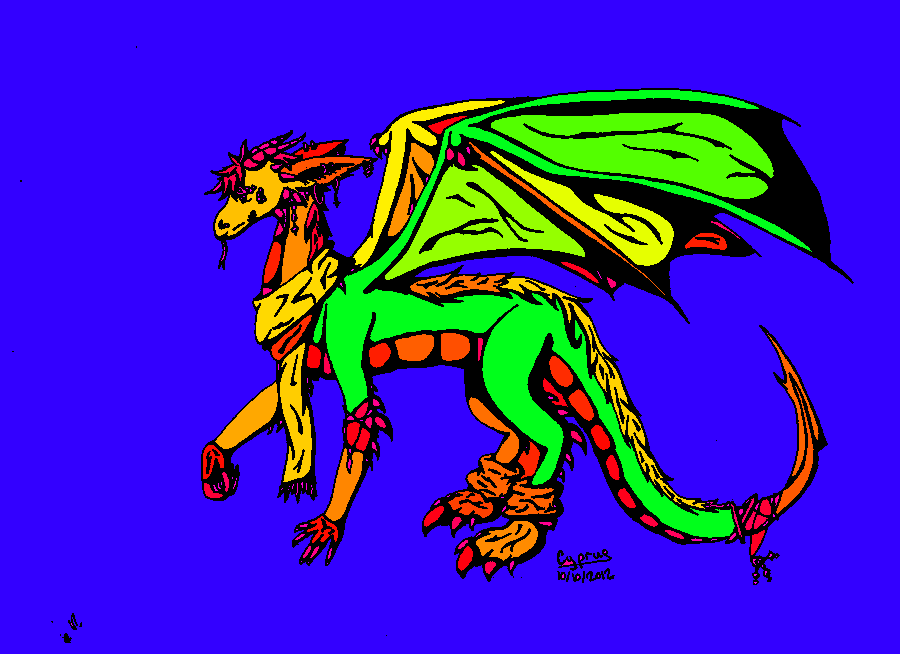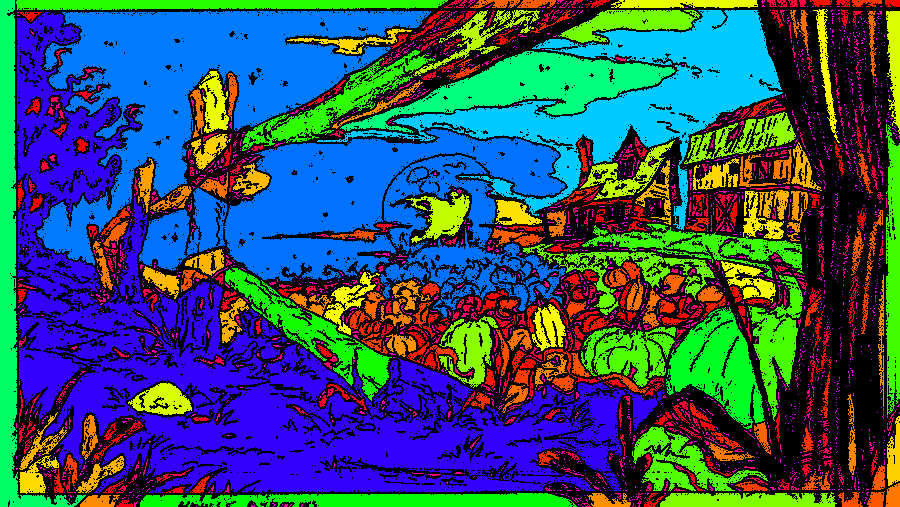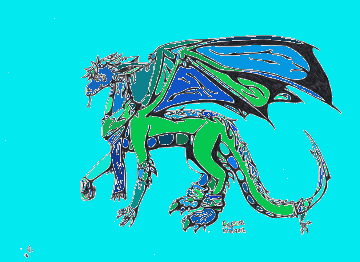Your task is to create a program which takes a black-and-white outlined image (example images are below) and fills it in with colour. It is up to you how you section off each region and which colour to fill it with (you could even use an RNG).
For example:

As you can see I am clearly an artist of a superior calibre when it comes to MS Paint.
Scoring
This is a popularity contest, so the answer with the most net votes wins. Voters are encouraged to judge answers by
- Input criterion: any image that consists of white/light-grey background and black/dark-grey outlines
- How well the colouring is done; meaning few or no areas are white unlike the above (unless you obviously intend to use white e.g. for clouds)
- Customisability of the colours used in certain sections
- How well the system works on a range of different images (of varying detail)
- Post how long your program takes per image. We might not be playing code golf, but shorter, faster and more efficient code should be regarded as better
- Should output the new image either onto the screen or to a file (no larger than 2MB so that it can be shown in the answer)
- Please justify why you chose to output to that image type and comment/explain the workings of your code
- The applicability of the colour used to the respective shape it is bound by (realistic colour scheme i.e. grass is green, wooden fences are brown etc.)
"I could randomly color each area, but if I could identify the "fence" and make it similarly colored, then that's something that deserves upvotes." - NathanMerrill
Seeing as this is a popularity contest, you can also optionally judge by:
- Overall appeal (how good the image looks)
- Artistic flair; if you can program in shading or watercolour-style colouring etc.
In general, the smallest outputted image (file size) of the highest quality, with the fasted program and the highest public vote will win.
If you have other judging specifications that you think should be used, please recommend them in the comments of this post.
Examples
I own nothing; all example images are of a creative commons license.
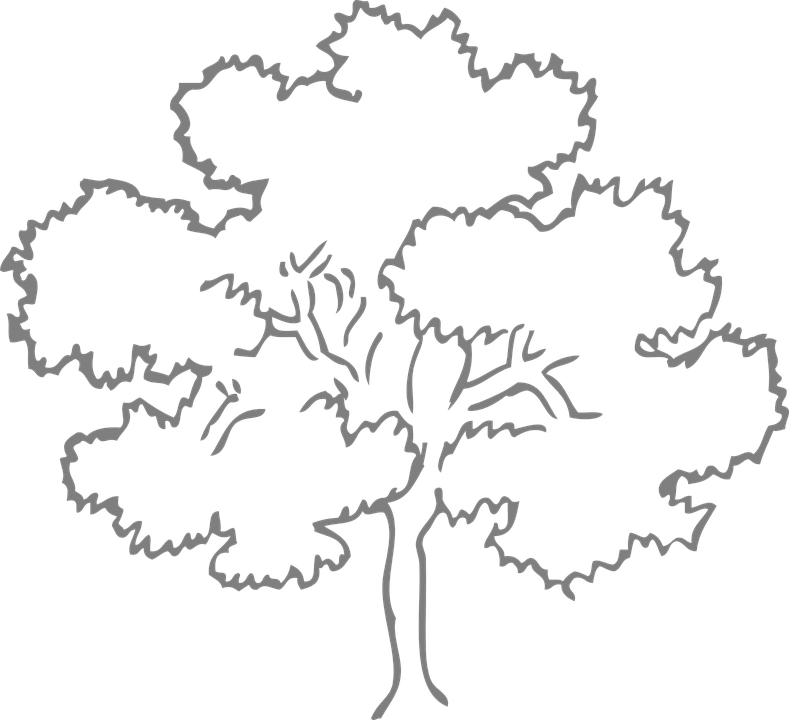 Source: https://pixabay.com/ro/stejar-arbore-schi%C5%A3%C4%83-natura-303890/
Source: https://pixabay.com/ro/stejar-arbore-schi%C5%A3%C4%83-natura-303890/
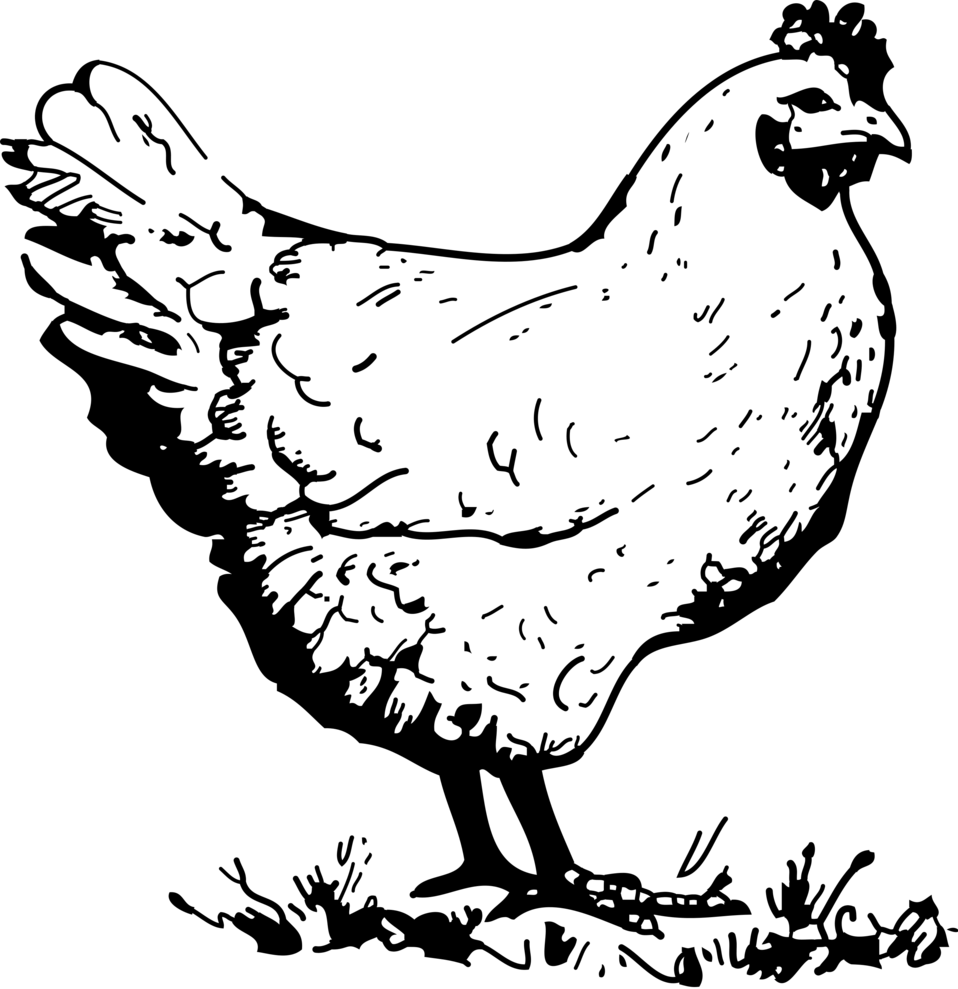 Source: http://www.freestockphotos.biz/stockphoto/10665
Source: http://www.freestockphotos.biz/stockphoto/10665
 Source: http://crystal-rose1981.deviantart.com/art/Dragon-Tattoo-Outline-167320011
Source: http://crystal-rose1981.deviantart.com/art/Dragon-Tattoo-Outline-167320011
 Source: http://jaclynonacloudlines.deviantart.com/art/Gryphon-Lines-PF-273195317
Source: http://jaclynonacloudlines.deviantart.com/art/Gryphon-Lines-PF-273195317
 Source: http://captaincyprus.deviantart.com/art/Dragon-OutLine-331748686
Source: http://captaincyprus.deviantart.com/art/Dragon-OutLine-331748686
 Source: http://electric-meat.deviantart.com/art/A-Heroes-Farewell-280271639
Source: http://electric-meat.deviantart.com/art/A-Heroes-Farewell-280271639
 Source: http://movillefacepalmplz.deviantart.com/art/Background-The-Pumpkin-Farm-of-Good-old-Days-342865938
Source: http://movillefacepalmplz.deviantart.com/art/Background-The-Pumpkin-Farm-of-Good-old-Days-342865938
EDIT: Due to anti-aliasing on lines causing non-black/white pixels and some images that may contain grey instead of black/white, as a bonus challenge you can attempt to deal with it. It should be easy enough in my opinion.