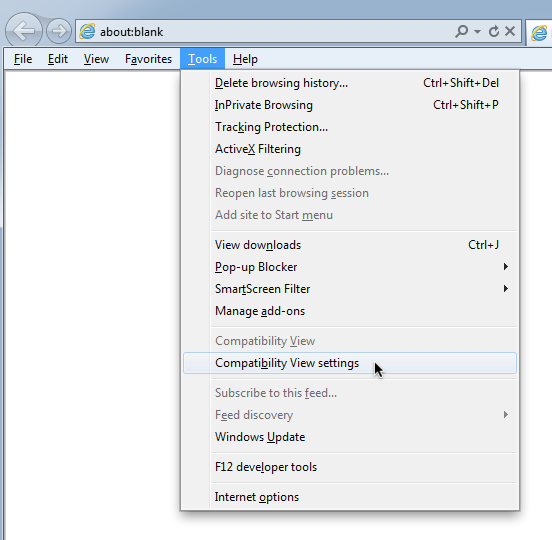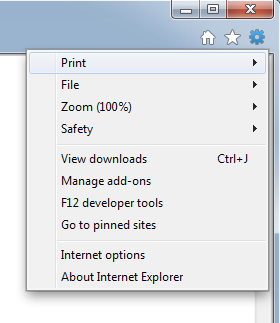Presence of the button depends on this type of meta tag:
<meta http-equiv="X-UA-Compatible" content="IE=edge">
Document compatibility modes
With recent versions of Internet Explorer, these modes can control the features that are supported by webpages, and the ways in which pages are displayed.
IE=EmulateIE8 mode tells Internet Explorer to use the directive to determine how to render content. Standards mode directives are displayed in Internet Explorer 8 standards mode and quirks mode directives are displayed in IE5 mode. Unlike IE8 mode, Emulate IE8 mode respects the directive.
IE=EmulateIE7 tells Internet Explorer to use the directive to determine how to render content. Standards mode directives are displayed in Internet Explorer 7 standards mode and quirks mode directives are displayed in IE5 mode. Unlike IE7 mode, Emulate IE7 mode respects the directive. For many Web sites, this is the preferred compatibility mode:
IE=5 renders content as if it were displayed by Internet Explorer 7's quirks mode, which is very similar to the way content was displayed in Internet Explorer 5.
IE=7 renders content as if it were displayed by Internet Explorer 7's standards mode, whether or not the page contains a directive.
IE=8 supports many established standards, including the W3C Cascading Style Sheets Level 2.1 Specification and the W3C Selectors API; it also provides limited support for the W3C Cascading Style Sheets Level 3 Specification (Working Draft) and other emerging standards.
IE=9 provides the highest support available for established and emerging industry standards, including the HTML5 (Working Draft), W3C Cascading Style Sheets Level 3 Specification (Working Draft), Scalable Vector Graphics (SVG) 1.0 Specification, and others.
IE=Edge tells Internet Explorer to display content in the highest mode available. With Internet Explorer 8, this is equivalent to IE8 mode.
If a (hypothetical) future release of Internet Explorer supports a higher compatibility mode, then pages set to edge mode will appear in the highest mode supported by that version. Those same pages will appear in IE8 mode when viewed with Internet Explorer 8; and in IE9 mode when viewed with Internet Explorer 9.
Summary
IE will not present the Compatibility View button if either:
- the content of the meta tag equals the version of IE you are using; or
- the content of the meta tag is set to
IE=edge.
Reference
Defining Document Compatibility (Internet Explorer)