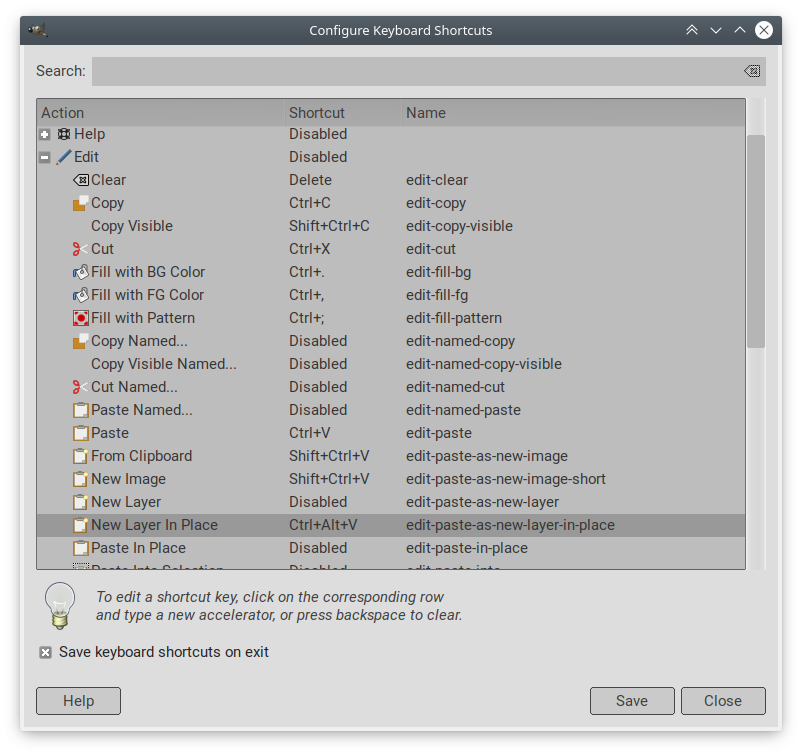I use "Paste as New Layer" all of the time. Typically I am zoomed in on an area (say bottom right of image) when I cut a region and 'paste as new layer'. I want to place the pasted layer somewhere in the area that I am working on (bottom right of image), but the only way I can get the pasted layer is to move to the top left of the image and drag it all the way across. Very time consuming.
Is there a way in which "paste as new layer" can be configured so that the pasted layer appears in the top left of the window instead of the top left of the image?