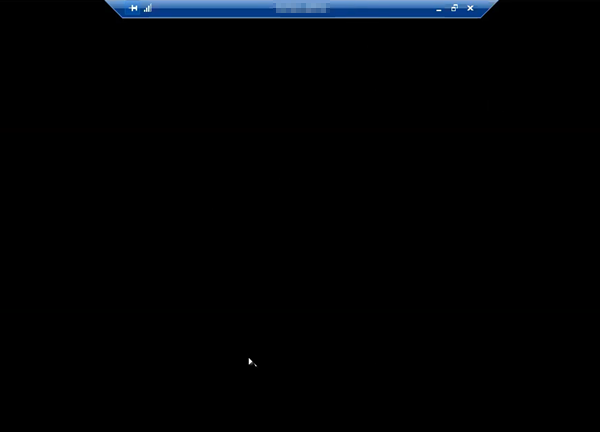I've recently setup RDS on Windows Server 2022 Standard Edition.
Users frequently report that when they connect, they will see a black screen and the mouse cursor, but nothing else.
This occurs with the standard windows client, "Remote Desktop Connection" (mstsc.exe) in addition to "Remote Desktop Connection Manager" (rdcman.exe, from SysInternals) and even FreeRDP.
Most users are able to login without issue, but seemingly random users at seemingly random times will experience the issue and retry ~2-6 times, getting black screens from the RDS client until eventually the session starts normally (with graphics and not a black screen).
There appears to be no correlation with any specific users. Some users experience it, but then the issue goes away. Some users don't experience the issue for days, but then suddenly get a black screen (myself included). There is also no correlation with the number of users connected. It can happen for the first person to connect or the 30th to connect simultaneously.
There appears to be no correlation with any time of day.
There doesn't appear to be any resource contention, the server has 40 cores/80 threads, and 512GB memory and is not virtualized (Windows Server 2022 is running on bare metal).
Windows Event Logs indicate nothing unusual in either "Application" or "System." The specific Operational log for "RemoteDesktopServices-RdpCoreTS" (found under "Applications and Services Logs" / Microsoft / Windows) is referenced in numerous Internet articles, but all I can find in here are a few instances of the following which do not seem to correlate with the black screens:
- Warning:
TCP socket READ operation failed, error 64 - Warning:
RDP_TCP: An error was encountered when transitioning from StateUnknown in response to Event_Disconnect (error code 0x80070040). - Warning:
TCP socket WRITE operation failed, error 64 - Warning:
TCP socket was gracefully terminated
There appear to be numerous mentions of this issue on the Internet...
https://www.makeuseof.com/fix-remote-desktop-black-screen-windows/
https://woshub.com/rdp-black-screen-windows-remote-desktop/
...
Things I've tried:
- Disabled RemoteFX
- Disabled UDP protocol (via both "Turn Off UDP On Client" and "Select RDP transport protocols")
- Disabled WDDM driver
- Disabled the URCP (Universal Rate Control Protocol)
- Reduced color-bit depth
- Updated graphics drivers to current
- Set physical graphics adapter to use "Microsoft Basic Display Adapter"
- Disabled Windows Firewall
Nothing seems to resolve the situation.
I've opened a ticket with our managed IT service provider who is at a loss. I've opened a ticket with Microsoft who is having a difficult time getting back to us.
Any help would be greatly appreciated!