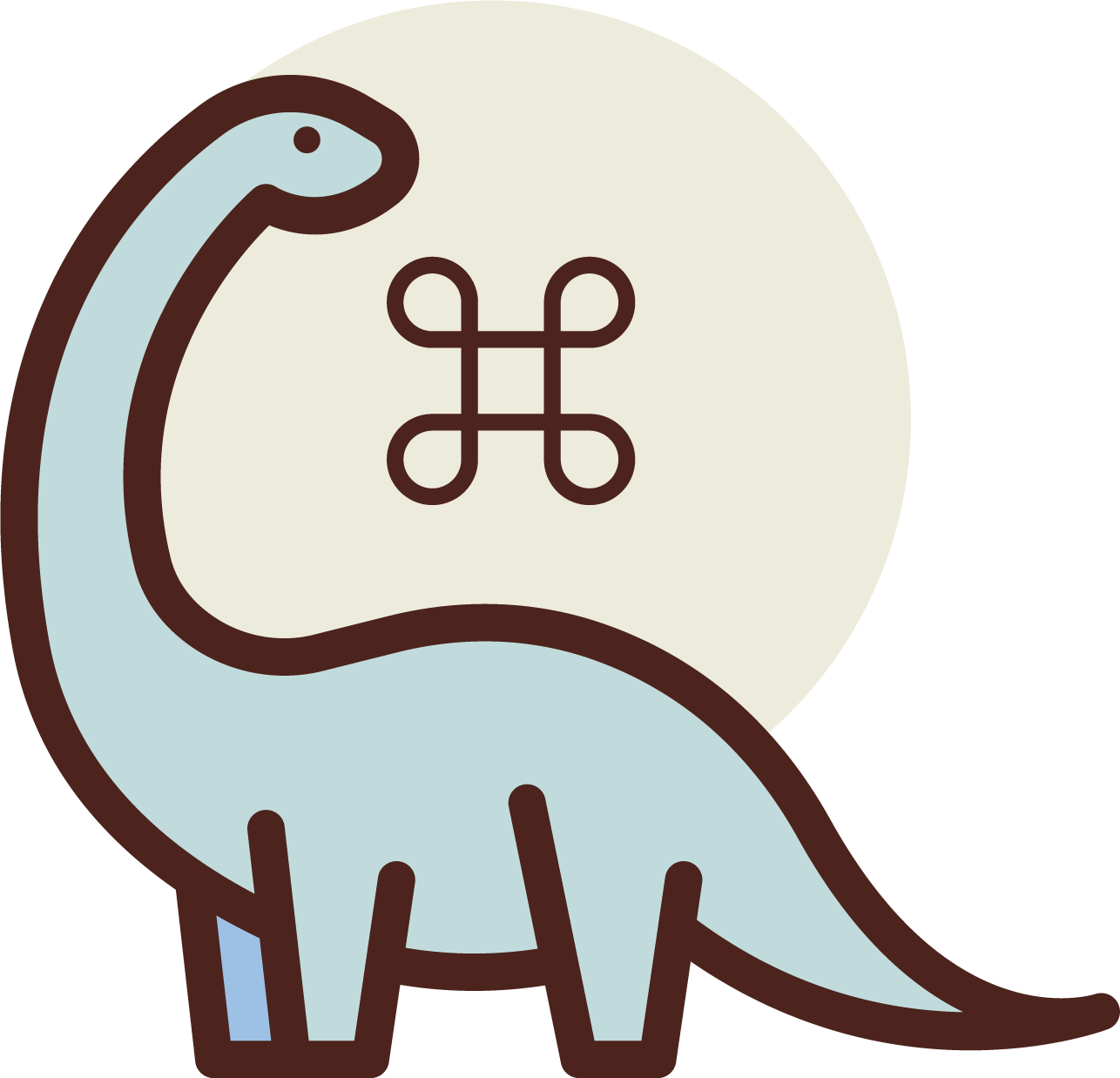Denomander is a solution for Deno command-line interfaces. It is inspired by tj's commander.js for Node.js.
Alternatively, there is a Dockerfile in the root of the project to create an image running deno. To use it just build the Docker file
docker build -t deno .Now you can run all the deno commandsdocker run --rm -v $PWD:/app/ deno test
Using deno.land
import Denomander from "https://deno.land/x/denomander/mod.ts";Using nest.land
import Denomander from "https://x.nest.land/denomander/mod.ts";First, in your deno script, create a program, optionally passing a name, description and version. If not you can change them afterwards by setting the app_name, app_description and app_version variables.
const program = new Denomander({
app_name: "My App Name",
app_description: "My App Description",
app_version: "1.0.1",
});There are three option types: commands, options and required options.
To set an option just call the option() method passing the short and long flags separated by a space and the description. The value can be accessed as properties.
program
.command("serve", "Simple Server")
.option("-a --address", "Define the address")
.option("-p --port", "Define the port")
.parse(Deno.args);
if (program.address) {
const port = program.port || "8000";
console.log(`Server is running on ${program.address}:${port}`);
}You may define the option's short and long flags by separating them with a space, comma or | (vertical bar or "pipe").
program
.command("serve", "Start up the server")
.option("-a, --address", "Define the address")
.option("-p | --port", "Define the port")
.parse(Deno.args);
console.log(`Server is running on ${program.address}:${program.port}`);The implementation of required option is exactly same as the optional option but you have to call the requiredOption() method instead.
program
.command("serve", "Start up the server")
.requiredOption("-p --port", "Define the port")
.option("-a --address", "Define the address")
.parse(Deno.args);
// The port is required so it must have a value
let address = program.address || "localhost";
console.log(`Server run on ${address}:${program.port}`);You have the option to define options which belong to all commands (global
option) and options which belong to no command (base command option ex.
--help, --version).
program
.baseOption("-q --quiet", "Do not output any message")
.globalOption("-c --color", "Define the output color")
.parse(Deno.args);You may specify a function to do custom processing of option values. The callback function receives a parameter of the pre-processed value.
function parseInteger(value: string): number {
return parseInt(value);
}
function uppercase(text: string): string {
return text.toUpperCase();
}
program
.command("multiply", "Multiply x and y options")
.option("-x --xnumber", "First Number", parseInteger)
.option("-y --ynumber", "First Number", parseInteger)
.action(() => {
console.log(program.xnumber * program.ynumber);
});
program
.command("commit", "Commit Description")
.requiredOption("-m --message", "Commit Message", uppercase)
.action(() => {
console.log(program.message);
});You may define a default value for options (in case no value is passed by the user, the app returns the specified default value as the value of the option)
program
.command("foo", "Foo Test")
.option("-d --default", "Default Value", uppercase, "bar")
.action(() => {
console.log(program.default);
});You may define a list (array) of accepted choices for each option. If the user
enters anything that is not in this list, a validation error
(OPTION_CHOICE_ERROR) is thrown. To define accepted choices, you have to create
a custom option object and call the choices() method passing the array of the
accepted choices:
const fruits = new Option({
flags: "-f --fruits",
description: "Choose one of accepted choices",
}).choices(["apple", "banana", "orange"]);
program
.command("choose")
.addOption(fruits)
.action(() => {
console.log(`You chose ${program.fruits}`);
});There are two ways to implement the commands. The first is to use an action handler by calling the action() method immediately after the command definition passing the callback function and the second is with custom one-line implementation. Multiple command arguments are now supported!
To define a command just call the .command() method and pass the command name (optionally you may also pass the description and a callback function but if not you may define them afterwards in their own methods). After the command you have the option to declare argument(s) inside brackets []. If you want a not required argument just append a question mark (?) after the name of the argument.
program
.command("mv [from] [to] [message?]", "Start the server")
.action(({ from, to, message }: any) => {
// Do your actions here
console.log(`File is moved from ${from} to ${to}`);
if (message) {
console.log("message");
}
});
program.parse(Deno.args);
// Command action calback is called in all 3 command names (actual command and two aliases)You have to option to catch the rest of the args passed from the user (in an array)
program
.command("find [args...]")
.action(({ args }: any) => {
console.log(`Files to find (${args.length}): `);
console.log(args);
})
.description("find file");
program.parse(Deno.args);
// Command example:
// > find file1 file2 file3
// Files to find (3):
// [ "file1", "file2", "file3" ]The argument(s) passed in the callback function is now an object so you may destructure the object and take your variable which has the same name with your command declaration!
program
.command("clone [foldername]")
.description("clone a repo")
.action(({ foldername }: any) => {
console.log("The repo is cloned into: " + foldername);
});
program.parse(Deno.args);Any options available in the program are passed to the callback function.
program
.command("clone [foldername]")
.description("clone a repo")
.option("-b --branch", "Branch to clone")
.action(({ foldername }: any, { branch }: any) => {
console.log("Repo: " + foldername);
console.log("Branch: " + branch);
});
program
.command("multiply", "Multiply x and y options")
.option("-x --xnumber", "First Number", parseInteger)
.option("-y --ynumber", "First Number", parseInteger)
.action(({ xnumber, ynumber }: any) => {
console.log(xnumber * ynumber);
});
program.parse(Deno.args);program.command("serve", "Start the server");
if (program.serve) {
console.log("The server has started...");
}
program.parse(Deno.args);After the command declaration you have the option to declare as many aliases as you want for this spesific command.
program
.command("serve", "Start the server")
.alias("server", "start-server")
.action(() => {
console.log("the server is started");
});
program.parse(Deno.args);
// Command action calback is called in all 3 command names (actual command and two aliases)After the command declaration you have the option to declare as many sub-command as you want. You may add an action and description for each one.
const parent = program.command("parent");
parent
.subCommand("child1", "test")
.action(() => {
console.log("parent + child 1 commands");
})
.description("Sub Command Implementation");
parent
.subCommand("child2", "test")
.action(() => {
console.log("parent + child 2 commands");
})
.description("Another Sub Command Implementation");
program.parse(Deno.args);In order to change the default commands (help, version) just call the corresponding method. In case of help pass the command and the description but in case of version you may also pass the actual version of the app and after that the command and the description.
program.setVersion("1.8.1", "-x --xversion", "Display the version of the app");
program.parse(args);There are two ways to change the error messages. You may pass a fourth argument
in new Denomander() constructor (errors object) or you may call the
.errorMessages() method again passing the error messages in object.
const program = new Denomander({
app_name: "My MY App",
app_description: "My MY Description",
app_version: "1.0.1",
errors: {
INVALID_RULE: "Invalid Rule",
OPTION_NOT_FOUND: "Option not found!",
COMMAND_NOT_FOUND: "Command not found!",
REQUIRED_OPTION_NOT_FOUND: "Required option is not specified!",
REQUIRED_VALUE_NOT_FOUND: "Required command value is not specified!",
TOO_MANY_PARAMS: "You have passed too many parameters",
},
});program.errorMessages({
INVALID_RULE: "Invalid Rule",
OPTION_NOT_FOUND: "Option not found!",
COMMAND_NOT_FOUND: "Command not found!",
REQUIRED_OPTION_NOT_FOUND: "Required option is not specified!",
REQUIRED_VALUE_NOT_FOUND: "Required command value is not specified!",
TOO_MANY_PARAMS: "You have passed too many parameters",
});From v0.8 by default Denomander app does not throw the errors but instead it
outputs the error message in the console and exits the app. If you want to throw
all the errors just pass the throw_errors: true option inside the AppDetails
in Denomander constructor.
const program = new Denomander({
app_name: "My App Name",
app_description: "My App Description",
app_version: "1.0.1",
throw_errors: true,
});- Deno
- Deno STD Libraries
- FlatIcon for the logo
Apostolos Siokas – @siokas_ – [email protected]
Any kind of contribution is welcome!
Distributed under the MIT License.