Understanding SC 2.5.1: Pointer Gestures (Level A)
In Brief
- Goal
- Let users operate touchscreens with one finger and reduced gestures.
- What to do
- Provide single-point operation for all functions.
- Why it's important
- Not everyone can perform complex and multi-touch gestures.
Success Criterion (SC)
All functionality that uses multipoint or path-based gestures for operation can be operated with a single pointer without a path-based gesture, unless a multipoint or path-based gesture is essential.
Note
This requirement applies to web content that interprets pointer actions (i.e. this does not apply to actions that are required to operate the user agent or assistive technology).
Intent
The intent of this Success Criterion is to ensure that content can be controlled with a range of pointing devices, abilities, and assistive technologies. Some people cannot perform gestures in a precise manner, or they may use a specialized or adapted input device such as a head pointer, eye-gaze system, or speech-controlled mouse emulator. Some pointing methods lack the capability or accuracy to perform multipoint or path-based gestures.
A path-based gesture involves an interaction where not just the endpoints matter, but how the pointer moves between these points.
If the gesture is only recognised if the user moves in a (mostly) straight line from the start point to the end point, it is an example of a path-based gesture.
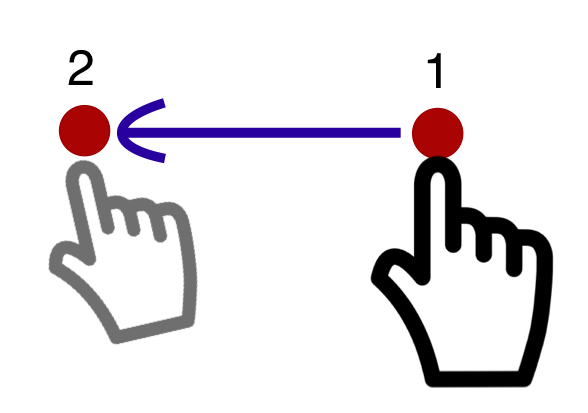
A path-based gesture where pointer movement is only allowed in a straight line from the start-point to the end-point. If the user strays from the straight directional path, the gesture is not recognised, has no effect, or is aborted.
If going through an intermediate point (usually near the start of the gesture) affects its meaning, then it is a path-based gesture. The user engages a pointer (starting point), carries out a movement that goes through at least one intermediate-point before disengaging the pointer (end point). The intermediate point defines the gesture as requiring a specific path, even if the complete path is not defined.
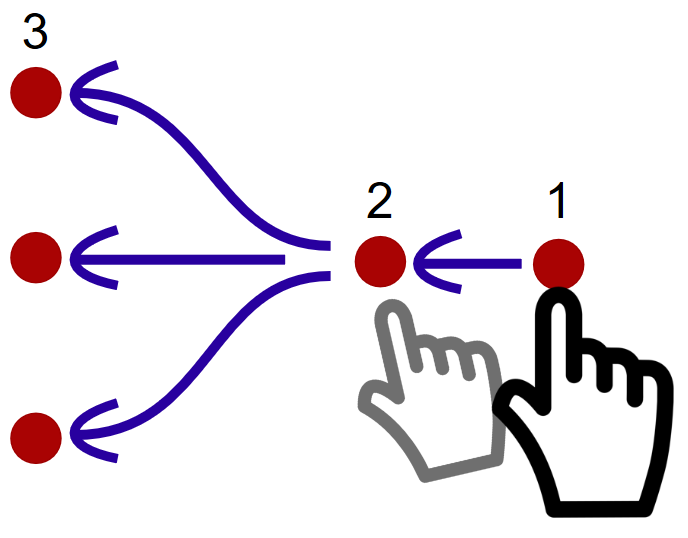
A path-based gesture involves starting a pointer movement that goes through at least one intermediate point before the end-point. The end-point may be a continuation, or allow for various movements.
Examples of path-based gestures include swiping, sliders and carousels dependent on the direction of interaction, and other gestures which trace a prescribed path such as drawing a specific shape. Such paths may be drawn with a finger or stylus on a touchscreen, graphics tablet, or trackpad, or with a mouse, joystick, or similar pointer device.
The difference between Pointer Gestures and Dragging
Dragging is a movement where the user picks up an object with a pointer (such as mouse cursor or a finger) and moves it to some other position. This movement from start point to end point does not require the user to follow any particular path or direction. Dragging is therefore not path-based. In contrast, a path-based pointer gesture requires the traversal of an intermediate point, which is a technical way of expressing that the directionality and possibly speed of the gesture communicates a particular command to the system.
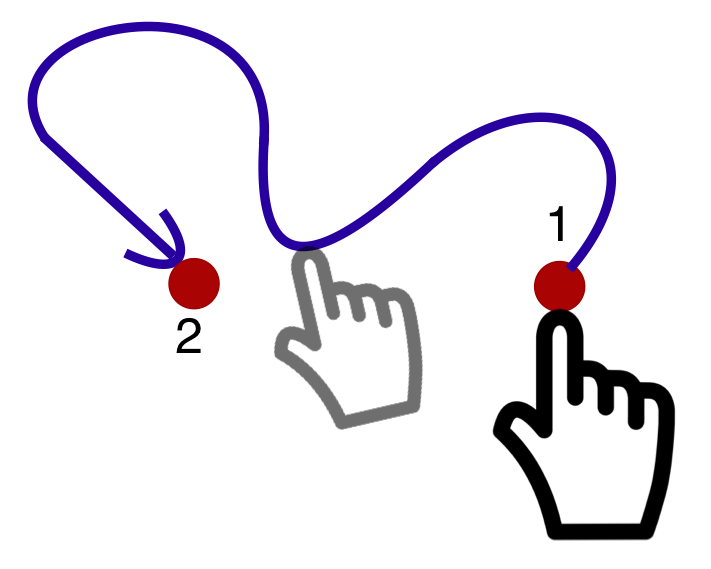
A free-form gesture does not require any particular path before the end-point, only the start and (optionally) the end point matter. This is not path-based
Challenges for people with disabilities
Note
Any movement of a pointer could be difficult or impossible to use for someone who cannot perform precise movements, therefore alternative forms of interaction are always recommended. This success criterion is scoped to path-based gestures as it may be difficult or impossible to provide an alternative for free-form gestures.
Examples of multipoint gestures include a two-finger pinch zoom, a split tap where one finger rests on the screen and a second finger taps, or a two- or three-finger tap or swipe. Users may find it difficult or impossible to accomplish these if they type and point with a single finger or stick.
Authors must ensure that their content can be operated without multipoint or path-based gestures. Multipoint or path-based gestures can be used so long as the functionality can also be operated by another method, such as a tap, click, double tap, double click, long press, or click & hold.
This Success Criterion applies to gestures in the author-provided content, not gestures defined by the operating system, user agent, or assistive technology. Examples of operating system gestures would be swiping down to see system notifications and gestures for built-in assistive technologies (AT). Examples of user agent-implemented gestures would be horizontal swiping implemented by browsers for navigating within the page history, or vertical swiping to scroll page content.
There are times when a component requires a path-based gesture for touch screen devices but not with a mouse. Taking an example of a generic slider:
- Using a mouse: If the user clicks on the thumb control of the slider and moves vertically, the slider will respond by moving to the right or left, even if the movement is mostly upwards. There will be no page scrolling as a result of the vertical movement as long as they drag with focus on the slider. Therefore, the slider does not require a path-based gesture with mouse pointer.
- Using a touch-screen: If the user puts their finger on the thumb control of the slider and moves upwards more than sideways, the slider may not respond because the browser takes control of the swipe and interprets it as a scroll, and will move the page up and down. Moving left or right on the slider thumb engages the slider and then the user can vary their vertical movement. This implementation has the 3-point requirement to work with a finger on a touch screen device so is a path-based gesture.
As touch screen devices can apply default gestures it is important to test with them if you are unsure whether a particular component does require a path-based gesture.
Browsers on a touch screen device generally provide some default gestures that impact whether a path-based gesture is needed. For example, a web browser on a touch-screen devices might detect a vertical gesture and scroll the page. If a user places their finger on a slider thumb and moves up (to scroll down) that might not activate the slider (depending on implementation). If the user moves horizontally first then the slider could capture that gesture and ignore vertical movement, resulting in a path-based gesture. If you include touch-screen devices as accessibility supported then these types of interaction need testing with a touch screen as using a mouse in a similar way would not trigger the same browser behavior.
This Success Criterion does not require all functionality to be available through pointing devices, but if it is available to pointer devices then it should not require path-based gestures. While content authors generally need to provide keyboard commands or other non-pointer mechanisms that perform actions equivalent to complex gestures (see Success Criterion 2.1.1 Keyboard), this is not sufficient to conform to this Success Criterion. That is because some users rely entirely on pointing devices, or find simple pointer inputs much easier to perform and understand than alternatives. For example, a user relying on a head-pointer would find clicking a control to be much more convenient than activating an on-screen keyboard to emulate a keyboard shortcut, and a person who has difficulty memorizing a series of keys (or gestures) may find it much easier to simply click on a labeled control. Therefore, if one or more pointer-based mechanisms are supported, then their benefits should be afforded to users through simple, single-point actions alone.
Single pointer operations include taps and clicks, double-taps and double-clicks, long presses, swiping, dragging, and path-based gestures. Gestures such as "pinch to zoom" or two-finger swipes are multipoint gestures, as they require two or more pointer inputs - in this case, two fingers on a touchscreen.
An exception is made for functionality that is inherently and necessarily based on complex paths or multipoint gestures. For example, entering your signature may be inherently path-based (although acknowledging something or confirming your identity need not be).
This Success Criterion does not apply to gestures that involve dragging in any direction because only the start and end points matter in a dragging operation. However, such gestures do require fine motor control. Authors are encouraged to provide non-dragging methods, for instance, a drag and drop operation could also be achieved by selecting an item (with a tap or keyboard interaction) and then selecting its destination as a second step.
Benefits
Users who cannot (accurately) perform path-based pointer gestures - on a touchscreen, or with a mouse - will have alternative means for operating the content.
Users who cannot perform multi-pointer gestures on a touchscreen (for instance, because they are operating the touchscreen with an alternative input such as a head pointer) will have a single-pointer alternative for operating the content.
Users who may not understand the custom gesture interaction intended by the author will be able to rely on simple, frequently used gestures to interact. This can be especially beneficial for users with cognitive or learning disabilities.
Examples
A web site includes a map view that supports the pinch gesture to zoom into the map content. User interface controls offer the operation using plus and minus buttons to zoom in and out.
A web site includes a map view that supports the pinch gesture to zoom into the map content. As an single-pointer alternative, the map also allows users to double-tap, hold, and then move the pointer up or down to zoom in or out.
A news site has a horizontal content slider with hidden news teasers that can moved into the viewport via a fast horizontal swipe/flicking motion. It also offers forward and backward arrow buttons for single-point activation to navigate to adjacent slider content.
A kanban widget with several vertical areas representing states in a defined process allows the user to right- or left-swipe elements to move them to an adjacent silo. The user can also accomplish this by selecting the element with a single tap or click, and then activating an arrow button to move the selected element.
A custom slider requires movement in a strict left/right direction when operated by dragging the thumb control. Buttons on both sides of the slider increment and decrement the selected value and update the thumb position.
Techniques
Each numbered item in this section represents a technique or combination of techniques that the WCAG Working Group deems sufficient for meeting this Success Criterion. However, it is not necessary to use these particular techniques. For information on using other techniques, see Understanding Techniques for WCAG Success Criteria, particularly the "Other Techniques" section.
Sufficient Techniques
Failures
The following are common mistakes that are considered failures of this Success Criterion by the WCAG Working Group.
Key Terms
- essential
if removed, would fundamentally change the information or functionality of the content, and information and functionality cannot be achieved in another way that would conform
- functionality
processes and outcomes achievable through user action
- process
series of user actions where each action is required in order to complete an activity
- single pointer
pointer input that operates with one point of contact with the screen, including single taps and clicks, double-taps and clicks, long presses, and path-based gestures