-
Pros
- Auto-dubs video in translated languages
- Automatic editable text overlays
- Includes AI actors and AI-generated scripts
- Generates shorts from longer videos
-
Cons
- Not many video editing tools
- Most compelling AI features require the priciest subscription
- Slow and unreliable; requires upload and server processing for most features
Captions Specs
| Number of Video Tracks | 1 |
Captions isn’t your average video editing application. It focuses on leveraging AI techniques, the most prominent of which automatically adds text overlays based on the speech in your videos. Though it also has a few standard video editing tools, they fall short of what you get in most other video editing apps. Captions is specifically designed for making social and marketing posts that can benefit from its AI feats. Its captioning, translation dubbing, and even script generation are sometimes impressive, but the iOS app has more features than any other version, and the most powerful capabilities are only available at the most expensive subscription level. The company informed me that a more well-rounded desktop version will be coming out soon. Until then, we recommend you stick with one of our Editors’ Choice winners: CyberLink PowerDirector for enthusiasts and Adobe Premiere Pro for professional video editors.
How Much Does Captions Cost?
Figuring out how much Captions costs is not as easy as it sounds. The pricing varies depending on the platform you use. You can try out the features for free, but you have to pay for a subscription if you want to export your videos.
A subscription from the Android app costs $9.99 per month or $89.99 per year. iPhone users see different pricing, with Pro and Max options. Pro subscriptions cost $9.99 per month or $64.99 per year. Max subscriptions cost $24.99 per month or $224.99 per year. Keep in mind that some of the more full-service AI creation features require a Max plan.
In the web app, you don’t see any pricing until you try to export your work, which isn’t a great practice. When I went to export a project, my pricing options were the same as the Android pricing: $9.99 per month or $89.99 per year.
For comparison, Microsoft Clipchamp, Wondershare Filmora, and Adobe Premiere Pro can all generate speech-to-text captions with translation, just as Captions does. The free version of Clipchamp includes AI text-to-speech voiceovers in 80 languages. Wondershare Filmora ($49.99 per year) also creates translated dubs in 23 languages. Premiere Pro costs $263.88 per year and includes Adobe Firefly AI image generation as well as a massively larger pro feature set, though it lacks Captions’s automatic dubbing with translations. Editors’ Choice winner PowerDirector is $74.99 per year and has AI text-to-speech in multiple languages, though it doesn’t dub automatically the way Captions does. Like Premiere Pro, PowerDirector is loaded with far more editing features than you get in Captions.
Getting Started With Captions
As mentioned, Captions is available for mobile devices from the iOS App Store and Google Play. On Windows, the only option is to use the web version. You can no longer get Captions from the Mac App Store because that version no longer works, so you need to download it from the company’s website. You get a choice between Intel and Apple Silicon versions, so be sure to download the right one for your computer. You can only sign in with your mobile number or a Google, Microsoft, or Apple account. Most other video editing apps let you create an account using any email address.
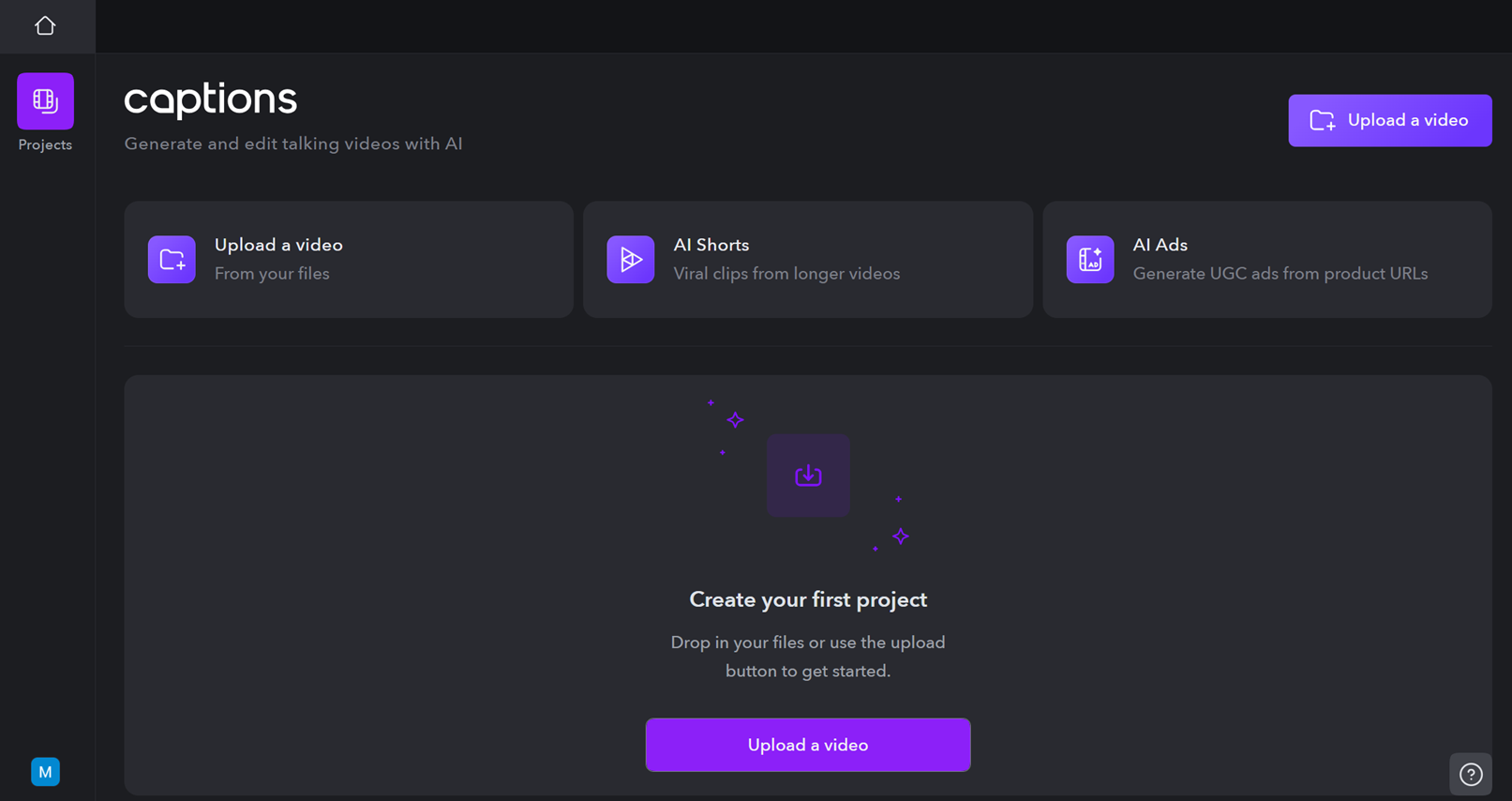 (Credit: Captions/PCMag)
(Credit: Captions/PCMag)In the web and Mac versions of the app, you have only three choices when starting a project: Upload a Video (clip), Create AI Shorts (which also involves uploading a clip), and Generate AI Ads. The first is the closest to standard video editing, the second turns a long video clip into a (hopefully) viral short, and the last bases a video ad on content from a product URL you enter.
Using Captions
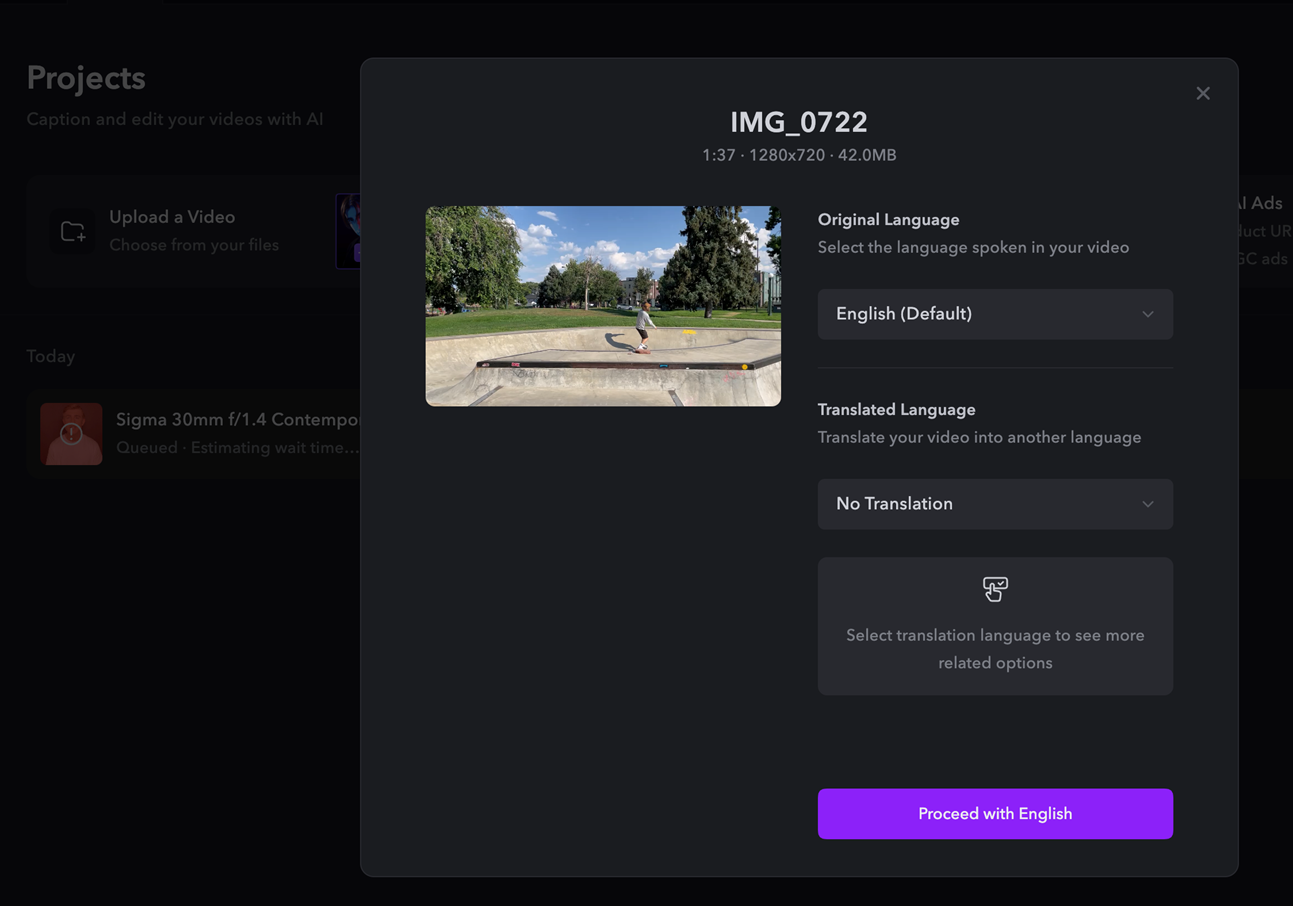 (Credit: Captions/PCMag)
(Credit: Captions/PCMag)First, I tested the Mac app and web app. After choosing Upload a Video, you immediately have choices for AI translation. That’s in contrast with most video editing apps, which let you choose resolution and other specs for the project. You can only upload one video clip at a time, and drag-and-drop doesn’t work in the timeline. Captions indeed emphasizes translation along with stylized text overlays.
Like a lot of mobile video editors, in the timeline, you move the clip rather than the play head indicator. If you have a clip selected, the space bar key starts and stops play; otherwise, it collapses and expands the effect side panel. You can’t shrink and expand the timeline, which is inconvenient and unique in my experience of testing many video editing applications.
True to its name, any video you upload gets text titles applied for everything said in the clip, and you have nice control over style, size, and positioning for these. Basic video editing tools are next to none. You can split a clip and delete selected parts of the remaining subclips. But there are no options for transitions (except after you use the AI Short feature), and the only effect is Eye Contact, which is fine for talking-head videos. You can only add an image to the timeline, not a video clip. That’s a limitation in the desktop, web, and Android versions of the app, though not in the iOS version. The support pages for Captions state that multi-clip videos are coming to other platforms.
Though its developer pitches Captions as a full-capability video editing app, the list of video editing features it lacks would take much longer to enumerate than those it includes. Forget about motion tracking, picture-in-picture, chroma-keying, multicam, LUTs, and on and on. That applies to all platforms.
You can choose between wide and tall aspect ratios for your output, but Captions doesn’t have auto-reframing like Final Cut Pro and Adobe Premiere Pro do. For example, if you change a wide video to vertical aspect ratio, it just uses the exact center of the video canvas.
Many functions of Captions, particularly those driven by AI, are processed in cloud servers, making the app slow compared with locally powered operations. Indeed, both the web and desktop versions of Captions experience delayed video clip loading.
Better on the iPhone
The web, Mac, and Android versions of Captions are a little disappointing, but the iPhone app is better. You can’t shoot video from within the app on Android, but you can on iPhone. You can even add more than one video and apply a few flashy transitions. Both mobile versions have Captions’ standout feature—audio dubbing in translated languages. But right away, you see more choices on the home screen of the iOS app.
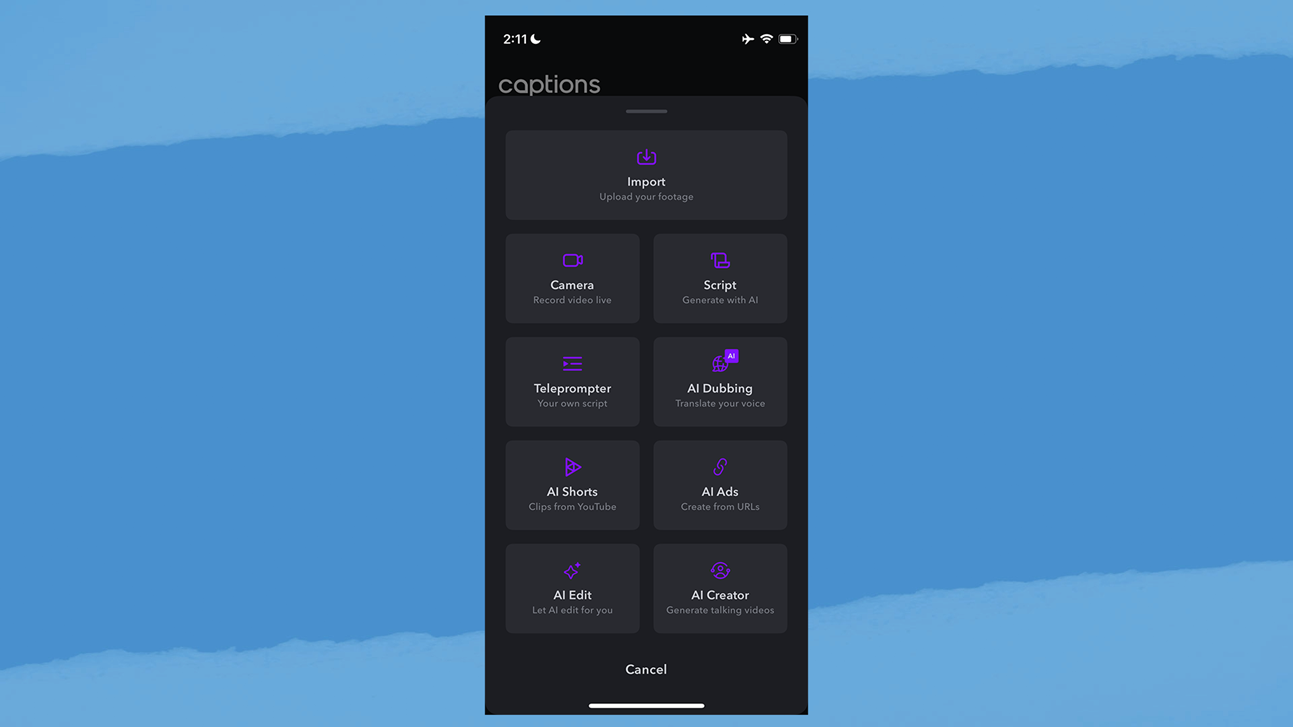 (Credit: Captions/PCMag)
(Credit: Captions/PCMag)The app’s automatic translated dubbing is impressive, even matching the speaker’s vocal tone, except where more than one speaker talks in the video. The teleprompter feature works a little strangely, though, making you record a clip for each paragraph of text rather than scrolling like a standard teleprompter.
When I tested the AI Eye Contact tool, the app told me it could take up to five minutes to process, but fortunately, my 11-second clip was ready in about 20 seconds. The effect worked best when the eyes faced slightly downward, not really changing the eye position if the eyes faced upward or far down. And as with a lot of such AI tools, the result was occasionally what some might consider creepy.
I then tried the AI auto-editing feature. It requires a clip at least four minutes long, and you have to upload it to Captions’s servers for processing. The result added eye candy with splashy text effects based on spoken words in the video clip and did some AI background replacement, but it failed to cut out boring sections where there was no movement or speech. The AI Trim tool can cut out inactive parts of your videos. It shows you sections of your long video clip suitable for trimming, and you OK each edit. My sample had 20 trims to approve, and while the result eliminated dead air, it slightly cut off my words occasionally.
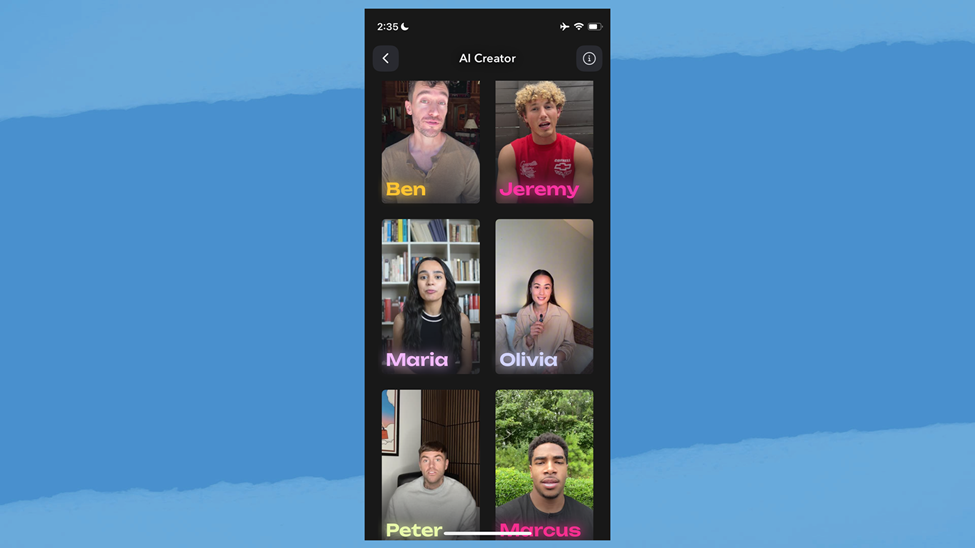 (Credit: Captions/PCMag)
(Credit: Captions/PCMag)Captions’s AI Creator feature can generate a short video using an actor you choose from a selection (see the image above). You can enter either your own script or just a text prompt describing your topic for the AI to generate the script. This capability is only available in the most expensive Max subscription level, but it’s still cheaper than hiring your own actors.
But even the iOS version has bugs. I tried recording a video to test the profanity-removing feature, and after a minute or so of uploading and processing, I got a Failed to Translate message, even though I’d chosen No Translation in the previous screen. Then, the app forced me to wait 30 seconds, then 60 seconds, and then 90 seconds before I could do anything else.
Creating Automatic Shorts With Captions
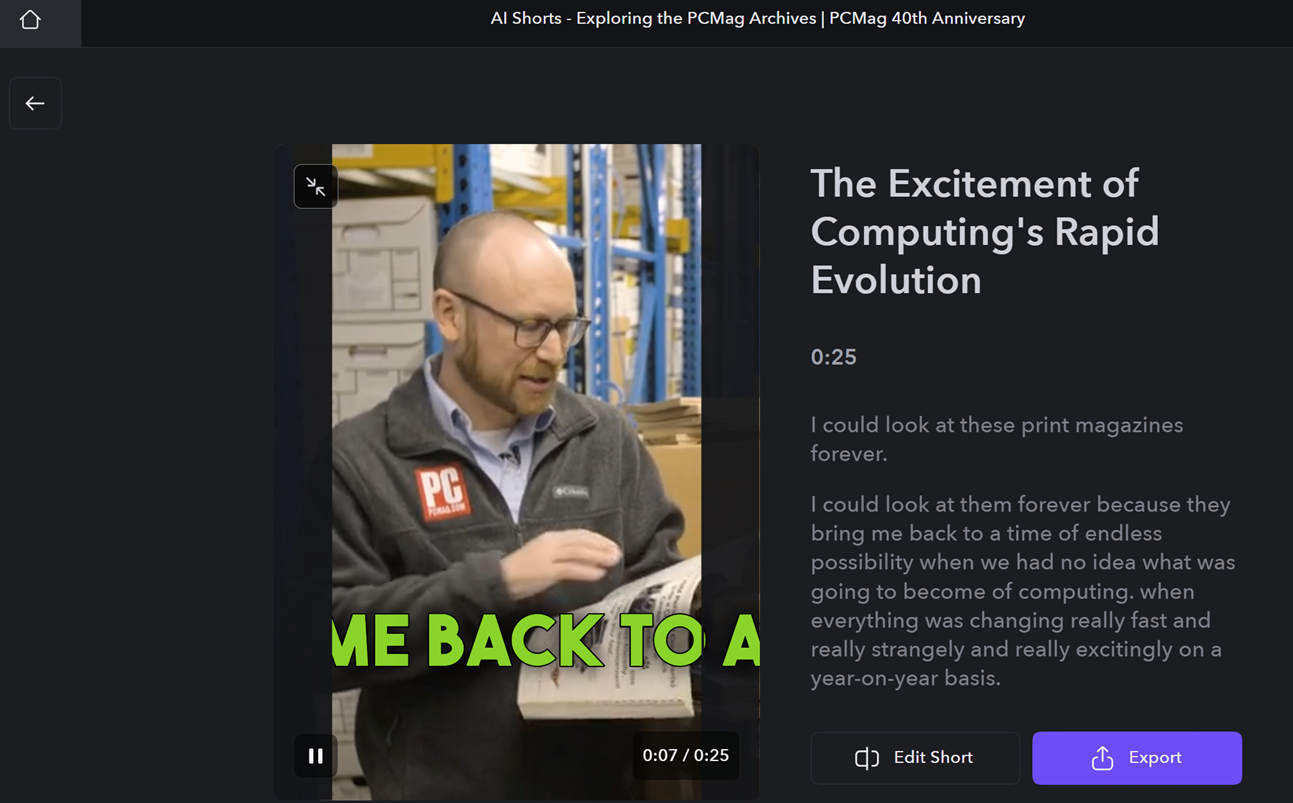 (Credit: Captions/PCMag)
(Credit: Captions/PCMag)In the iOS app, the AI Shorts tool doesn’t use video from the phone at all. Instead, it uses a YouTube URL as its source media. (Strangely, the web version of the app does let you upload your own video as a source for this tool.) In either case, the video must be longer than four minutes for the feature to work, similar to AI editing. You choose a style (the same selection as the app’s other text features) among 30-, 60-, or 90-second lengths for your short video. I could see this as a convenient way for a creator to put out a Reel or Short without putting a lot of editing effort in.
I tried making a Short with a PCMag history video, and it created eight Shorts highlighting people and overlaying text titles. They were mostly pretty good, aside from an occasional blip, and you can see and edit the text and even the transitions.
Audio and Music
The only audio effect available in the web version of Captions is Denoise, which worked somewhat effectively in a test clip, but other apps have a slider to control the strength of the noise suppression, which would have been welcome for my noisy test clip. The Android app only lets you add sound effects. The iOS version has more audio tools, including AI background music, voiceover, and Censor, which silences cuss words. Sound effects can only be added to words, not anywhere in the timeline as with most video editing apps. The AI option uniquely lets you enter a text prompt to describe the sound you want, but when I asked for the sound of a scratchy violin, I got nothing, even in the paid iOS version of the app.
Generating AI Ads
With Captions’ Generate AI Ads feature, you point the app at your website to get a generated video suitable for internet and mobile advertising. Entering product page links from Amazon and eBay produced automatic results after several minutes of server processing. My test with a tablet product page from Amazon produced five vertical video ads with a convincing AI actor. The results were surprisingly professional-looking.
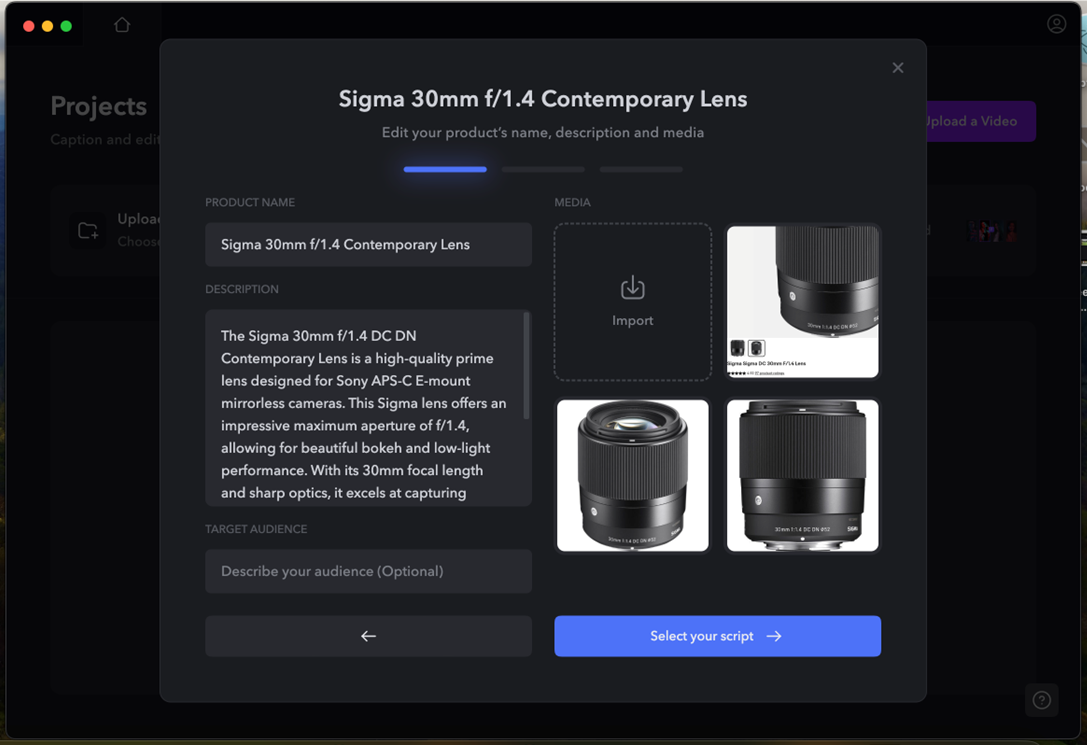 (Credit: Captions/PCMag)
(Credit: Captions/PCMag)The feature selects images and text from the product page. Then you choose Select your script, and after another wait, the program generates text based on the page. It doesn’t simply copy the text on the page. It creates ChatGPT-style prose. You then select a style and what the app calls a “creator” for your ads. This is the actor who speaks the script for you.
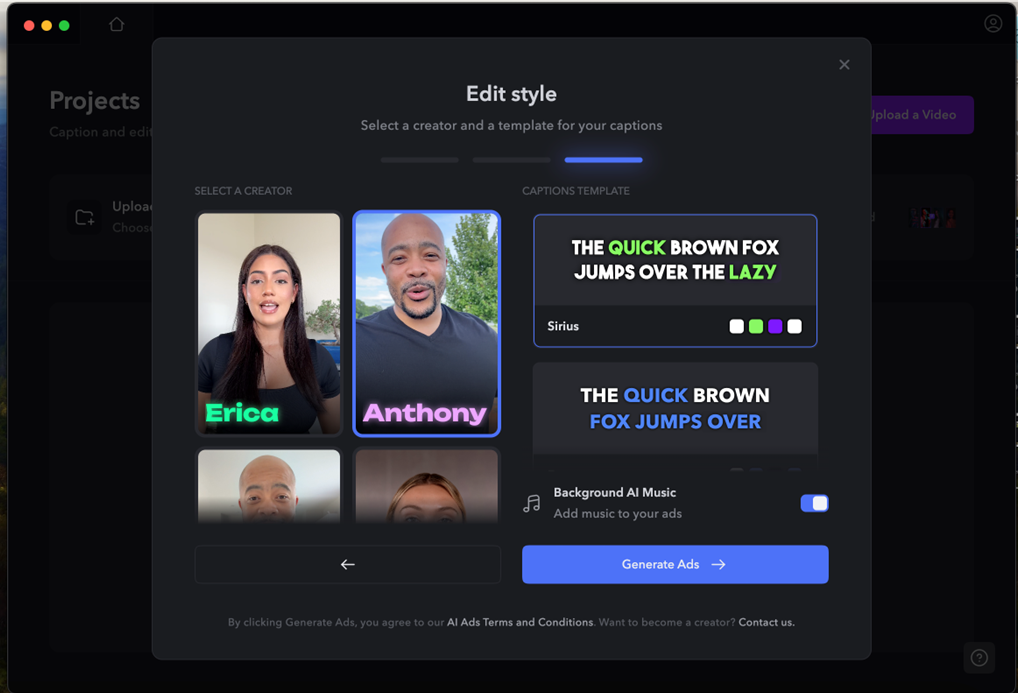 (Credit: Captions/PCMag)
(Credit: Captions/PCMag)In the web and versions of the app, you can hover the cursor over each of the five results to preview them.
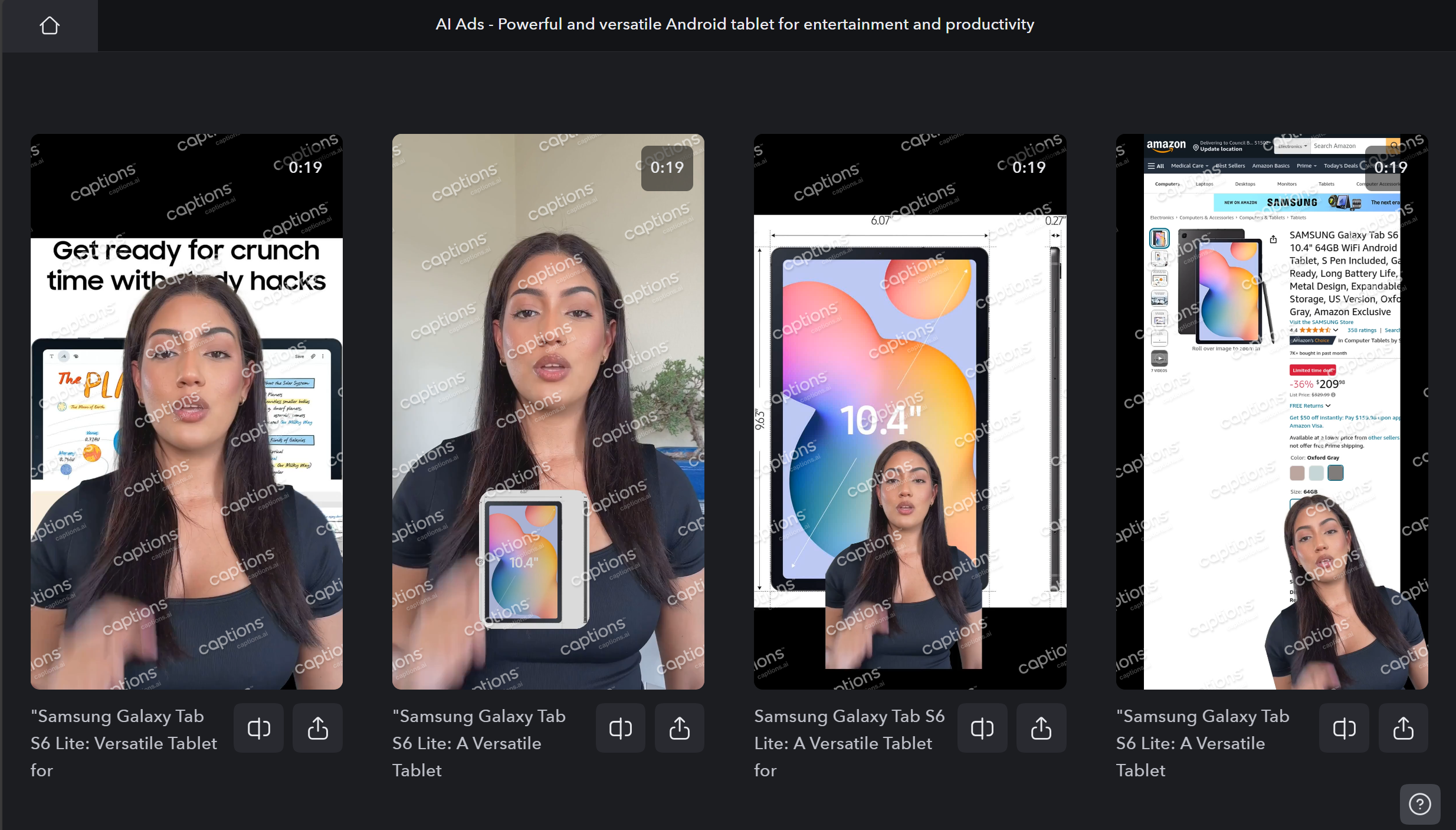 (Credit: Captions/PCMag)
(Credit: Captions/PCMag)Verdict: OK for Adding AI Text or Dubbing
Don’t count on Captions as a full video editing application. It can, however, be useful if you’ve edited your video in another application and want to add translation dubbing or text overlays or some of its other AI tricks like auto-generated scripts or even full videos with AI actors. But Captions’ price is steep, considering how many basic video editing tools it doesn’t have. And it's a pain that its features vary widely depending on the platform you choose, not to mention the fact that things don’t always function as promised. It’s early days for this kind of AI-first application, however. For now, you should stick with something more tried and true. Our Editors’ Choice winner for video editing for nonprofessionals is CyberLink PowerDirector, which also includes the kind of marketing tools that Captions also touts. For pros, we recommend Adobe Premiere Pro, which is the fullest-featured video editing program we've tested.

