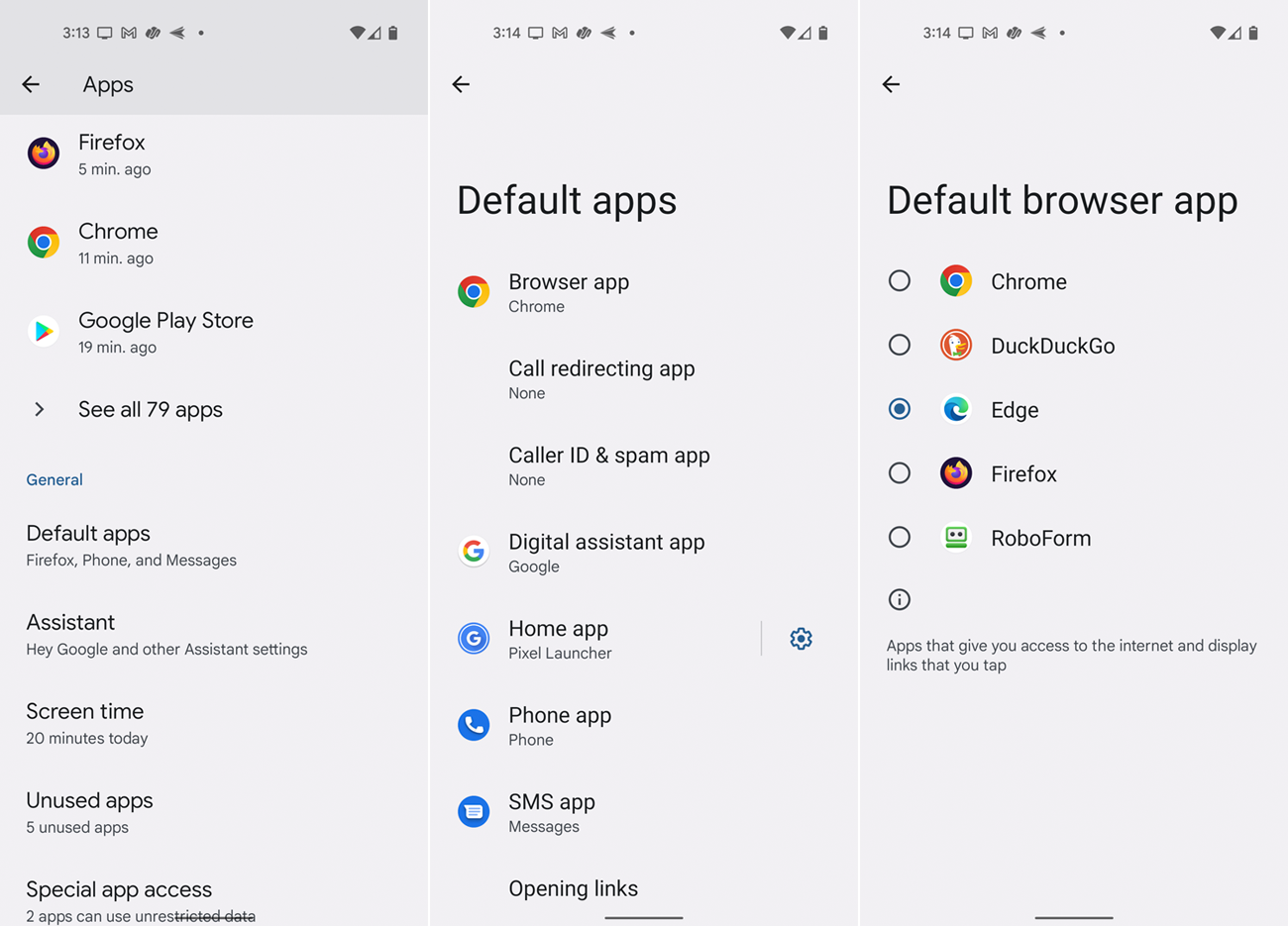Every computer and mobile device comes with a default web browser. Windows 10 and 11 use Edge, while Apple devices run Safari. On Android, the default may be Google Chrome, Samsung’s Internet browser, or something else, like the stock Android browser prevalent in older models.
However, you don't have to stick with that default. By changing it, any link or web-based file you select will open in your browser of choice. Here’s how to make the switch for each type of operating system and platform.
Set by Browser
Here’s the first step you should try. Before navigating to the application settings on your Windows or macOS computer, you can open your desired browser and set it as the default.
To do this in Google Chrome, click the three-dot icon in the upper right and go to Settings > Default browser. Click the button for Make default. In Firefox, click the hamburger icon in the upper right and select Settings. In the General section, click Make default. In Microsoft Edge, click the three-dot icon in the upper right and go to Settings > Default browser. Click the button for Make default.
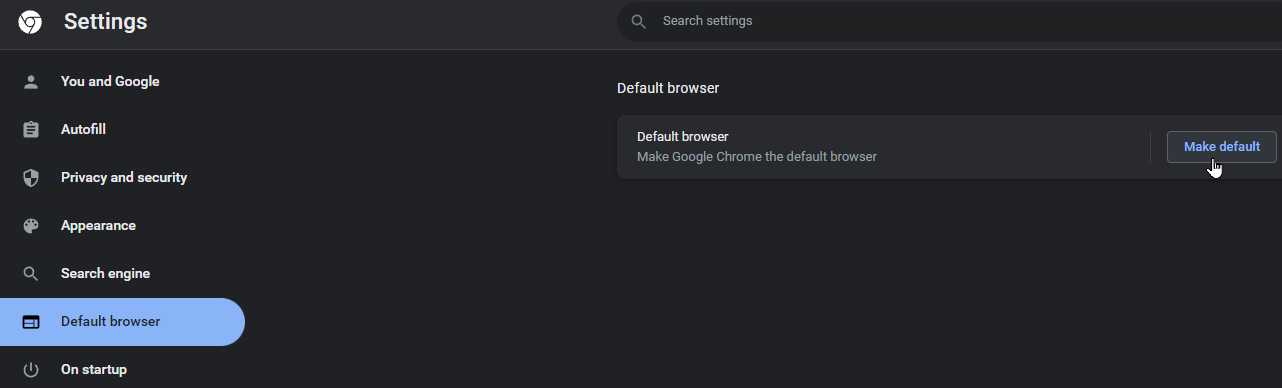
The same trick works for other browsers. In Opera, click the hamburger icon in the upper right. Click the link for Go to full browser settings. Scroll down the page to the section for Default browser and click the button for Make default. In the Brave browser, click the hamburger icon and go to Settings. In the Get Started section of the Settings screen, click the button for Make default. And in the Vivaldi browser, click the settings icon in the lower left corner of the screen. In the General section, click the button for Set as default.
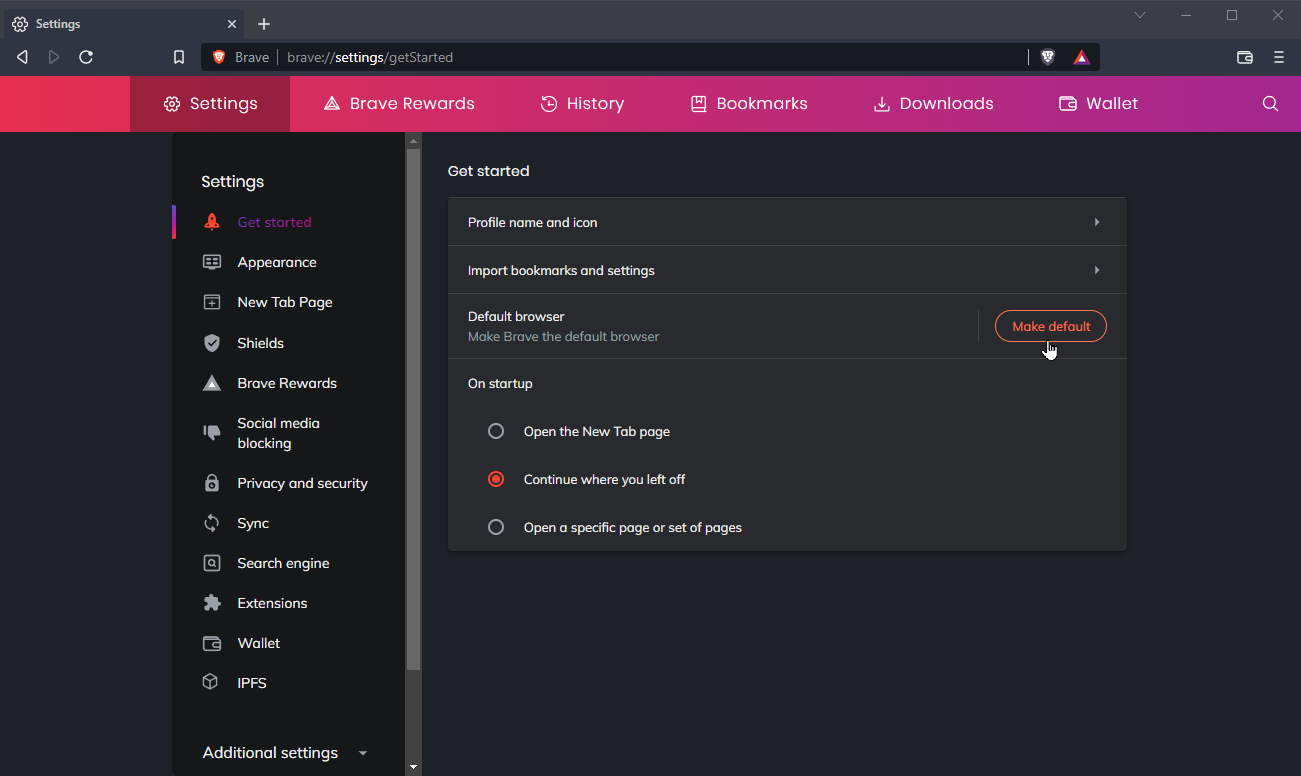
Windows 11
For Windows 11, Edge is the default. Initially, Microsoft made it difficult for people to change the default to a different browser. But after a slew of complaints, the company eased the process. To change the default, go to Settings > Apps > Default Apps. Scroll down the screen and select the browser you wish to set as the default. Click the button for Set default.
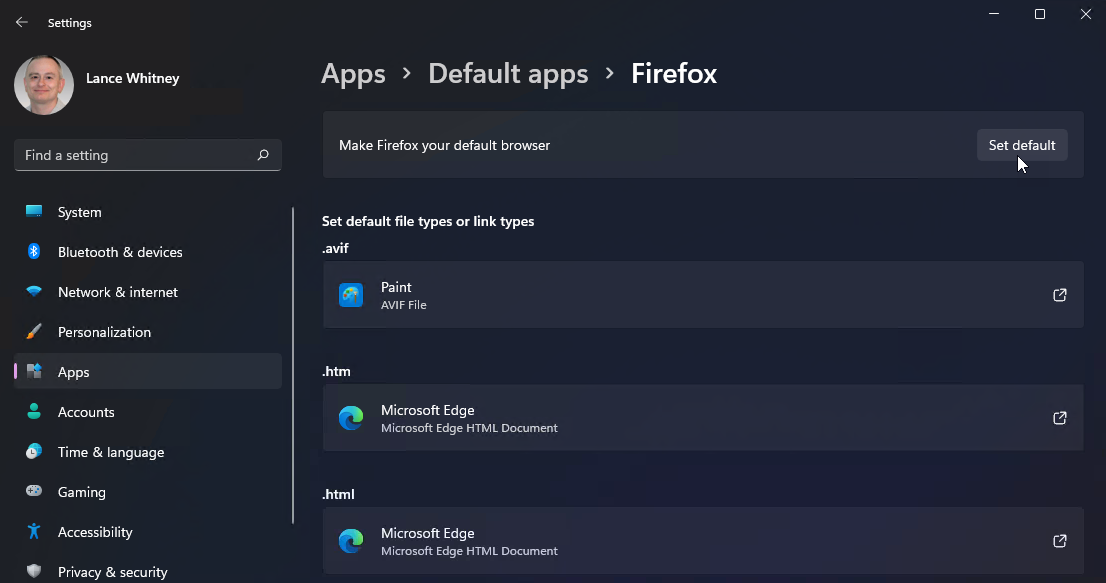
That action changes the default for most browser-related files, including HTM, HTML, HTTP, and HTTPS. However, some web-related files are still associated with Microsoft Edge. To fully switch, scroll down the screen and look for other extensions, such as SHTML, XHT, XHTML, and FTP. Click a specific extension among these and select your preferred browser from the list.
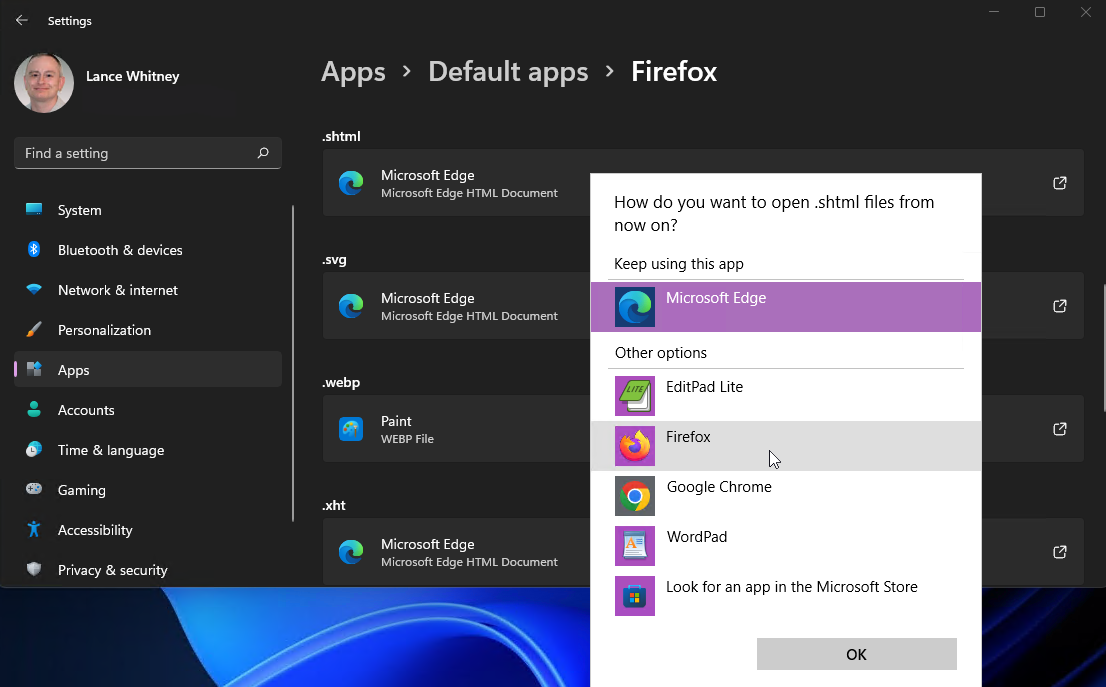
Windows 10
With Windows 10, Microsoft replaced Internet Explorer with Edge, which received a Chromium-based overhaul in 2020. Naturally, Microsoft recommends that you stick with its own browser, but you can change the default. Navigate to Settings > Apps > Default Apps. Scroll down the list of apps and click the one for Web browser. Choose from among Firefox, Chrome, or another program that’s already installed or that you can download from the Microsoft Store.
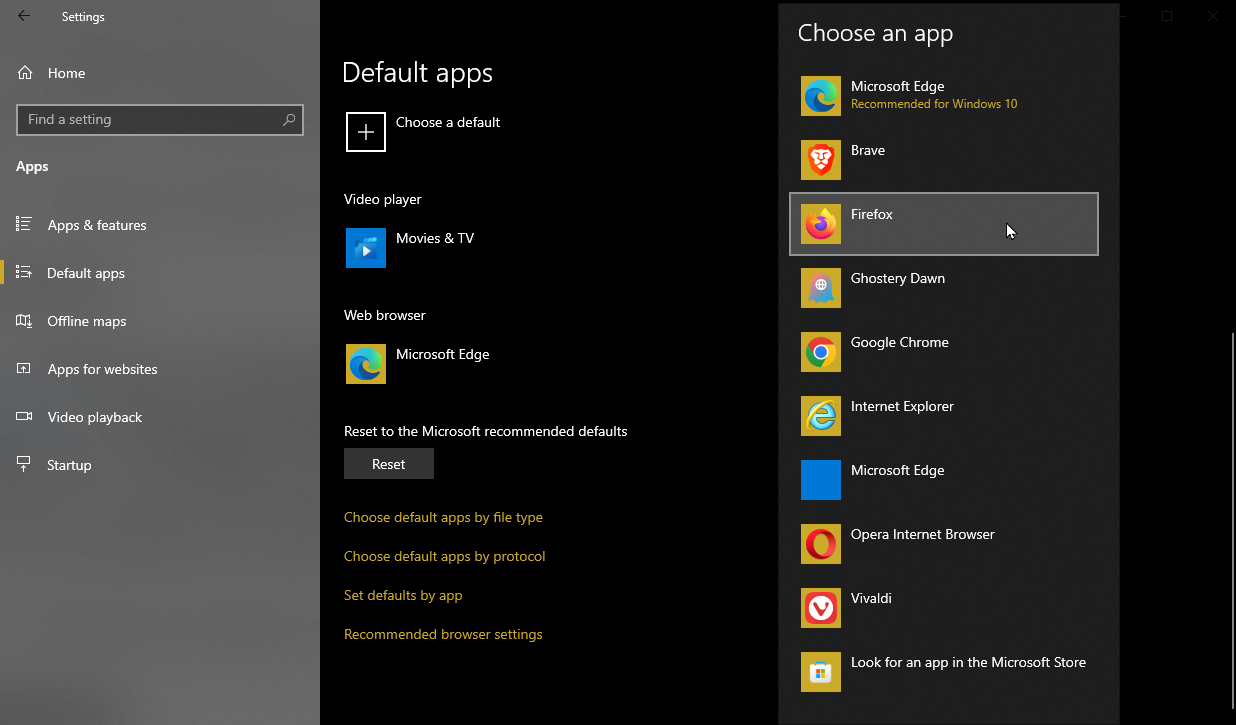
Windows 8.1
In Windows 8.1, you’re initially stuck with Internet Explorer as the default browser. Switch it out by opening the Charms bar and clicking the Settings icon. At the Settings pane, go to Change PC Settings > Search and apps > Defaults. From here, the process is similar to that in Windows 10. Select the current default for Web browser and change it to the browser of your choice.
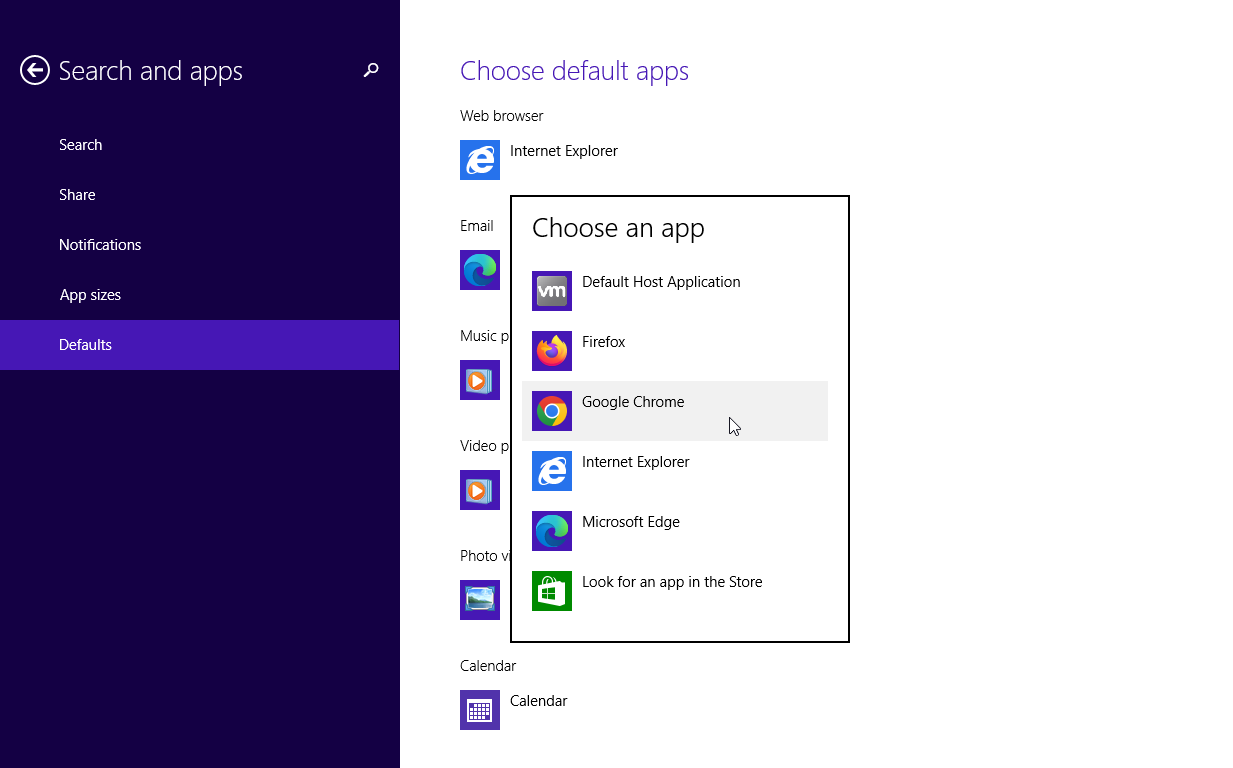
Windows 7
Microsoft ceased offering security updates to Windows 7 in January 2020, so you should consider upgrading to a more modern and secure OS. Otherwise, Internet Explorer is the default browser, though the process for changing it is different than in Windows 10 and 8.1. Open Control Panel in icon view, go to Default Programs, and click the link for Set your default programs. Select the browser you want to use as the default. The status indicates that the new default browser currently has X of a certain number of defaults. Click Set this program as default, and the status should change to indicate that the browser has all its defaults.
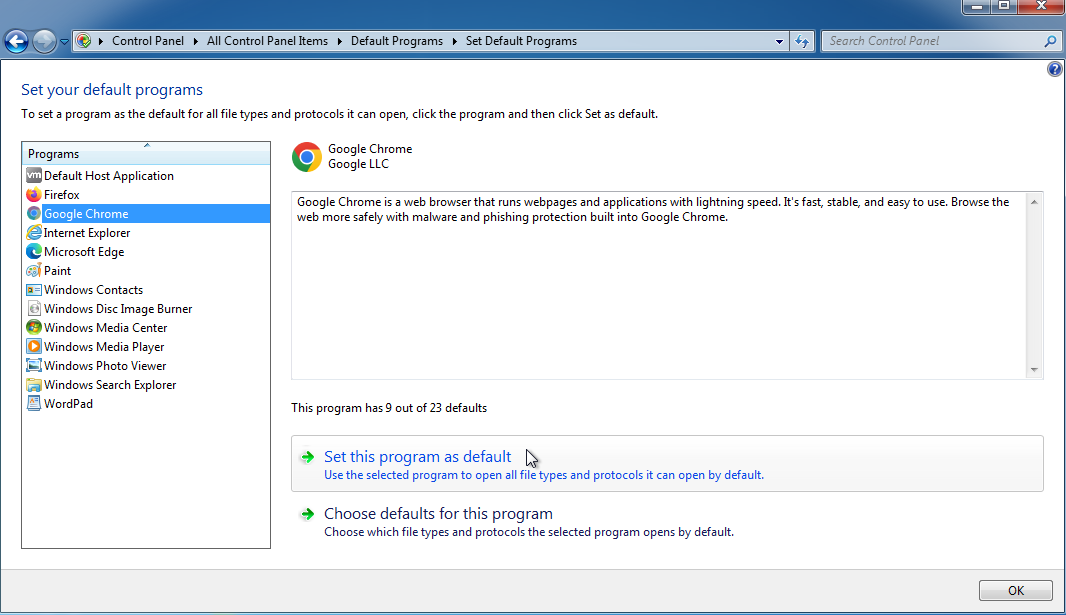
MacOS
Changing the default browser on a Mac is quick and painless. On your Mac, click the Apple menu in the top left of the screen, open System Preferences, and click the General icon. On the General screen, click the drop-down box next to Default web browser and change the selection to your preferred program.
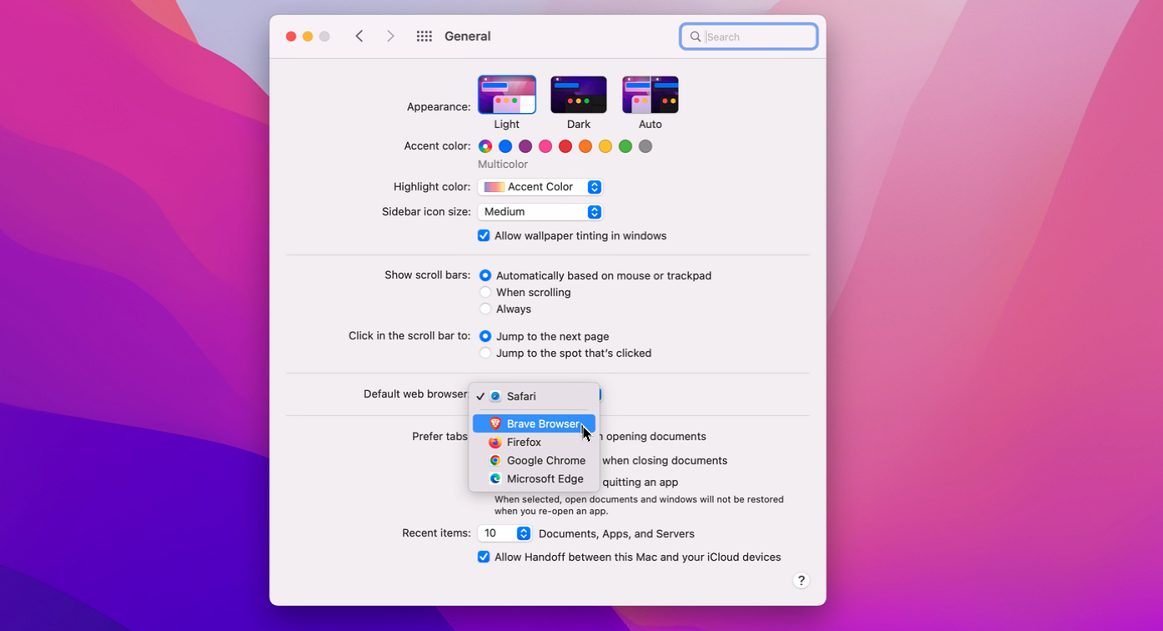
iOS and iPadOS
In the past, Apple prevented you from switching the default browser on your iPhone or iPad, but that was altered with iOS 14 and iPadOS. To switch the default from Safari to any other browser, go to Settings. Swipe down and select the browser you want—Chrome, Firefox, Edge, or something else. Tap the entry for Default Browser App and select the browser you wish to use.
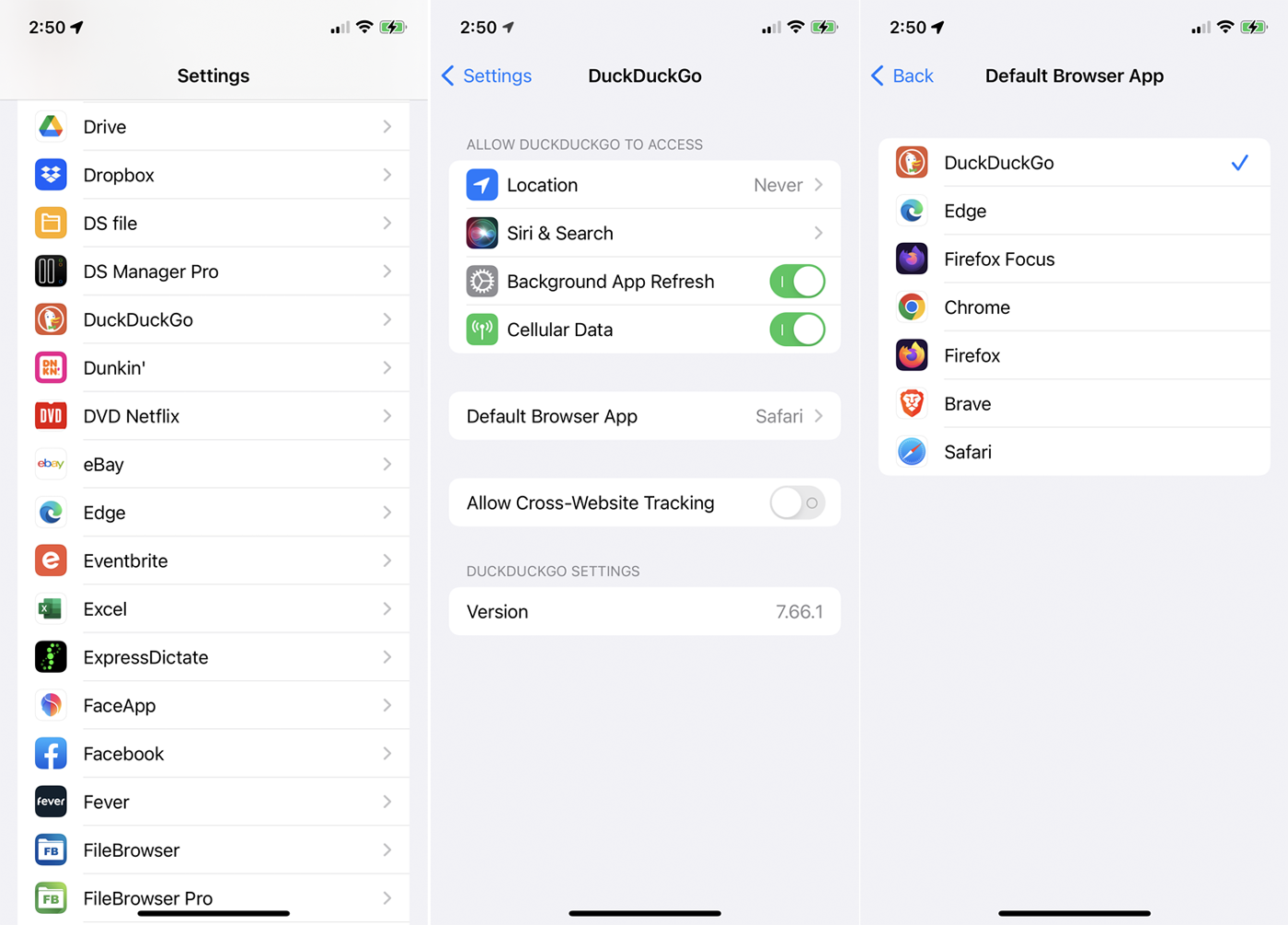
Android
To set Google Chrome as the default web browser on Android, you'll need to go through the phone’s settings. These settings will differ depending on the manufacturer, but you can generally swipe down from the top of the screen and tap the gear icon to enter the Settings menu. Look for an option that says Apps or Apps & Notifications. Tap the setting for Default apps. Tap the entry for Browser app entry and select Chrome as your new default.
To set Firefox as the default browser, tap the three-dot icon in the lower-right corner of the app and choose Settings. At the Settings screen, turn on the switch for Set as default browser. If a window pops up asking if you want to set Firefox as your default browser app, select Firefox and tap Set as default. Otherwise, tap the entry for Browser app and change the default to Firefox.
For Edge, tap the three-dot icon and select Settings. Swipe down the Settings screen and tap Set Microsoft Edge as default. A window appears asking if you want to set Microsoft Edge as your default browser. Tap the button for Yes, let’s do it. At the Default apps screen, select Browser app and choose Edge as the new default.
For other Android browsers such as Brave, Opera, Vivaldi, and DuckDuckGo, navigate directly to the Default apps screen under Settings. Tap the entry for Browser app and change the default to your preferred browser.