Those of you who use Snapchat might chat with your family, friends, and other people. But now Snapchat provides another chat partner: artificial intelligence.
Known as My AI and powered by OpenAI’s ChatGPT, Snapchat's chatbot can respond to your questions and requests, and in turn offer advice, give you suggestions, play games, and create content. Ask a trivia question, seek help on the right gift for someone, work out plans for a weekend trip, and get suggestions on what to make for dinner.
Before you dive into conversations with My AI, be aware that concerns have arisen about how the bot uses the information shared with it. CNN Business highlights comments from parents and teenagers citing privacy fears and awkward conversations with the bot. A recent outage, meanwhile, had some concerned the bot had become sentient.
Snapchat does offer a few words of warning that apply to most of the current crop of AI bots but especially to My AI. In a support page about the feature, the company cautions that My AI’s responses may include biased, incorrect, harmful, or misleading content. For those reasons and others, you should always double-check any answers or responses provided by the bot with other sources. And though you may be accustomed to sharing confidential or sensitive information with family and friends on Snapchat, you should avoid doing so with My AI.
On the plus side, any information you do share with My AI will be used by the feature to provide more relevant and accurate responses to your questions and requests. This may come into play if you already share your location with Snapchat and you ask for recommendations for local businesses and other places. However, Snap may also use your data to enhance its own products and send you targeted ads.
“As with all AI-powered chatbots, My AI is prone to hallucination and can be tricked into saying just about anything,” Snap said in a news release. “Please be aware of its many deficiencies and sorry in advance! All conversations with My AI will be stored and may be reviewed to improve the product experience. Please do not share any secrets with My AI and do not rely on it for advice.”
To sum up, be careful what details you divulge when you use the app. And if you’re the parent of a child or teenager using My AI, be sure to explain the potential privacy pitfalls of using the app. With those caveats in mind, using this bot can still be a helpful and fun way to interact with Snapchat to get the information you seek.
Where to Use My AI
You can use My AI at the Snapchat website, in the desktop app, and in the mobile Snapchat app. Chatting with My AI works the same in all three.
To try My AI from the website on a computer, browse to the Snapchat site using Google Chrome, Microsoft Edge, or Safari (sorry, chatting isn’t supported in Firefox) and sign in with your account. At the chat screen, click the entry for My AI in the left sidebar.

To use the desktop app, download it for Windows. Open it and click the entry for My AI.

To use the mobile app, download it for iOS or Android. Open the app, swipe to the right from the camera screen, and select My AI from the list.

How to Use My AI
To use My AI, just type a question at the prompt as you would any other AI program. You could start my asking a simple trivia or factual question. After My AI delivers the answer, you’re able to ask a follow-up question referencing the same thread.

Ask for Recommendations
Next, you might want to ask My AI for a recommendation on something. Type your question or request. My AI may ask for more details to help it generate a response. After reading the answer, you can again ask follow-up questions referencing the same subject.

As another idea, you may want to ask for recommendations on a trip or travel plans. Submit your question. After the answer appears, type any follow-up questions based on the response.

Maybe you’d like suggestions on what to make for dinner. Ask for a recommendation. In your follow-up question, ask My AI to provide a recipe for a specific dish.

Play a Game
For entertainment, you can ask My AI to play a game. Either suggest a game or tell the bot to choose a game, such as 20 Questions. You then go back and forth in the conversation until the game is finished.

Depending on the topic, My AI might try to engage you in further conversation with questions of its own designed to get your opinion on a related matter. You can continue with the conversation or stop at any time.

Generate Content
As you can with other AI programs, especially ones powered by OpenAI’s ChatGPT, you’re able to ask My AI to generate content—a poem, a song, a letter, an essay, a blog post. Type a request at the prompt for the type of content you want and see what the bot creates.
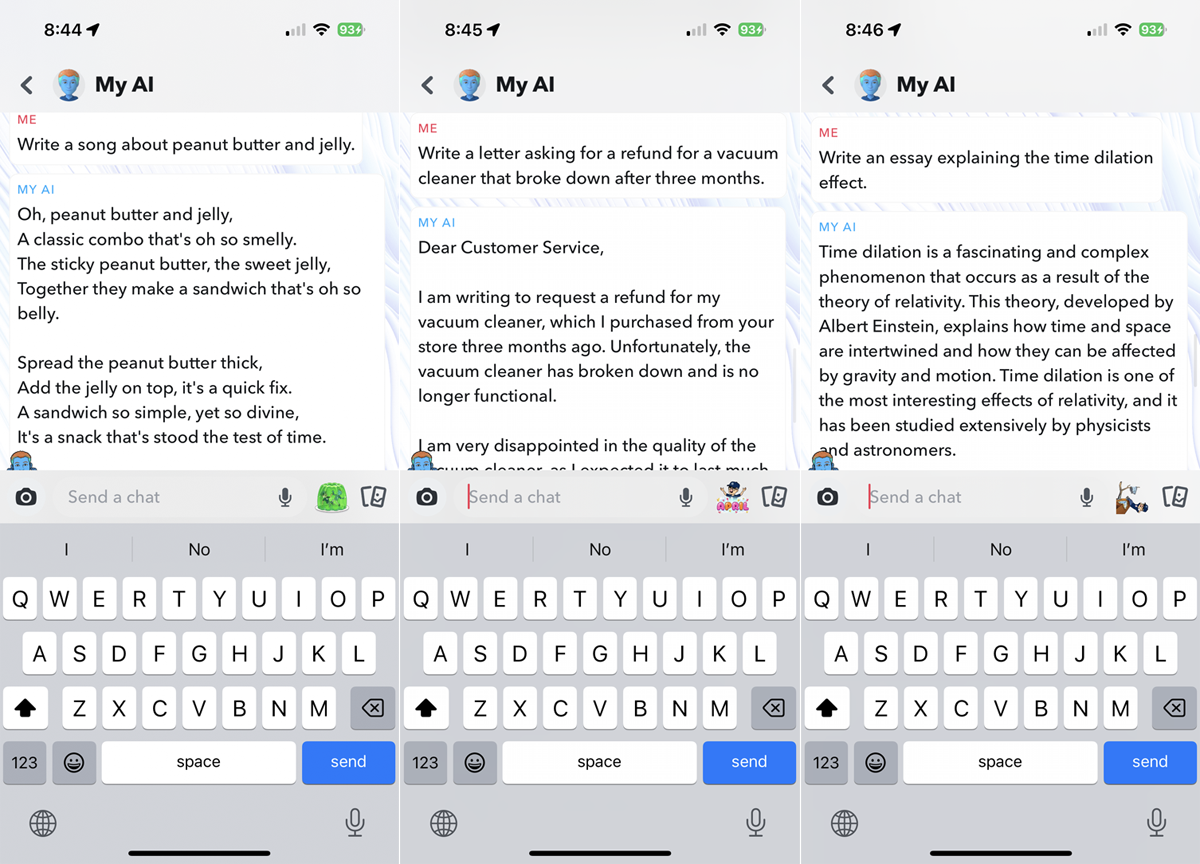
Get Advice on Local Places
If you’re sharing your location with Snapchat, you can ask My AI for information on nearby businesses and other spots. To share your location, swipe all the way to the right until you see a map. Tap the gear icon and then tap the Allow button in response to the notification that Snapchat wants to use your location. You may be taken to the Snapchat settings for iOS and Android to control the location sharing.
Back at the My AI screen, ask for recommendations on nearby restaurants or other spots. My AI should then respond with suggestions based on your location. Tap a specific business to get more details about it, including a map showing its location.

Find a Snapchat Lens
If you like to play with Snapchat Lenses, you can ask My AI to recommend a specific type of lens. Describe the type of lens you’d like to apply to your appearance, and the bot suggests an appropriate lens. Tap the link to the lens to see how it looks on you.

Insert My AI Into a Conversation
If you’re already chatting with a friend, family member, or other human being, you can add My AI to the conversation to get help or advice. To include My AI in the chat, type @ followed by My AI. The bot will then respond with any related information or recommendations.

Customize My AI
You can tweak certain aspects of the My AI bot, including the name and avatar image. To do this at the chat screen, long-press on the entry for My AI. From the menu, tap Manage Friendship > Edit Name to change the name. Tap Avatar Settings to launch the Avatar Builder to modify the bot’s appearance. Other options available include Chat Settings, Story Settings, and Privacy Settings.

Share Feedback
Finally, you can share feedback about any of the responses you receive from My AI. Long-press on the response and then select Submit Feedback from the menu. Type a response to the question on how My AI can be improved and then choose the topic that best matches the feedback you want to give. Click Submit to share your feedback.


