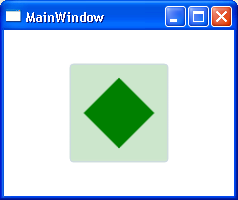You can define an OpacityMask for the Button. I believe you will be able to add triggers (if you need them) to change the Background of Button.
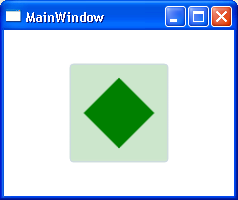
Sample:
<Button Height="100" Width="100" Background="Green">
<Button.OpacityMask>
<DrawingBrush AlignmentX="Left" AlignmentY="Top">
<DrawingBrush.Drawing>
<DrawingGroup>
<GeometryDrawing Brush="#33000000">
<GeometryDrawing.Geometry>
<RectangleGeometry Rect="0,0,40,40" />
</GeometryDrawing.Geometry>
</GeometryDrawing>
<GeometryDrawing Brush="#FF000000">
<GeometryDrawing.Geometry>
<RectangleGeometry Rect="10,10,20,20">
<RectangleGeometry.Transform>
<RotateTransform Angle="45" CenterX="20" CenterY="20" />
</RectangleGeometry.Transform>
</RectangleGeometry>
</GeometryDrawing.Geometry>
</GeometryDrawing>
</DrawingGroup>
</DrawingBrush.Drawing>
</DrawingBrush>
</Button.OpacityMask>
</Button>