In my Ubuntu16.04, there are python 2 and python 3 default. In addition, i have installed anaconda too. I am sucked by the 'python' cmd. Every time i use pip or pip3 install, I don't know where the package install, python2 or python 3? And I use conda install to install anaconda package. I also use anaconda env to manage different virtual env. But I think it mix with my local Python 2 and 3.
For example, in directory /usr/bin, I found many soft links like this:
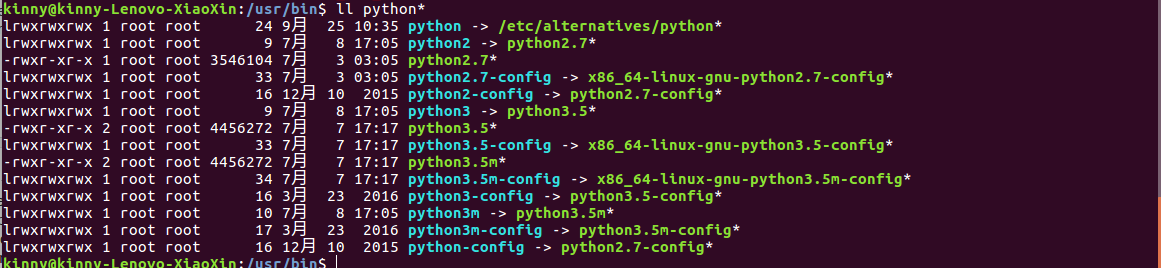
When i try 'python' cmd, it just confuse me!
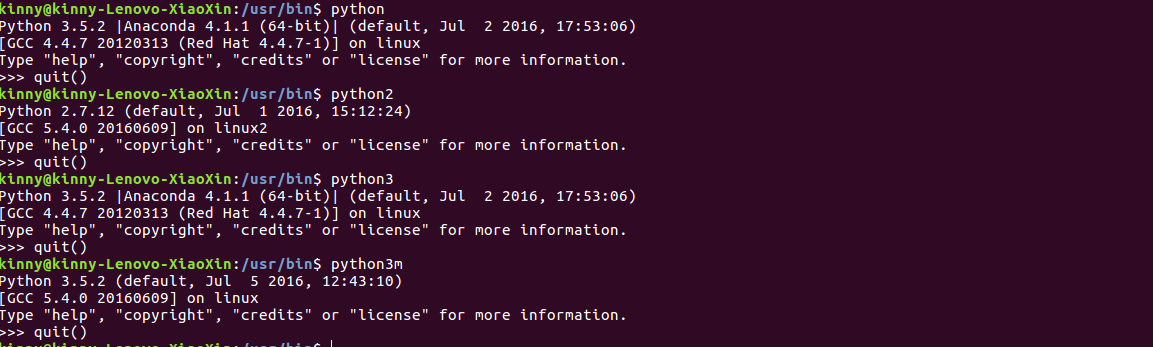
Why python3m are local, shouldn't it be anaconda? Why python3 are anaconda, shouldn't it be local? Then I found that if I use ./python2 or ./python3, I found it is correct now!
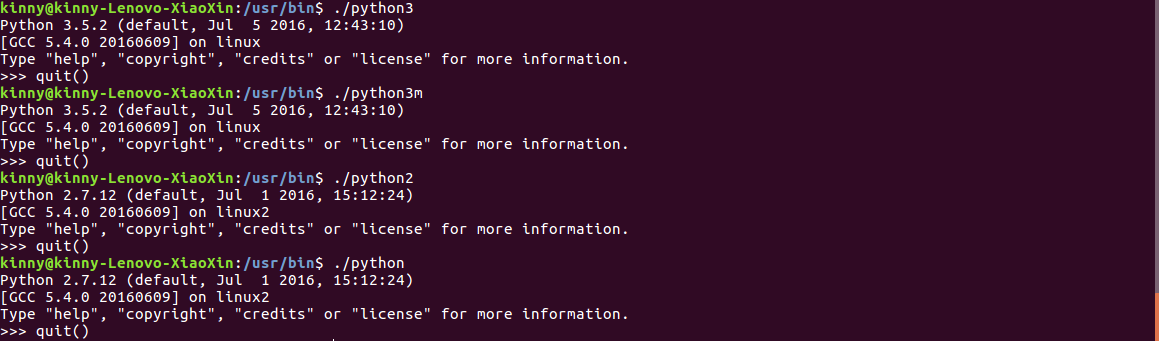
So I know it is caused by environment variables. I echo $PATH, Found it like this: /home/kinny/.pyenv/shims:/home/kinny/.pyenv/bin:/home/kinny/anaconda3/bin:/home/kinny/bin:/usr/local/sbin:/usr/local/bin:/usr/sbin:/usr/bin:/sbin:/bin:/usr/games:/usr/local/games:/opt/ant/bin:/snap/bin:/opt/maven/bin:/usr/lib/jvm/java-8-oracle/bin
I have used update-alternative --config python to configure default python, but it doesn't work! It sames mixed with each others.
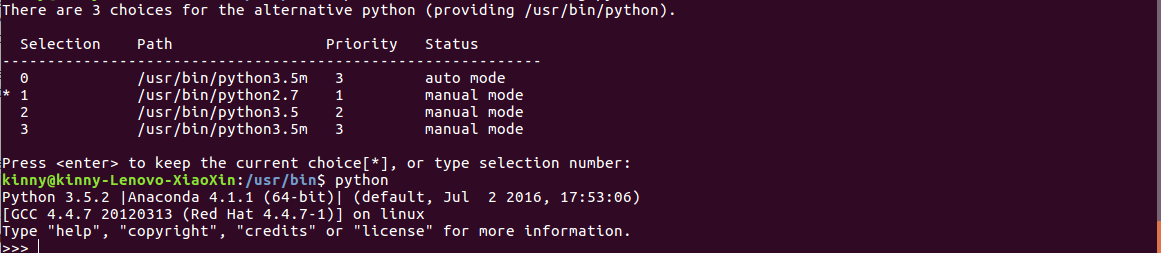
Now I just want to install tensorflow 0.11 in local python3, because in anaconda it is 0.10 version by default. So how can I change this. I just want to use python python3 and python3m represents python2.7 python3.5 and anaconda python respectively, How can I do that! use pip and pip3 for local python2 and python3 respectively!
which pythonandwhich python3in the cmd) that you want while creating it. Activate that environment and install packages in it. Use that environment whenever you're working on that project.