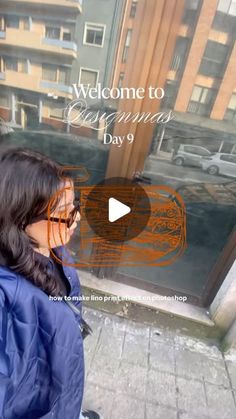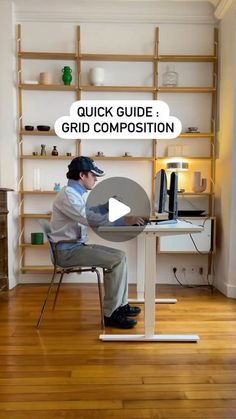gd // how to
491 Pins
·2w
bcho on Instagram: "Graphic Design Tips: 60-30-10 Rule 🎨 Struggling with colors? Try using this guideline to get a harmonious color scheme: 🔵 The dominant color of your choice should take up around 60% of your composition ⚪️ Your secondary color compliments the dominant color and should take up roughly 30% of your comp 🔴 Accent color should take up around 10% of your comp. #graphicdesign #designtips #603010rule #colortheory #typography"
(luísa silva) on Instagram: "designmas day 9 yippeeee, today im teaching you one of my favorite photoshop effects: lino print!!!! ihih images used for demonstration purposes only I’ve been obsessed with lino print lately, the texture, the vibes, the handcrafted feelli oof. I really been wanting to dive into the actual carving process (it looks SO fun and satisfying), but for now, l’m keeping it digital! it’s perfect for posters, cards, or just playing around with textures. Let me know if you try this out! #graphicdesigntutorial #designtutorial #portfoliodesign #Designmas #GraphicDesign #LinoPrint #PhotoshopTutorial #CreativeProcess"
Dasha Danilevich ( identity. editorial. media ) on Instagram: "Offset printing simulation. Comprehensive instructions ✏️ In offset printing, the image is printed with 4 colors, applied to paper one by one: yellow > blue > pink > black. Thus, our image must be divided into these 4 colors. In the digital space, we use the RGB (red, green, and blue) color model. Now we’ll need to switch the mode to CMYK (C = cyan (blue), M = magenta (pink), Y = yellow, K = Key (black)). 1. Convert the image to CMYK (Image > Mode > CMYK) 2. Go to the Layers Panel (Window > Layers) 3. Create 4 new Layers (Cmd + Shift + N) 4. Rename them to Yellow, Cyan, Magenta, and Black ✏️✏️ Now we need to copy the content of each color channel to a separate layer: 1. Go to the Channels Panel (Window > Channels) 2. Make
Sibia Torres Padilla | DIYs on Instagram: "These egg carton stars make great ornaments or gift toppers and are pretty simple to create DIY Egg Carton Star Ornament Materials Needed: 1. An empty cardboard egg carton 2. Scissors 3. Jute twine or ribbon for the hanger 4. Hot glue gun or strong craft glue 5. Optional: Paint •Cut the top flat part off your egg carton. •Cut the individual cup sections out of the egg carton. Each cup will form 2 points of the star. •Trim the edges of each cup into triangular shapes to resemble star points. You’ll need 5 triangular pieces for a 5-point star. •Arrange the trimmed egg carton pieces into a star shape. The narrow ends should meet in the center. •Use hot glue to secure the pieces together at the center. Hold them in place until the glue se
Alan Ayoubi on Instagram: "Easy way to make different types of flowers in Adobe Illustrator. . . If you want to learn graphic design from me comment “MGD” and I will send you the details. . . . . . . . . #graphicdesigner #graphicdesign #design #adobeillustrator #adobeillustratortutorial #graphicdesign #designer"
A J Wright | Designer + Illustrator on Instagram: "🔦Editable Offset Highlighted Type 🔦 ⬇️ A few things to explore: You can change the angle of the highlight using the transform horizontal and vertical of the white fill 🎨 Experiment with gradients: Try gradients in the swatch library; Adobe’s metal swatches offer a totally different aesthetic, but I’d encourage you to create your own to see how far you can push it! 🖋️ Why we make it a compound shape: This ensures the effect works across all the type—letting Illustrator recognize it as a single object rather than separate letters. The beauty is, you can change fonts afterward by selecting the type tool, highlighting your text, and using the character bar that appears at the top to swap fonts as you like. 👍 Hope you like this one! ✨
Tina Ghazi | Digital Products & Canva Hacks on Instagram: "📌 Comment „CANVA“ below if you want to learn all the basics you need for creating amazing designs and I’ll send you a link to my Canva Crash Course! Can’t believe we’re already at Canva Hack Part 50 🥳 I thought I’d maybe do 10, but I never expected you to enjoy the hacks this much. Thank you for all your support and love 🥹🫶💕 Now, let’s dive in ⬇️ For this special edition, I’m super excited to show you an eye-catching text effect that will level up your designs 🤩 1. Choose the video you want to work with. 2. Go to the „Text“ tab, type your message, and customize it with your preferred font, color, and style. 3. Create a copy of your text. Then, go to the „Effects“ menu and choose the Hollow effect. 4. Play with the thickne
Kelsey Slay on Instagram: "As an Adobe employee, here are three new features in Adobe Illustrator 🧚🏻 Quick Gradients 🌈 Object on Path 💫 Image Trace update 💖 #graphicdesign #graphicdesigncommunity #graphicdesigncentral #graphicdesigner #adobeillustrator #adobe #adobephotoshop #communityxadobe #adobeillustratortutorial"