-
Pros
- Extensive sharing features let you play music and video in messages
- Media sent to you in Messages now available in other apps
- VPN-like relay hides your IP address when browsing
- Mail security features hide your IP address from advertisers
- Stereo-placement effects in FaceTime
- A new Focus feature fine-tunes Do Not Disturb options
-
Cons
- Initial release doesn't include Universal Control or sharing via FaceTime
- Some new features are either hard to find or slightly awkward to use
The public beta of macOS Monterey, released today by Apple, two weeks after the first release to developers, doesn’t look surprisingly new. Exceptions include Safari, which gets a dynamically resizing tab bar and other conveniences, and FaceTime, which gets a background-blurring portrait mode and screen-sharing features. As you get more familiar with Monterey, however, you find improvements and conveniences everywhere and may wonder how you managed without them.
This is because Apple’s annual updates to the Mac operating system tend to have a regular rhythm. Massive updates arrive on even-numbered years, like the 2020 update to macOS Big Sur that was also the first version that ran on Apple Silicon hardware. Updates in odd-numbered years, like 2021’s Monterey, look more or less like the previous version, but come with under-the-hood improvements that may do more for you than dazzling interface changes. By contrast, Microsoft has released few major updates to Windows 10 over the past couple years, though Windows 11, which also entered public beta this week, breaks with that pattern in a major way.
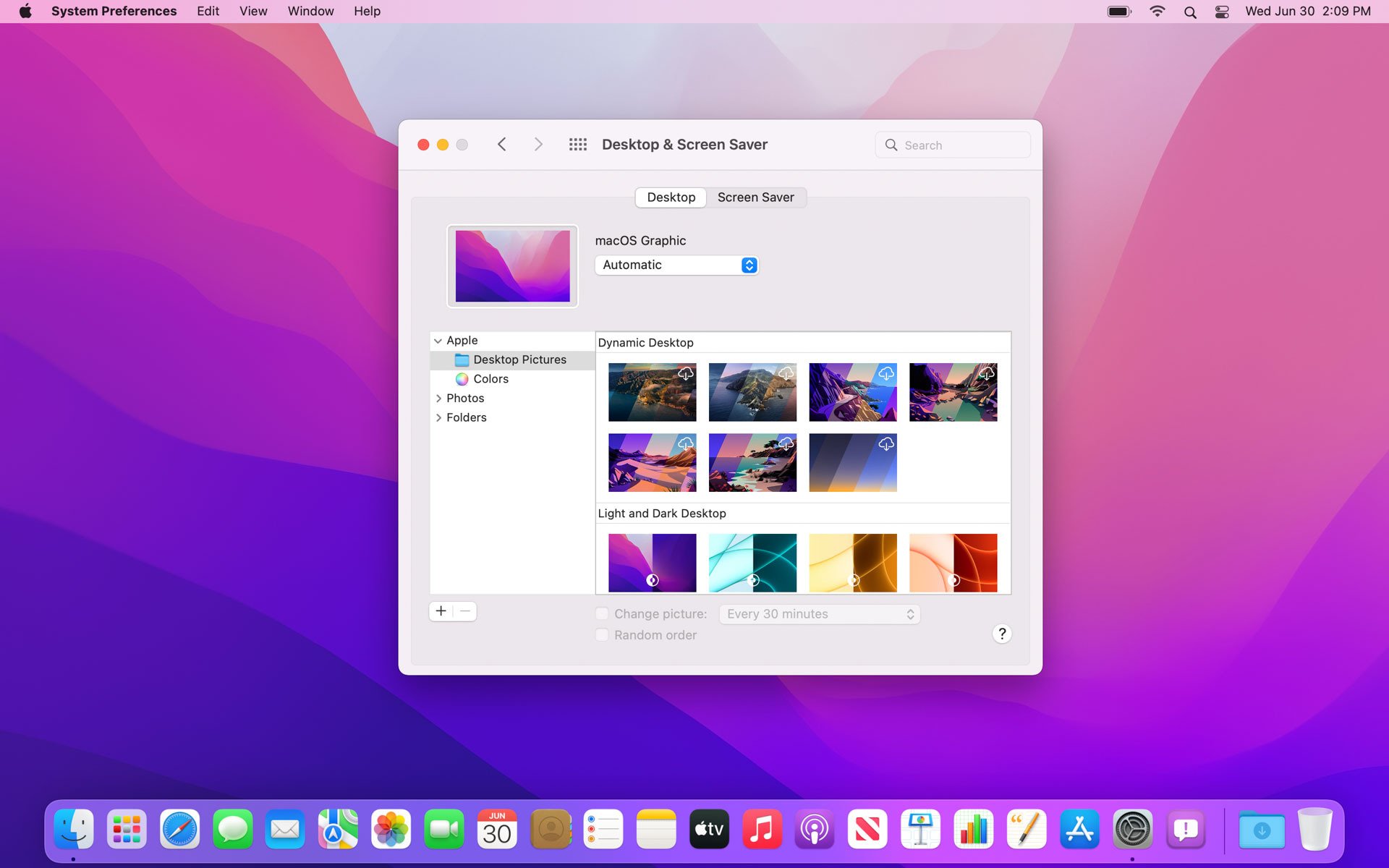
As always with beta versions of operating systems, and especially with early betas, you shouldn’t install the Monterey beta on the Mac you use for work. Either install it on a Mac that you don’t absolutely need or don’t install it at all, because things will always go wrong and Apple makes it extremely hard to downgrade to a previous version, especially on an Apple Silicon Mac. Expert users may want to create a separate volume on their hard disk and install Monterey into it while continuing to use Big Sur on an existing volume, but I strongly recommend against trying this, at least until a later release of the public beta.
I’ll divide this preview into Monterey’s visible, in-your-face improvements and its significant hidden improvements. First, the visible ones. The most technically spectacular feature, called Universal Control, isn’t enabled in the first beta, but when it arrives, it will let you drag your cursor to the edge of the screen and then drag it into an iPad sitting next to it. You can work in your iPad, for example, modifying a photo, and then drag your work back to the Mac. In Apple’s it-just-works tradition, this feature won’t require any setup.
Visible New Features
Meanwhile, you can see the other visible changes now. For example, when you start up Safari and open a few tabs, you’ll see that the old, familiar tabs now look like buttons, with the current page getting a larger button than the rest, and with a three-dot overflow menu that leads to sharing, bookmarking, and other features. As you visit a few sites, you'll notice that the toolbar and tab bar change color to be more consistent with the color scheme of the page in the current tab, so you'll get a black tab bar when you visit washingtonpost.com but a brown tab bar when you visit washingtonacademy.org. As in Google Chrome, you can collect tabs into tab groups, but Safari’s implementation is more elegant and flexible than Chrome’s, because you can save and organize tab groups in Safari’s sidebar. Firefox users need to install an extension to get similar functionality.
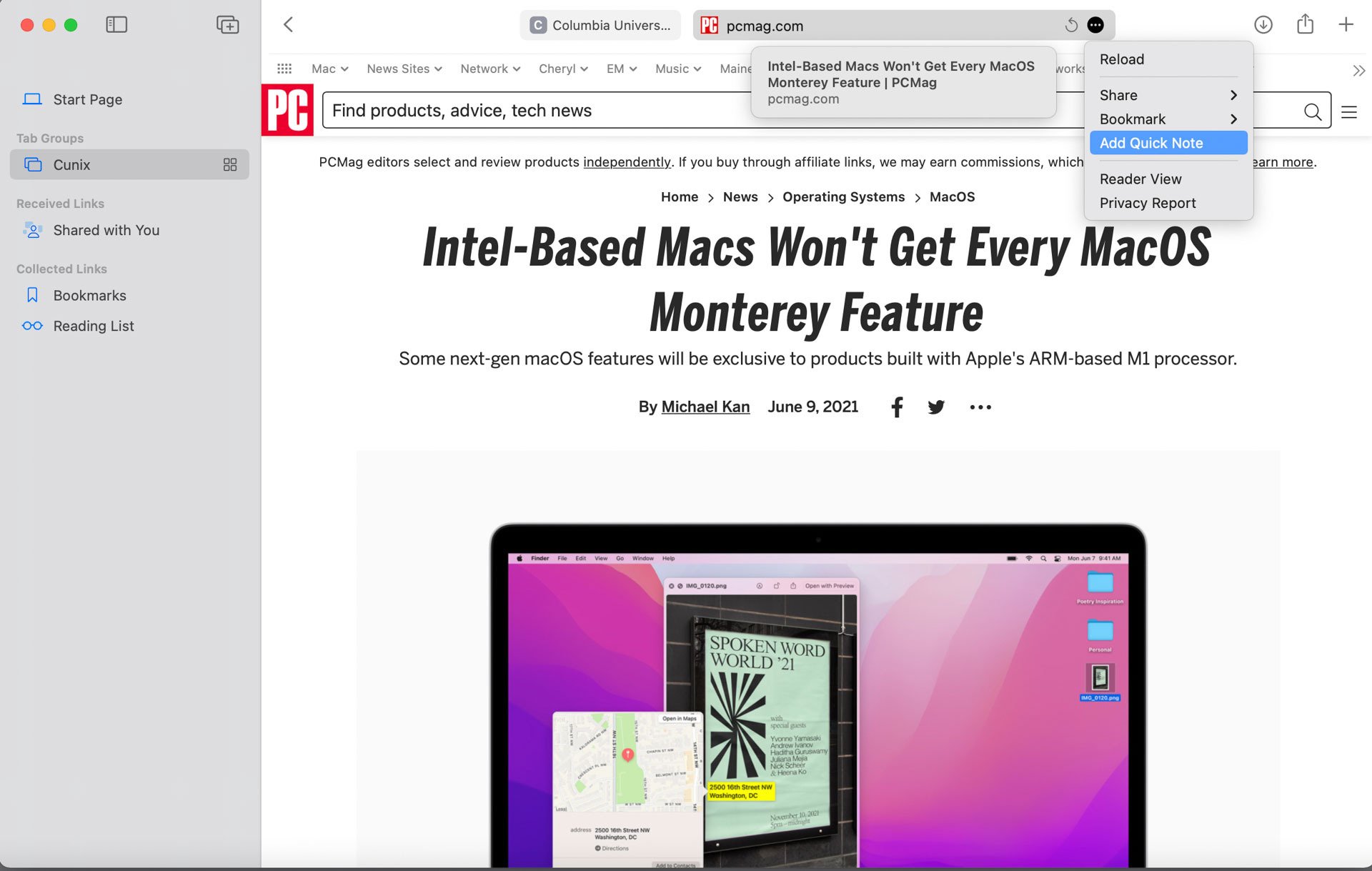
A new Quick Note feature works systemwide but is especially useful in Safari. You can use a keyboard shortcut, a screen hot corner, or menu shortcuts to create a note that gets saved to the Notes application. If you’ve selected something on-screen, the selection goes into the Quick Note, and if you’ve selected some text in a page in Safari and added it to a Note, the selection is still highlighted when you return to the same page later. It may not be immediately clear that if you want the highlight to stop appearing on the page, you must delete it from the note, but that gives you an idea of how deeply integrated Quick Notes are with the rest of the OS.
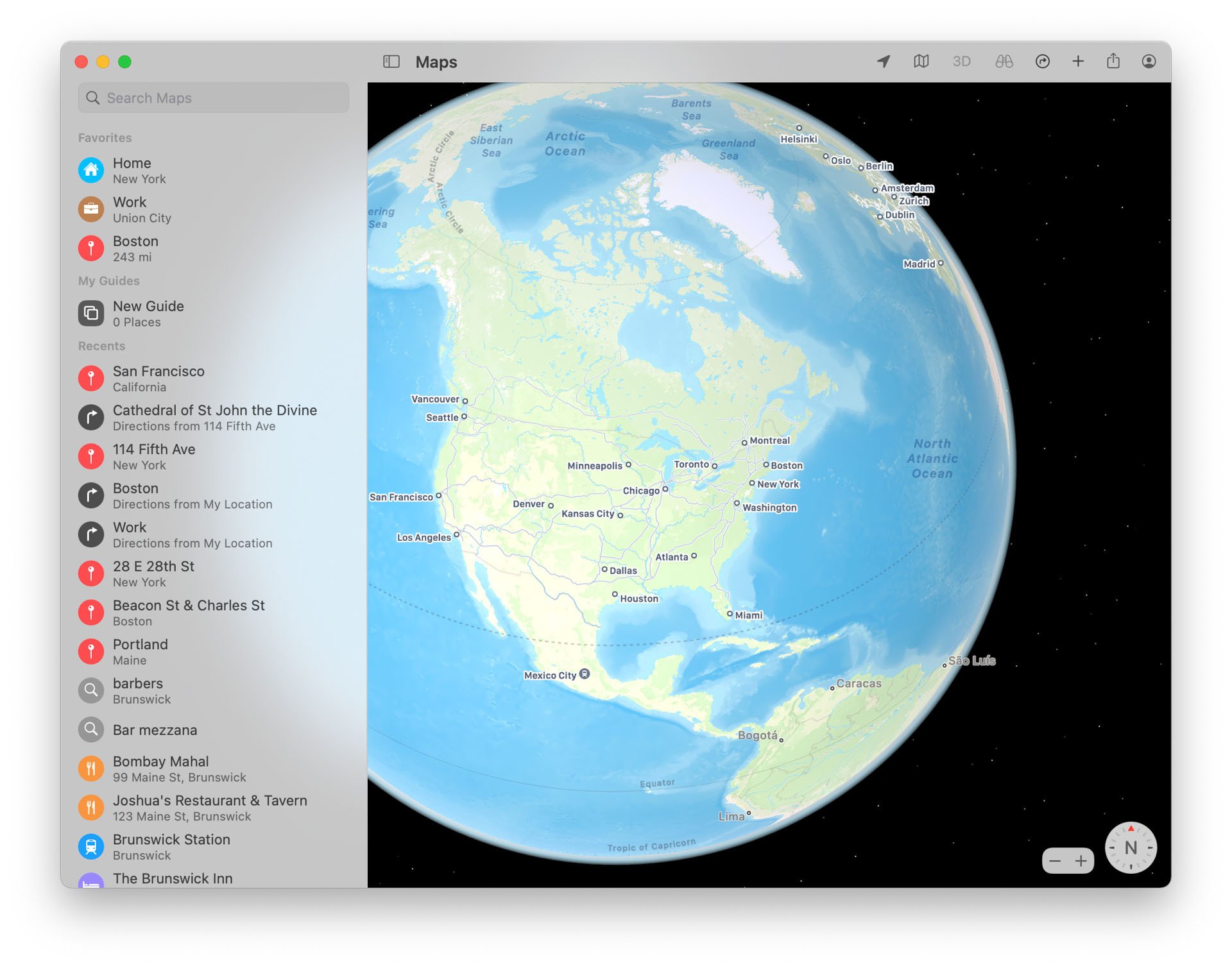
One visually impressive feature is a Google-Earth-style 3-D globe in the Maps app, but that’s more fun than useful. What’s really useful in Maps is a 360-degree street view for selected cities, as in Google Maps, which appears in a picture-in-picture window in the corner of the Maps window but can expand to full-screen. Apple’s transit map is clearer than ever and will include what Apple calls “key bus routes,” but I didn’t see these in the first beta.
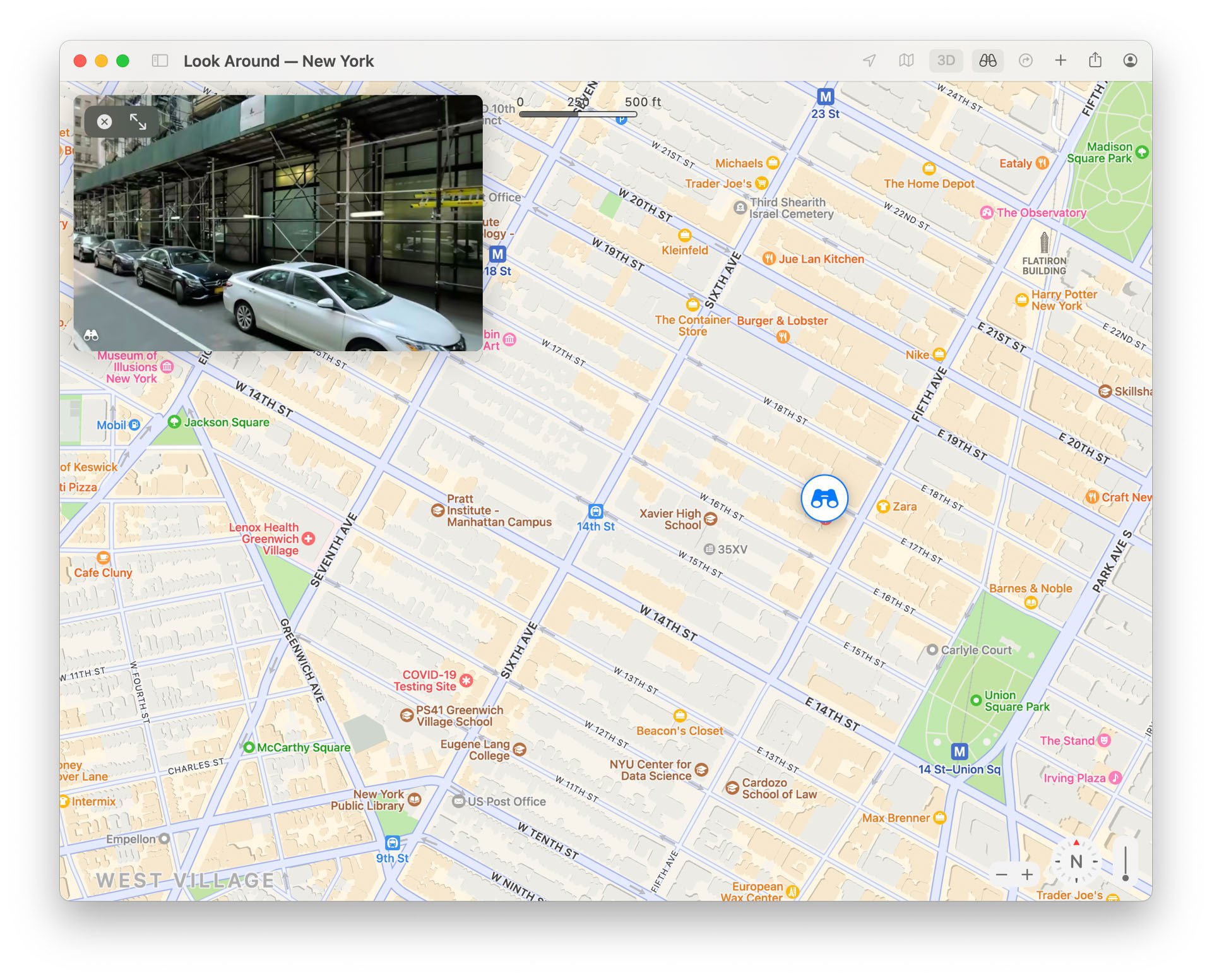
Apple makes a big deal of improved FaceTime features, and this may matter a lot more to you than they do to those of us who prefer to be invisible. A new “spatial audio” feature adds a stereo effect when more than one person is on the call, so the caller’s voice seems to emerge from their position in the FaceTime window, and a “wide spectrum” mode lets your mic capture all the sounds in the room, which Apple points out can be useful for music lessons. The Mac version of FaceTime gets the Portrait mode that's already on iOS, which blurs the background of the picture. FaceTime takes its cue from Zoom by providing a grid view, with each person in a call appearing in a separate tile. After a year of staring at the tiny tiles in Zoom, I’m not sure I look forward to staring at them in FaceTime, but I see why this feature may be useful.
A new SharePlay to the Mac feature lets you use your Mac to display content from another device in the same way you can use AirPlay to display content to a TV. Someone at Apple has decided that it’s really good to share, so web content that someone shares with you via Messages is accessible from Safari’s sidebar, and news stories that someone shares with you are clickable in the News app. This same open-handedness extends to movies and TV shows sent over Messages that appear in your Apple TV app. If you decide that your friends are over-sharing, you can fine-tune or turn off this feature in Messages’ Preferences, in a new Shared with You tab.
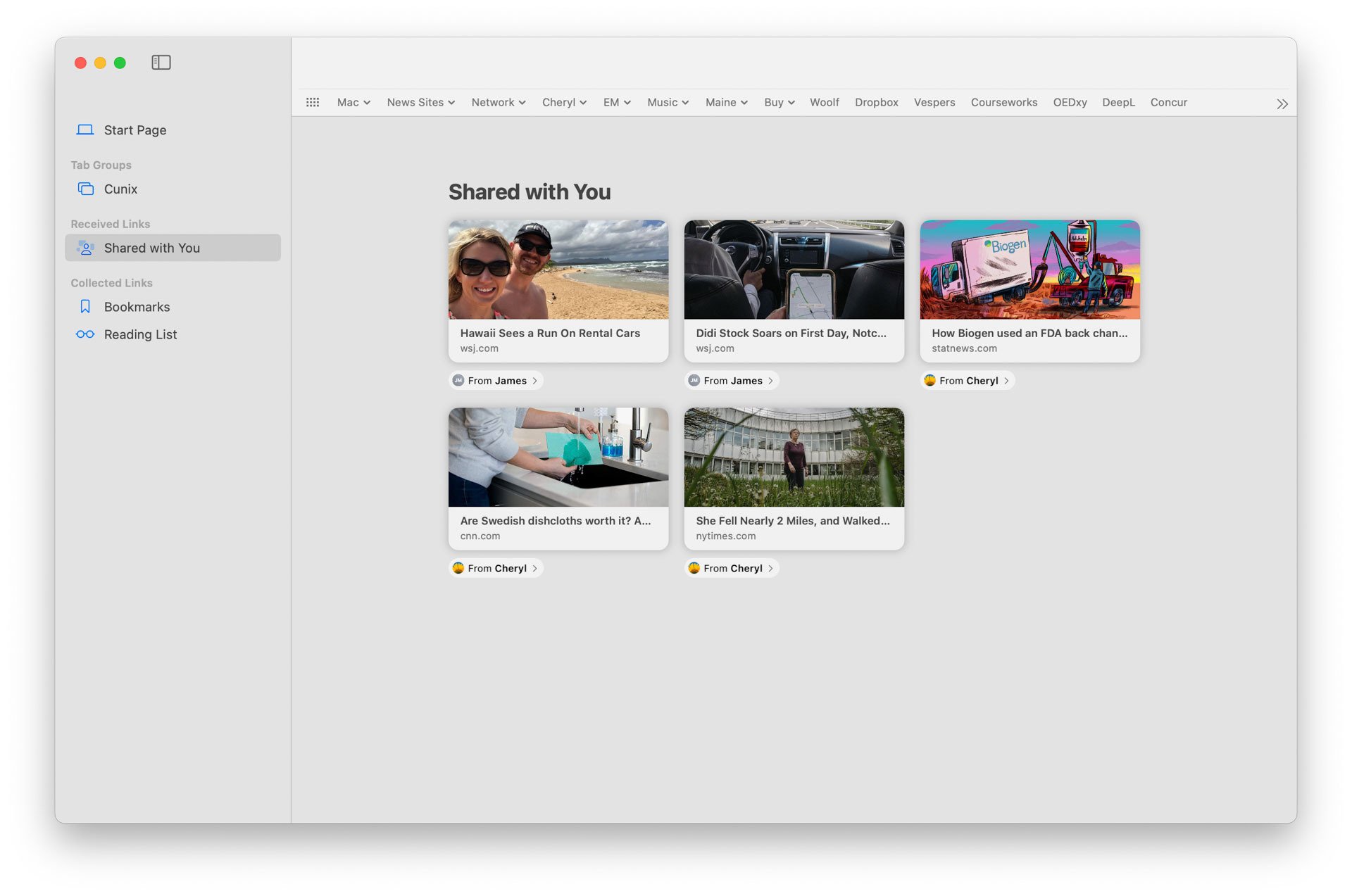
One welcome visibility feature makes things less visible when you want to concentrate. A Focus option, similar to Windows 10's "Focus assist" feature, but goes beyond that in some ways. It enhances and fine-tunes the existing “Do Not Disturb,” blocking text messages and optionally sending a canned reply to any messages that arrive when it’s turned on. Even better, you can set this option on your Mac or iOS device and have it apply to all your other devices. You can fine-tune Focus to allow notifications from contacts or apps that you don’t want to block, and the Messages app will offer you a chance to mute an especially active thread that you’re not participating in.
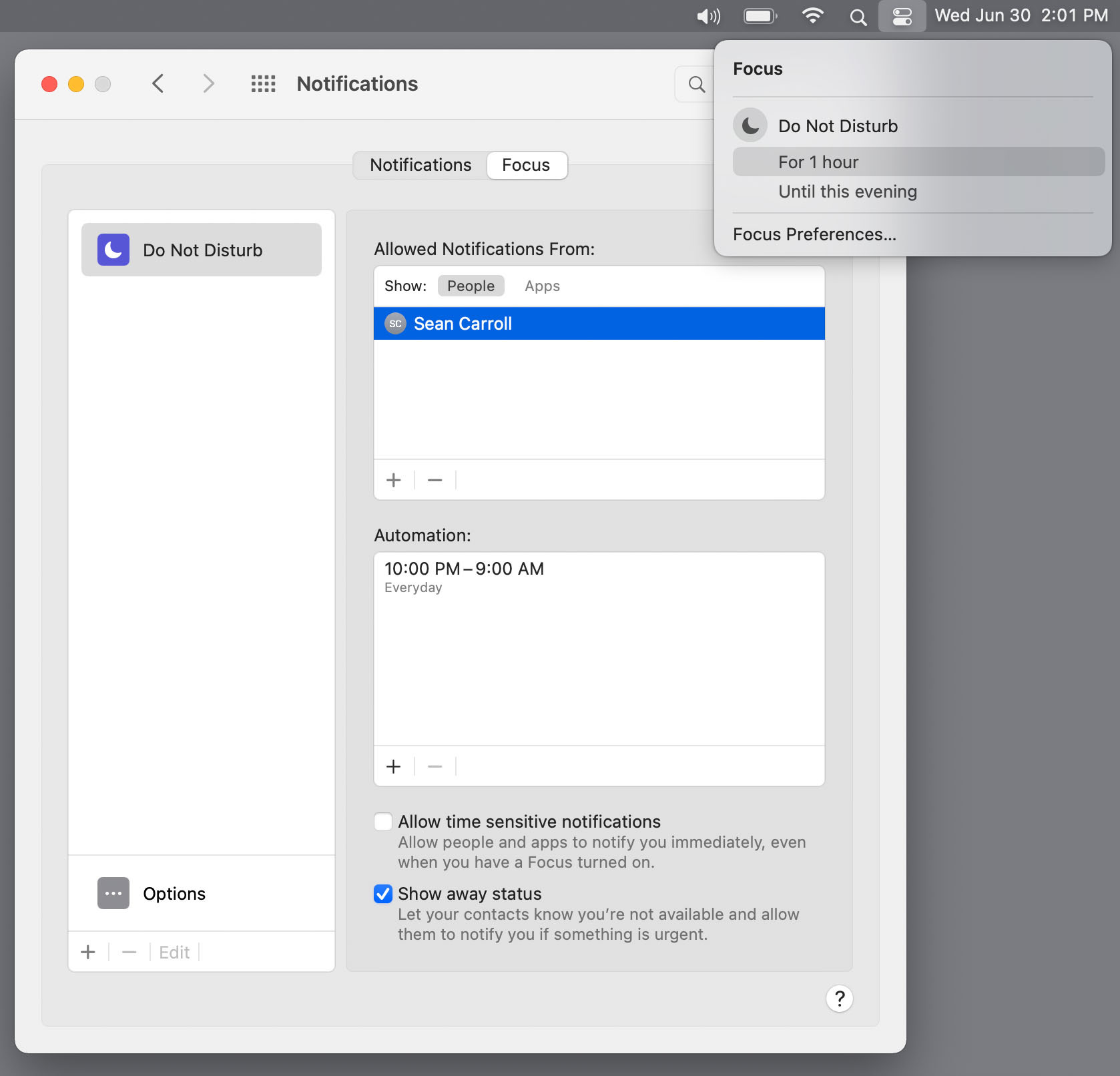
A small interface change that will make a big difference for many users is a new Passwords tab in System Preferences. Instead of navigating to the Keychain Access app or Safari’s Preferences pane, you get a one-stop list of passwords, complete with optional warnings about compromised or reused passwords. Otherwise, System Preferences seems to have no surprises—or at least none jumped out at me.
If you’ve been using Shortcuts on iOS, you won’t be surprised to find them in Monterey, with even more power, including easy access to scripting features formerly available (but more awkwardly) through the Automator app or by writing AppleScript apps, as only expert-level users can do. Shortcuts propagate to your other devices that support them, and, after you find the Settings menu for a shortcut, you can add them to the top-line menu or Services menu. I’m impressed by how easy it is to create a basic Shortcut, but don’t expect the process to be intuitive. You need to spend some time studying Apple’s prebuilt examples. For example, I wanted to create a shortcut that calculated a yearly cost by multiplying the number in the clipboard by 12. If you’ve had no programming experience, you may not realize that you can’t simply display the result of the calculation. You have to create a variable with the result and then navigate a few menus in order to create an alert that displays it.
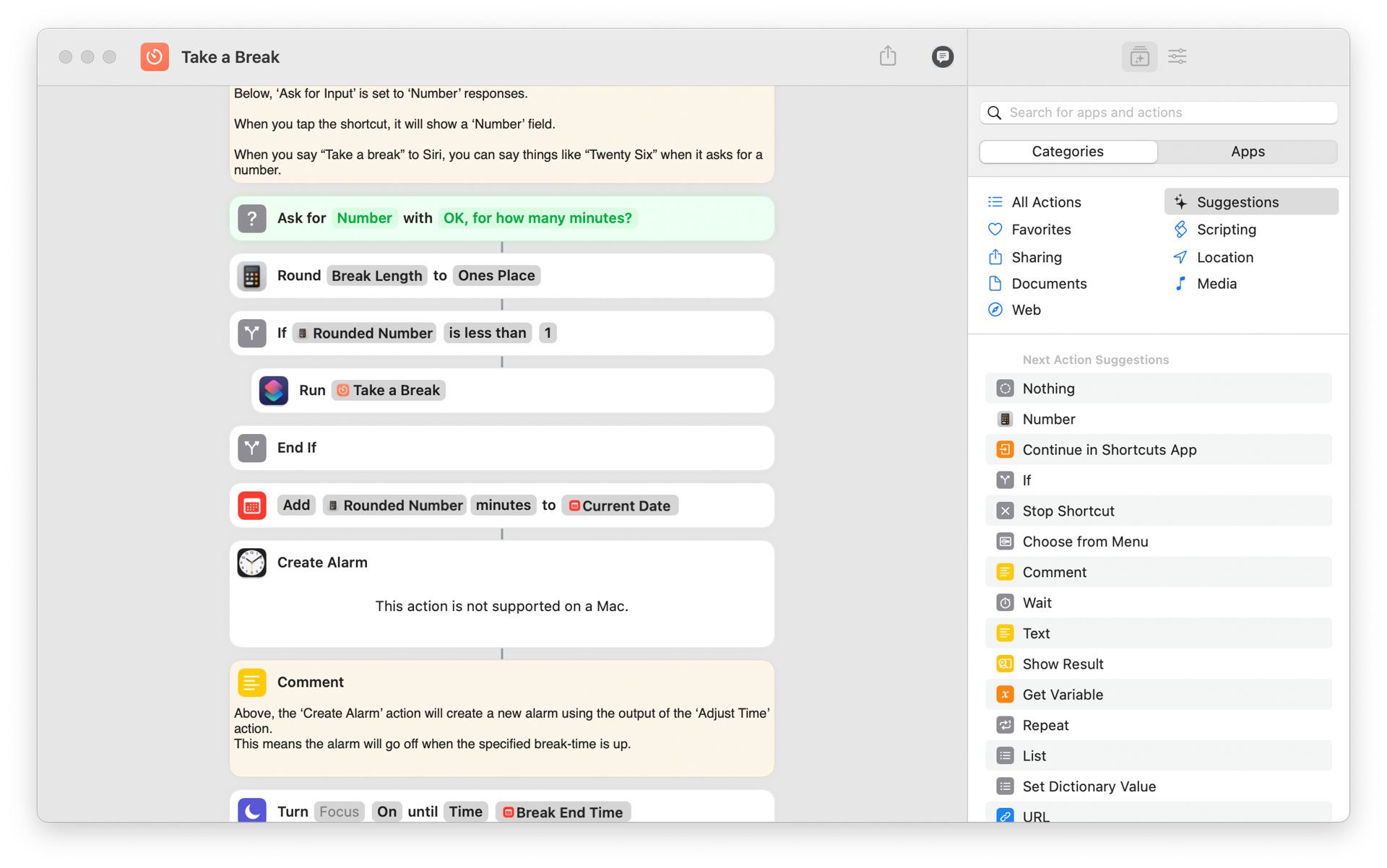
If you have an Apple Silicon Mac you can use Live Text in photos, a feature pioneered by Google Lens that lets you select text in a photo and send it by a message or, if it’s an address, look it up in Maps. I’m deeply impressed by how fast and accurate Apple’s OCR is, even on distorted images. Monterey makes Apple’s Translate feature available systemwide, so you can select text in an image, right-click, and choose Translate from the pop-up menu.
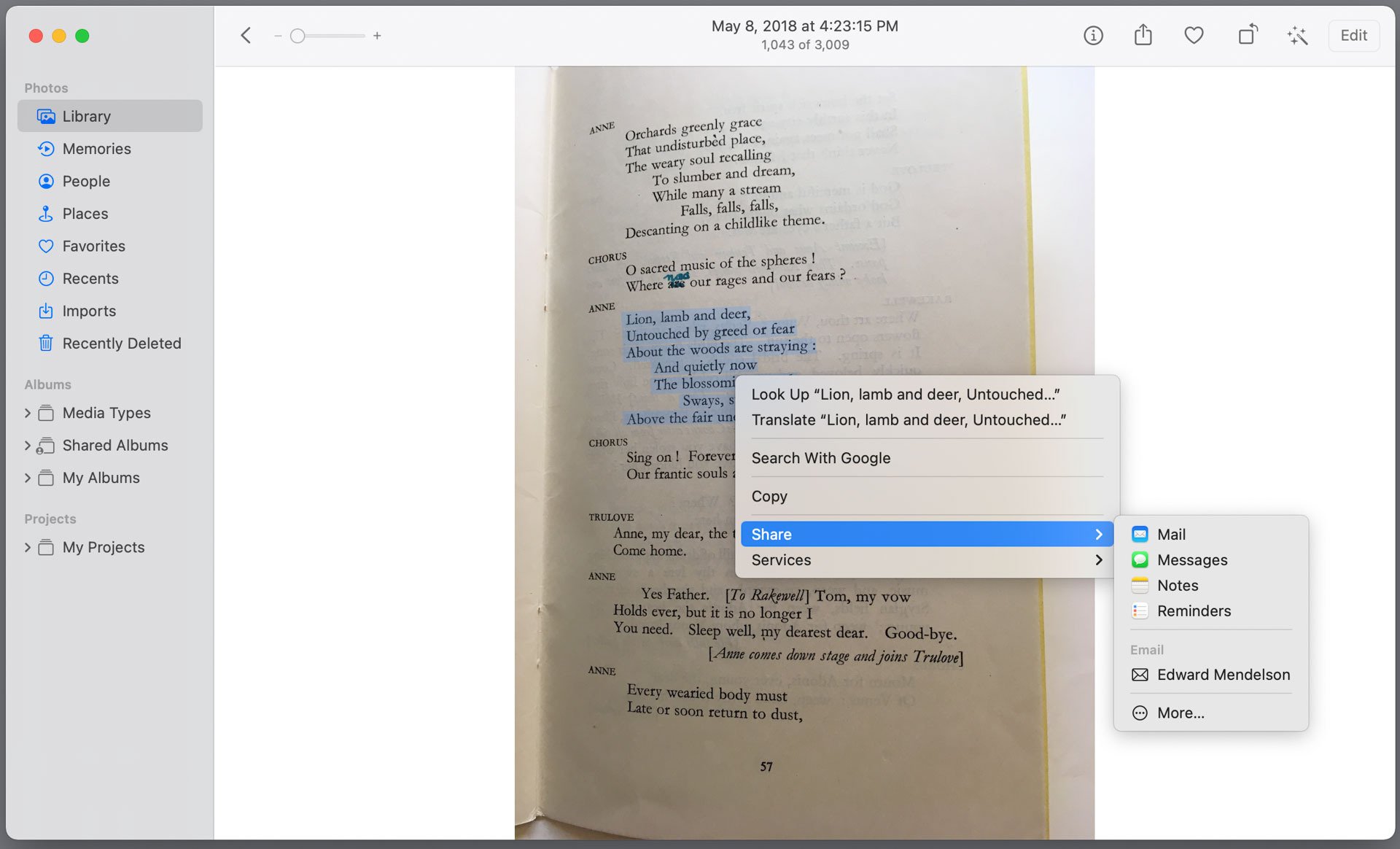
New Hidden Features
Now for a few almost-invisible features. The Mail app enhances privacy by hiding your IP address when a message loads remote content – a common trick used by spammers and advertisers to see whether you opened a message. When you install Monterey, it asks if you want to enable this feature. If you don’t enable it when installing, you can always switch it on from Mail’s Preferences.
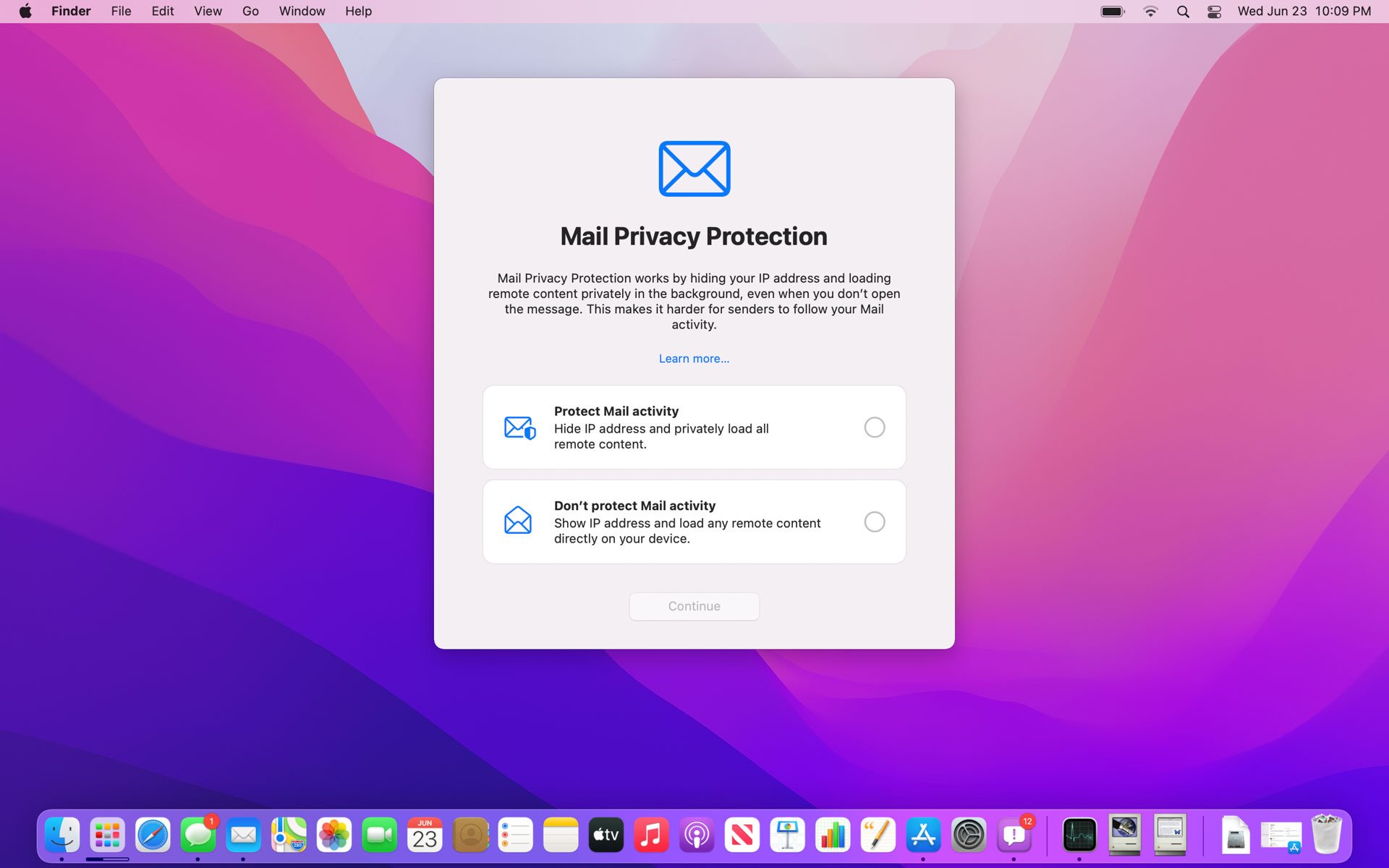
When it’s time to sell your Mac, or if you want to start fresh with a new installation of the OS, the System Preferences app now includes an Erase All Content and Settings option on the top-line to menu to erase all your data, including fingerprint data. You don’t need to boot up to the Recovery Environment and erase the disk. Instead, after accepting multiple warnings, you let the System Preferences app wipe your data instantly. It performs this trick by irreversibly clearing a hidden decryption password that macOS applies by default to your disk, so that when the password is cleared, no one can read the data on your disk. Windows 10 has always had a similarly Reset with Remove Everything option among its Settings, but the new Mac option works instantly.
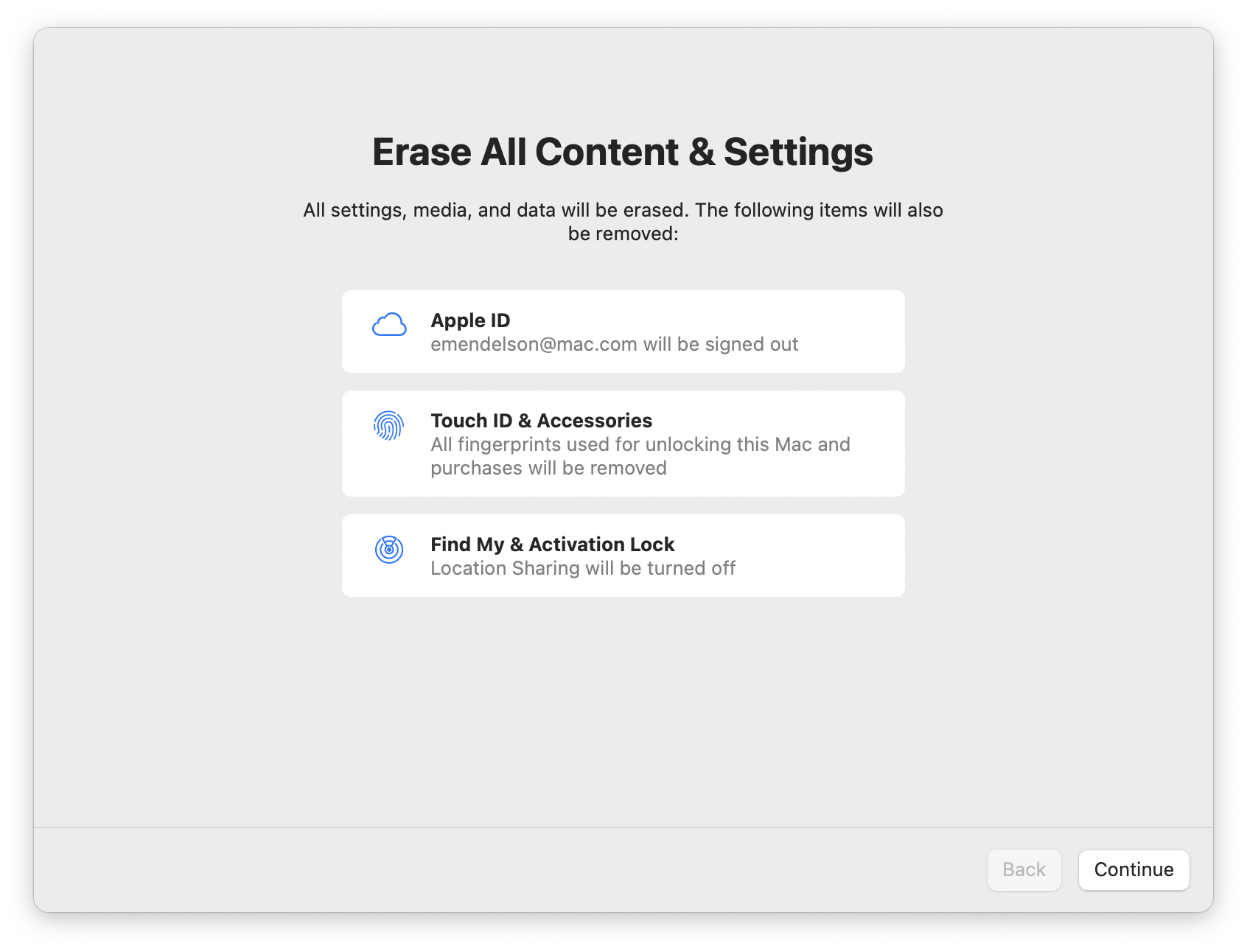
How reliable is the beta? Like all of Apple’s first public betas, not reliable enough to use on your workhorse machine. For me, almost everything worked quickly and smoothly, except for one crash in the Shortcuts app when I was trying to create a new shortcut. I’ve created about a dozen Applescript-based apps over the years, and I use the freeware Wineskin Winery app to run Windows apps on a Mac (and I’ll post a how-to-do-it story about this soon). Almost everything worked perfectly out of the box. Monterey warned me that I will need to rewrite an app that used the Python programming language, because Apple will exclude it from a future macOS version, but this was only a warning, and the app ran perfectly after the first time the warning appeared.
One app that I’m working on, which runs a Windows-based self-contained Flash applet (the kind that still runs even in operating systems without support for Flash in browsers or the Flash Player) under the Wine emulator, crashed in the beta, but that may be a fixable bug in Monterey. Last year, when I reported similarly obscure bugs, they all got fixed a couple of betas later, even though I may have been the only developer who encountered them.
A More Secure, More Convenient macOS
The security and convenience features that Apple built into Monterey are impressive, and we at PCMag.com expect to recommend the upgrade to everyone with a compatible Mac—but we think you ought to hold off on the upgrade until at least the first or second point release, when Apple will have ironed out the inevitable bugs and third-party vendors will have updated their apps. If you're already living and working in Apple's universe, macOS Monterey will only confirm your choice.

