PixSplat
A GPU-Powered Pixel Graphics Editor
Pixsplat.com is a powerful tool designed for creating and editing pixel graphics and animations, offering both web and desktop experiences. The product consists of two main components: a web-based module powered by WebGPU, and a native desktop module that enhances performance and usability.
The web version allows you to work directly in your browser with hardware-accelerated texture editing through WebGPU.
For users looking to support the project and gain extra functionality, the downloadable desktop version is available at an affordable price, offering native features for Windows, macOS, and Linux. This version gives enthusiasts a more robust experience while helping to support Pixsplat's ongoing development.
Whether you're a pixel artist or an animator, Pixsplat provides an accessible, efficient platform for your creative projects.
Try the web version at Pixsplat Web App.
If you encounter any issues, have questions, or would like to provide feedback on how Pixsplat can improve, I invite you to join our community on Discord. Your feedback is incredibly valuable, and being part of the community helps shape the future of Pixsplat!
Join the Discord community here: Discord Server Link
Current Features
1. Drawing Tools
Pixsplat offers several pixel drawing tools optimized for precision and control over every stroke, with full support for pen tablets. Configure the following attributes to respond to pressure and other pen tablet inputs:
- Pen Tablet Support:
- Pressure
- Tangential pressure
- Tilt X and Tilt Y
- Twist
- Altitude angle
- Azimuth angle
- Supported for: brush size, spacing, strength, flow, and opacity
- Draw Tool:
- Save and load presets with custom settings.
- Round and square stroke types.
- Brush thickness, spacing, strength, flow, opacity.
- Blend Mode for applying color to active layers.
- Open Pixel Fix Mode to ensure 1-pixel width strokes.
- Hotkeys for drawing straight lines or snapping lines to angles.
- Brush outline and result preview modes.
- Erase Tool:
- All the features of the Draw Tool except for blend modes.

2. Shape Tool
- Customizable presets.
- Draw rectangles, ellipses, and lines.
- Option to fill shapes with the current color.
- Hotkeys to quickly center or fill shapes.
- Control over stroke thickness and opacity.

3. Layers & Animation
- Layer support with options for visibility, locking, opacity, and blend modes.
- Per-layer animation: Each layer has its own independent timeline and frame duration.
- Onion Skin to preview previous frames while drawing.
- Export animations as strips, gifs (in desktop version), or individual images.
- Draw in real-time while the animation is playing.

4. Transform, Selection & Crop Tools
- Transform: Scale, rotate, and move pixels or selections with precise controls.
- Selection: Rectangle, ellipse, lasso, magic wand, and freehand drawing modes.
- Crop Tool: Crop the document to a selected area.


5. Color & Palette Management
- Color Picker and recent color history.
- Palette Editor: Create and manage custom color palettes, including import from
.gplfiles.


6. Filters
- Adjustable Filters: Apply various filters to your image, including contrast, saturation, and more. Fine-tune each effect to get the perfect look.
- Stack Multiple Filters: Layer as many filters as you like to achieve complex visual effects. With the stacking capability, you can create unique styles and combinations.
- “Keep Preview” Option: Want to keep the filters preview active while working with other tools? Enable the “Keep Preview” switch, and your filters will remain visible as you edit.
- Mask Selected Area: Use the “Mask Selected” switch to apply filters to a specific area. Select a region with the selection tool, adjust the outline’s opacity for clarity, and preview the effect within just that area.
- Free Hand Brush Mode: Customize your filter application even further by using “Free Hand” mode with the “Lock Addition” switch. Draw directly onto your image to apply the filter as if using a brush.

7. File Formats
- Support for multiple image file formats:
.png,.jpeg,.bmp,.gif(without animation in the web version). - The desktop version supports a wide range of formats, from
.psdto.webp.

8. The Fill Tool
Live Editing Mode for Fill Tool
- Disable "Apply on Click": Enter live editing mode to preview changes in real time while adjusting properties like tolerance, opacity, and colors. No more trial and error—just tweak and perfect.
Live Selection Updates
- The Selection Tool in fill mode now benefits from the same live editing experience. Adjust the tolerance, and watch the selection boundaries update dynamically, giving you instant feedback on your adjustments.
Gradient Fills
- You can now fill areas with custom gradients!
- Use the gradient picker to design smooth transitions between colors.
- Gradients work seamlessly with live editing, letting you see real-time updates as you refine your fill.
Learn More
| Updated | 3 days ago |
| Status | In development |
| Category | Tool |
| Platforms | HTML5, Windows, macOS, Linux |
| Author | Manuel Machado |
| Tags | 2D, Animation, art-tools, digital-art, drawing-app, game-development, graphics-editor, indie-dev, Pixel Art |
| Links | Homepage, Discord, Twitter/X |
Download
Click download now to get access to the following files:
Development log
- Pixsplat moved to beta stage3 days ago
- v1.0.0-alpha.39 – Fill Tool Updates & Gradient Magic20 days ago
- New Filters Tool Now Available in Pixsplat34 days ago
- Release: v1.0.0-alpha.37 & WebGPU Webinar Presentation39 days ago
- New Alpha Release: v1.0.0-alpha.3641 days ago
- Pixsplat is now live on Itch.io43 days ago






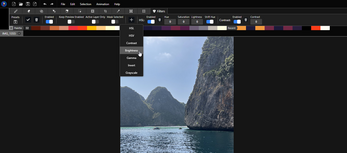

Leave a comment
Log in with itch.io to leave a comment.