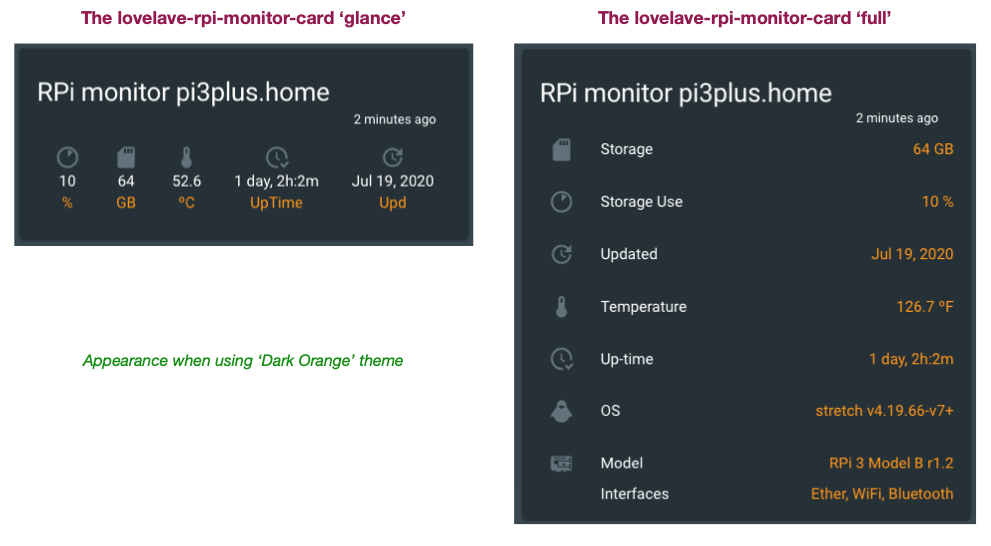If you have a number of Raspberry Pis on your network then this might be the card you need to setup your Dashboard for monitoring all of you RPi's. Setup the sensor software on your RPi: See RPi Reporter MQTT2HA Daemon. Then install this card to display the state of your RPi.
--
This is a Lovelace card showing you the status of one of the Raspberry Pi's on your network. This card offers a choice of smaller 'glance' style card or the larger 'full' card. You choose which you'd like for each of your RPi's.
Place one of these cards for each of your RPi's on your network (and install the sensor/daemon script on each RPi) and you can monitor your entire constellation of RPi's "at a glance"!
Use HACS (recommended) or download rpi-monitor-card.js from our Latest Release and place it in your www directory.
In your ui-lovelace.yaml (or resources.yaml, whichever you use for resources) add this:
- url: /hacsfiles/lovelace-rpi-monitor-card/rpi-monitor-card.js
type: moduleIf you don't use HACS please change the url accordingly.
If you wish to override some of the built-in coloring or display of titles/values, etc. The following adjustments are available for you to use.
| Name | Type | Default | Description |
|---|---|---|---|
| type | string | Required | custom:rpi-monitor-card |
| entity | string | Required | Entity State |
| name | string | none | Overrides default title of the card. (Default: RPi Monitor {FQDN}) |
| name_prefix | string | 'RPi monitor' | Overrides default name prefix(Default: 'RPi Monitor') |
| card_style | string | 'glance' or 'full' | Card layout desired for this RPi. (Default is full) |
| temp_scale | string | 'C' or 'F' | Show Temperature in Celsius (C) or Fahrenheit (F). (Default is C) |
| fs_severity | object | none | A list of severity values. See Severity Coloring. |
| temp_severity | object | none | A list of severity values. See Severity Coloring. |
| memory_severity | object | none | A list of severity values. See Severity Coloring. |
| os_age | object | none | A list of os name and color values. See OS Coloring. |
| os_update_severity | object | none | A list of update count values. See Severity Options. |
| show_title | boolean | true | Show / hide the Title for this card. (Default is show - 'true') |
| show_os_age | boolean | true | Show / hide the os release name (Default is show - 'true') |
| show_update_age | boolean | true | Show / hide time since last values reported for this card. (Default is show - 'true') |
| show_daemon_upd | boolean | true | Show / hide Daemon update needed flag. (Default is show - 'true') |
| show_os_upd_count | boolean | true | Show / hide count of os updates pending. (Default is show - 'true') |
The system temperature, disk space used and memory used values & icons are colored by threshold. The following defaults can be overridden for each card (each RPi.)
The default coloring is
| Value/color | from | to |
|---|---|---|
| Storage Used % | ||
| default | 0 | 60 |
| orange | 61 | 85 |
| red | 86 | 100 |
| Temperature C | ||
| default | 0 | 59 |
| orange | 60 | 79 |
| red | 80 | 100 |
| Memory Used % | ||
| default | 0 | 60 |
| orange | 61 | 74 |
| red | 75 | 100 |
The OS release name is also colored by expiration of support. The following defaults can be overridden for each card (each RPi.) with red meaning the named released is no longer supported / is not getting updates any longer.
The default release coloring is
| Value/color | Release | Exp. Date |
|---|---|---|
| OS Release | ||
| red | wheezy | 31 May 2018 |
| red | jessie | 30 June 2020 |
| red | stretch | 30 June 2022 |
NOTE: The release colors are based on when the named released reaches end of support When a release reaches end of support we no longer get security updates. It is best to simply move to the current release (or last release supporting your RPi version) when this happens. These color flags on the OS release let us know when we should be thinking about building a new OS image for the affected RPi.
The Daemon update needed flag is colored according to version being run vs. the latest release. If the version being run is one back from the latest, the update is colored yellow. If current version is not in the list of most recent versions then it update is colored red. There is currently no override for this coloring.
The number of pending OS updates value is colored by threshold. The following defaults can be overridden for each card (each RPi.)
The default coloring is
| Value/color | from | to |
|---|---|---|
| Nbr Updates Pending | ||
| default | 0 | 24 |
| orange | 25 | 99 |
| red | 100 | 10000 |
| Name | Type | Default | Description |
|---|---|---|---|
| from | number | Required | Defines from which value the color should be displayed. |
| to | number | Required | Defines to which value the color should be displayed. |
| color | string | Required | Defines the color to be displayed. |
| Name | Type | Default | Description |
|---|---|---|---|
| os | string | Required | Defines for which named release this color is displayed (e.g., 'buster', 'stretch') |
| color | string | Required | Defines the color to be displayed. |
NOTE: this card must always be attached to the 'sensor.rpimonitor{hostname}' sensor, the other sensors from the same RPi will not work to drive this card!
A 'glance' card example
type: 'custom:rpi-monitor-card'
entity: sensor.rpi_monitor_hostname
card_style: glance
temp_scale: fA 'full' card example (with additional coloring override example)
type: 'custom:rpi-monitor-card'
entity: sensor.rpi_monitor_hostname
card_style: full
temp_scale: C
fs_severity:
- color: Green
from: 0
to: 25
- color: Orange
from: 26
to: 50
- color: Red
from: 51
to: 100While we have the Glance and Full layout cards, you may wish to monitor other values. Here's an example of monitoring the RPi CPU Throttling that can occur or viewing the active network interfaces. Add the sensor(s) as follows:
- type: attribute
entity: sensor.rpi_monitor_hostname
attribute: throttle
name: Throttle statusor...
- type: attribute
entity: sensor.rpi_monitor_hostname
attribute: networking
name: Network(Thanks to gihub user @bsimmo for provinding this example.)
From v1.8.0 and later of the RPi Reporter MQTT2HA Daemon we can enable control over our RPi. We can then expose buttons offering this control with something like:
- type: entities
entities:
- entity: button.rpi_command_hostname_reboot
name: Reboot hostname
- entity: button.rpi_command_hostname_restart_service
name: Restart Service hostname
- entity: button.rpi_command_hostname_shutdown
name: Shutdown hostname
title: RPi-hostname.homeIf you like my work and/or this has helped you in some way then feel free to help me out for a couple of ☕'s or 🍕 slices!