The Apple Watch is a handy tool for tracking your exercises. With the device on your wrist, it can monitor your physical activity across an array of supported workouts. There are the basics, such as walking, cycling, hiking, and rowing, but also dedicated sports, like baseball, basketball, tennis, pickleball, hockey, and golf. You can even track yoga, martial arts, Pilates, and Tai Chi. For each workout, the watch records the time, distance, calories burned, and other data to monitor your progress.
To take advantage of the newest features, make sure you’re running the latest version of watchOS. Open the Watch app on your iPhone. From the My Watch screen, go to General > Software Update. You’ll be told that your Apple Watch is up to date or prompted to download the latest version.
This year's watchOS 11 adds a new training load feature that helps you measure how the intensity and length of a workout impacts your body. Now, here’s how to use your watch to keep track of all your workouts.
Start a Workout
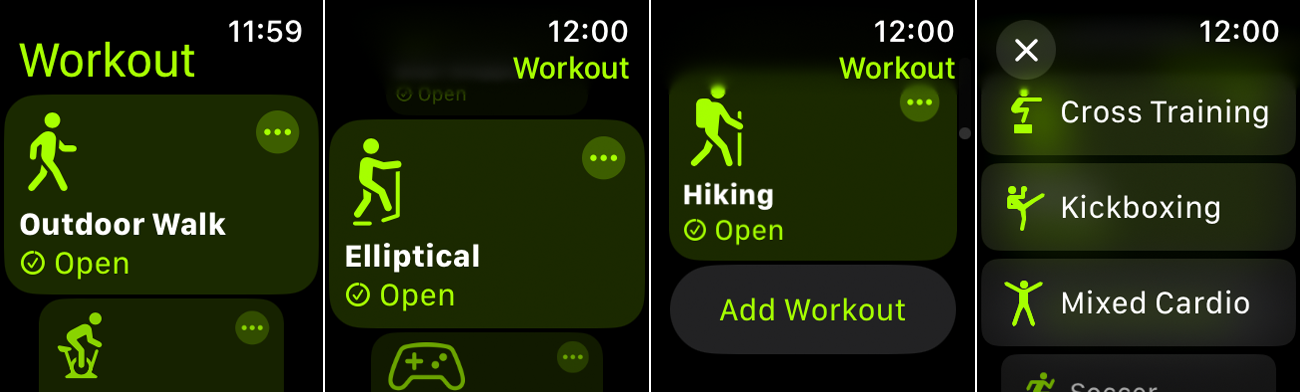 (Credit: PCMag / Apple)
(Credit: PCMag / Apple)To see all the activities available, open the Workout app on your watch and swipe down the list. When you're ready to track a workout or activity, swipe through the different activities and select the one you want. Can't find your favorite workout? Swipe to the bottom of the list and select Add Workout.
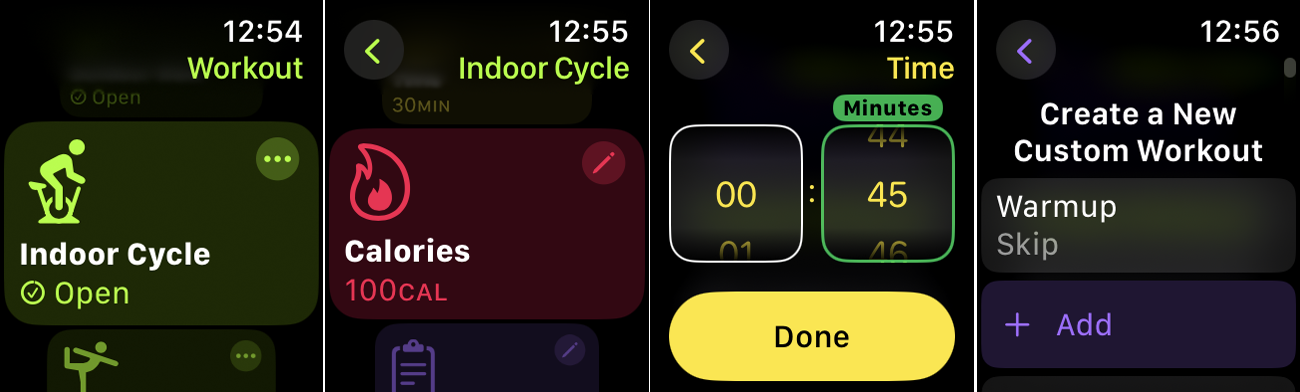 (Credit: PCMag / Apple)
(Credit: PCMag / Apple)If you wish to set the workout to specific calories, distance, or time, tap the ellipsis icon on the workout and make your pick. Otherwise, tap the workout to begin. You can also swipe to the bottom of the screen and tap Create Workout to create a custom workout.
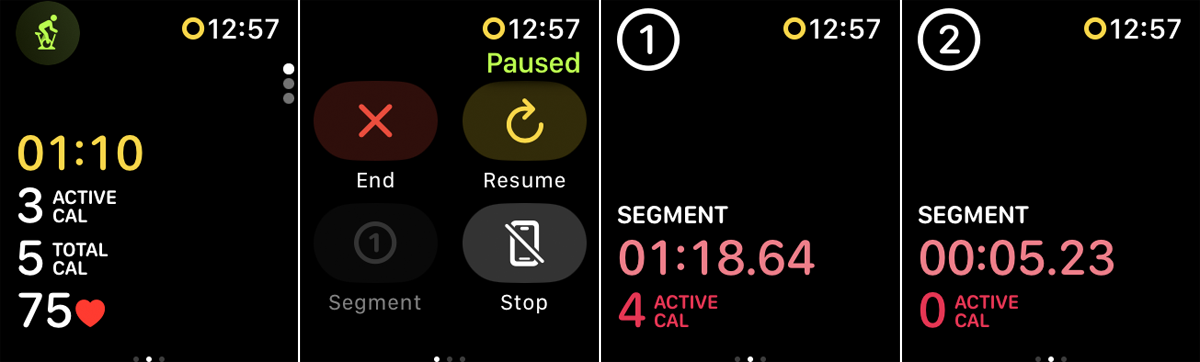 (Credit: PCMag / Apple)
(Credit: PCMag / Apple)To take a break during the workout, swipe the screen to the right and tap Pause. You can also split the workout into different segments, each with its own time, distance, and other factors. To do this, double-tap the screen or swipe to the right and tap Segment. The watch announces the segment by number.
When you're done, swipe to the right and tap End > End Workout. A summary screen displays your total time, calories, and other data.
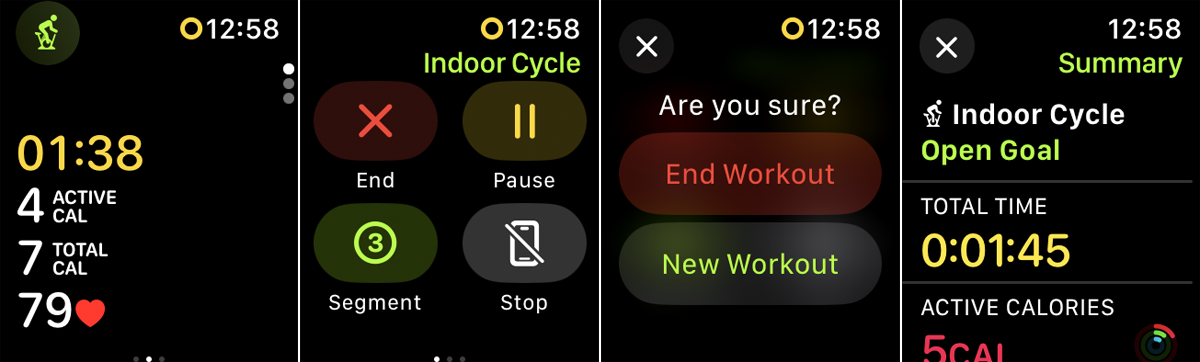 (Credit: PCMag / Apple)
(Credit: PCMag / Apple)Set Up Workout Reminders and More
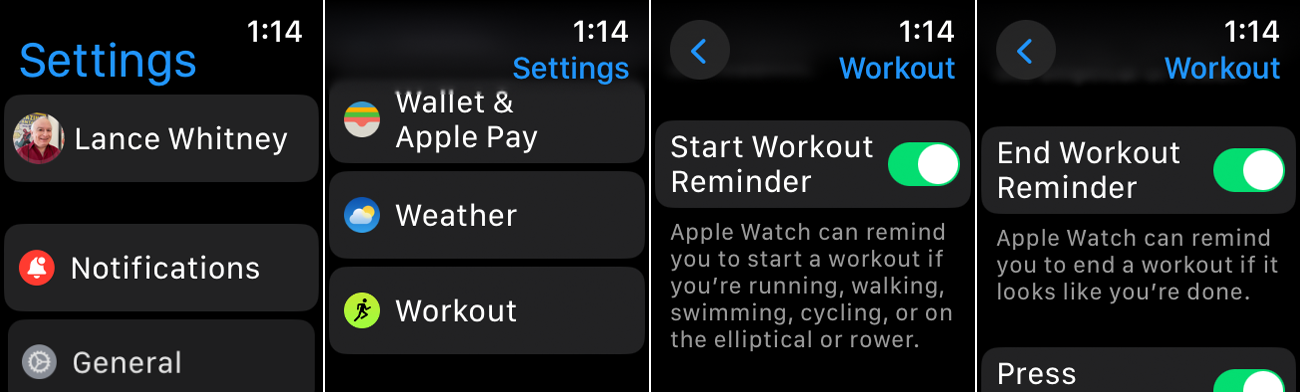 (Credit: PCMag / Apple)
(Credit: PCMag / Apple)Reminders can be set up on your Apple Watch to tell you to start and stop a workout if it detects physical activity. The reminders option is automatically enabled, but you can double-check it under Settings > Workout. Confirm that the switches are on for Start Workout Reminder and End Workout Reminder. Your watch should now automatically detect any activity you're performing and ask if you want to start recording it.
The request to record appears as a notification on your watch and offers a few choices: Record Workout, Change Workout, Mute for Today, and Dismiss. You may choose to record your workout if the watch identifies the correct activity. The device should also ask to stop recording after it determines that you've finished the workout.
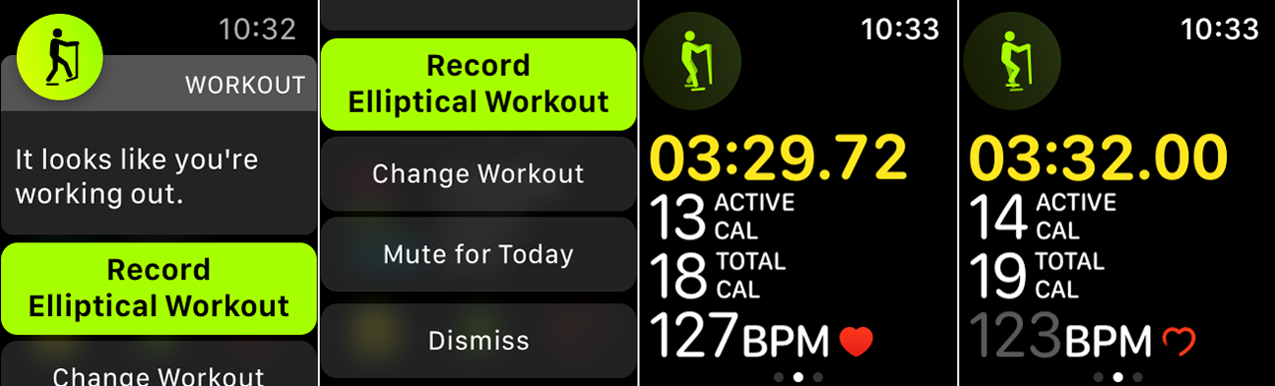 (Credit: PCMag / Apple)
(Credit: PCMag / Apple)At the Workout screen under Settings, you can enable Low Power Mode to turn off cellular connectivity and the heart rate sensor during walking and running workouts to extend battery life. Tap Auto-Pause and turn on the switch to automatically pause running or outdoor cycling workouts when you stop moving and resume them when you're moving again.
Activate Press to Pause to pause or resume workouts by pressing the Side button and the Digital Crown. If you have an at-home gym, you can turn on Detect Gym Equipment to synchronize your workouts with compatible gym equipment.
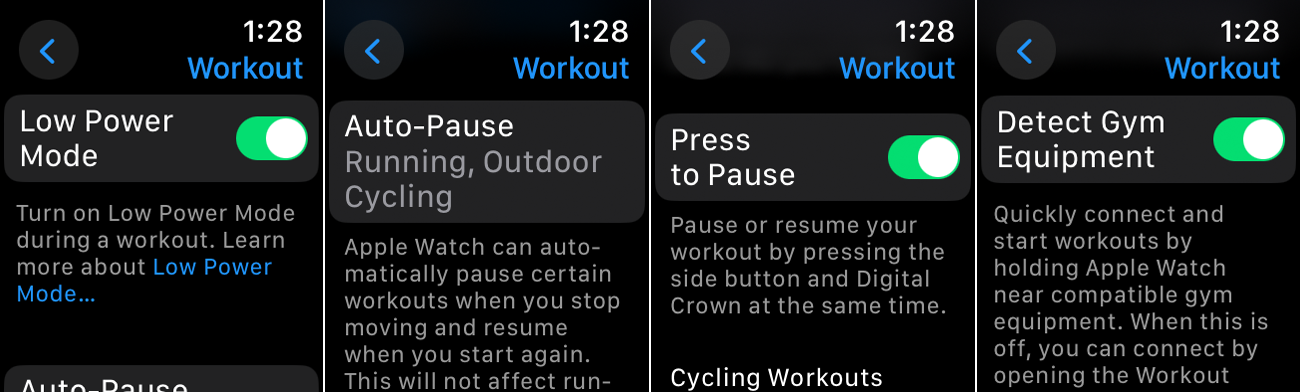 (Credit: PCMag / Apple)
(Credit: PCMag / Apple)Get Voice Feedback
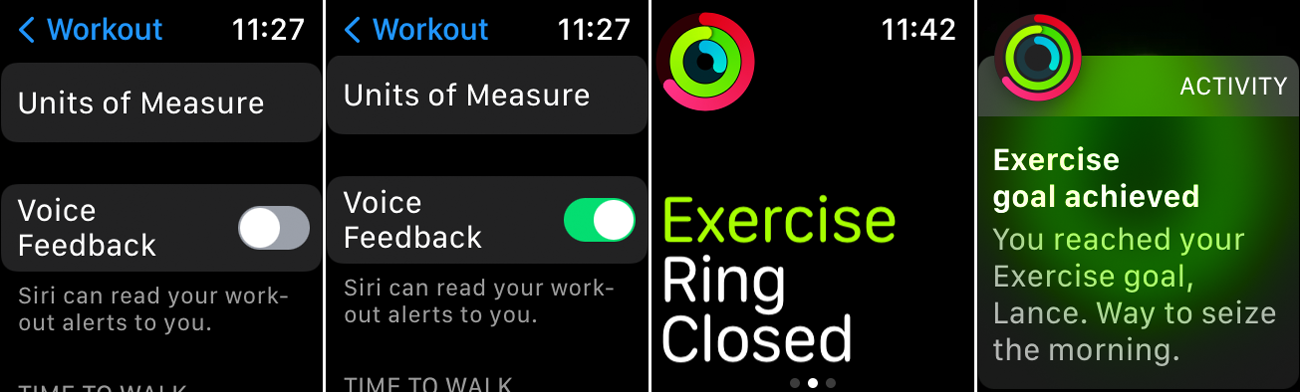 (Credit: PCMag / Apple)
(Credit: PCMag / Apple)Siri can give you voice feedback when you reach certain milestones during a workout. For example, Siri may say that you’ve closed an exercise ring. You don’t even need a headset as the feedback will play over the watch’s built-in speaker. To set this up directly on your watch, go to Settings > Workout and turn on Voice Feedback. The next time you reach a specific milestone, such as completing a specific exercise ring, Siri will chime in.
View Activity on Your Apple Watch
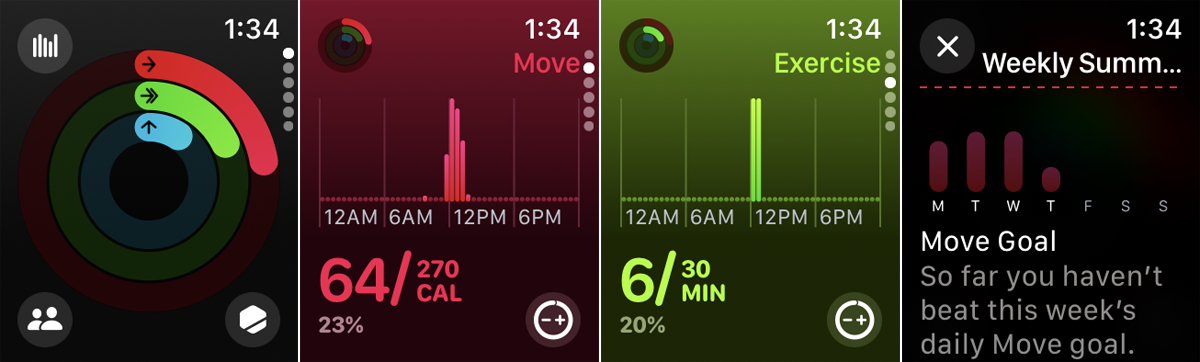 (Credit: PCMag / Apple)
(Credit: PCMag / Apple)After you've compiled some workouts, check the history by opening the Activity app on your Apple Watch. The app shows your activity for the current day in the form of three rings as well as individual charts:
- Move: The red ring and chart tracks calories burned since the start of the day.
- Exercise: The green ring and chart indicates the amount of time spent exercising so far.
- Stand: The blue ring and chart points to the number of hours spent standing that day.
Apple has made it so the goal would be to close each activity ring by the end of the day. You can swipe down the screen to see the specific details for the day’s physical activity. Can't workout for a day? You can now designate rest days and keep your streak alive.
Swipe to the bottom of the screen and tap Weekly Summary to view a graph for the week and the total number of calories, steps, distance, and other goals you've achieved. Tap Change Move Goal to increase or decrease the number of calories you want to burn each day.
View Activity in the Fitness App
 (Credit: PCMag / Apple)
(Credit: PCMag / Apple)For even more data, you can open the Fitness app on your iPhone. The Summary screen displays activity data and details for the current day. Tap the top area of the screen to display a calendar, then choose a specific date to view the information for that day.
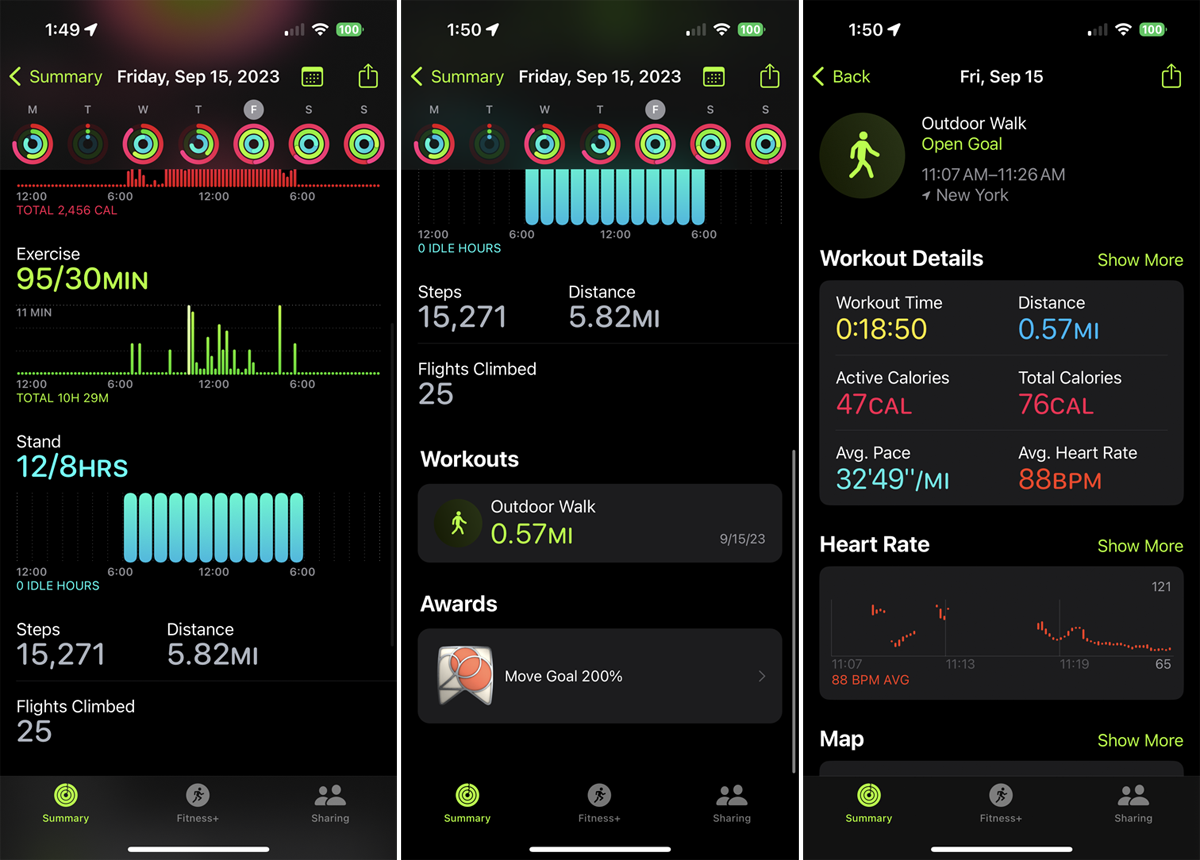 (Credit: PCMag / Apple)
(Credit: PCMag / Apple)The Workouts section in the Fitness app shows your workout activity for the month. Tap the year at the top to see your overall workouts for each month; tap a specific month to drill down. Tap the All Workouts link at the top to filter the list to show only specific workouts.
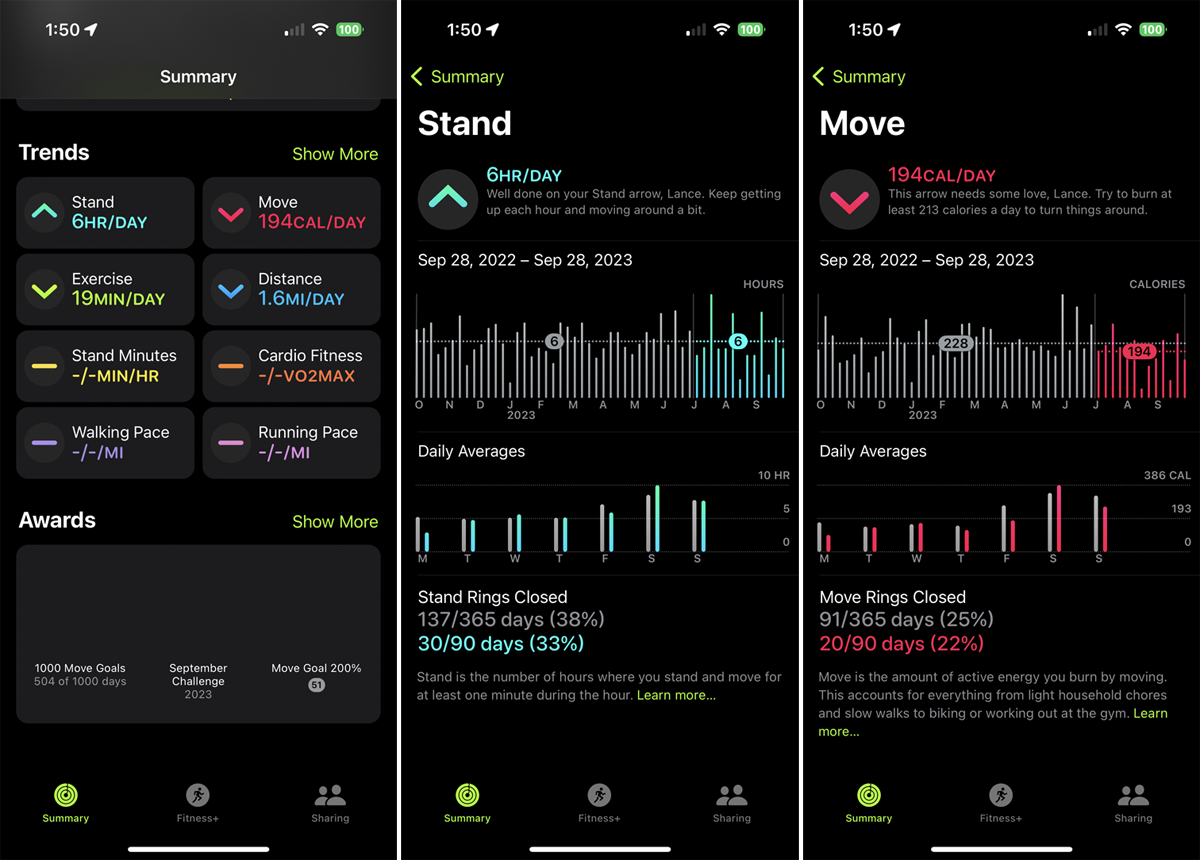 (Credit: PCMag / Apple)
(Credit: PCMag / Apple)The Trends section in the iPhone’s Fitness app shows your daily workout and activity trends, including how many calories you burn, how long you exercise, how long you stand, and how much distance you travel. You can also find advice on how to improve results for a specific goal. Tap any item to see more details.
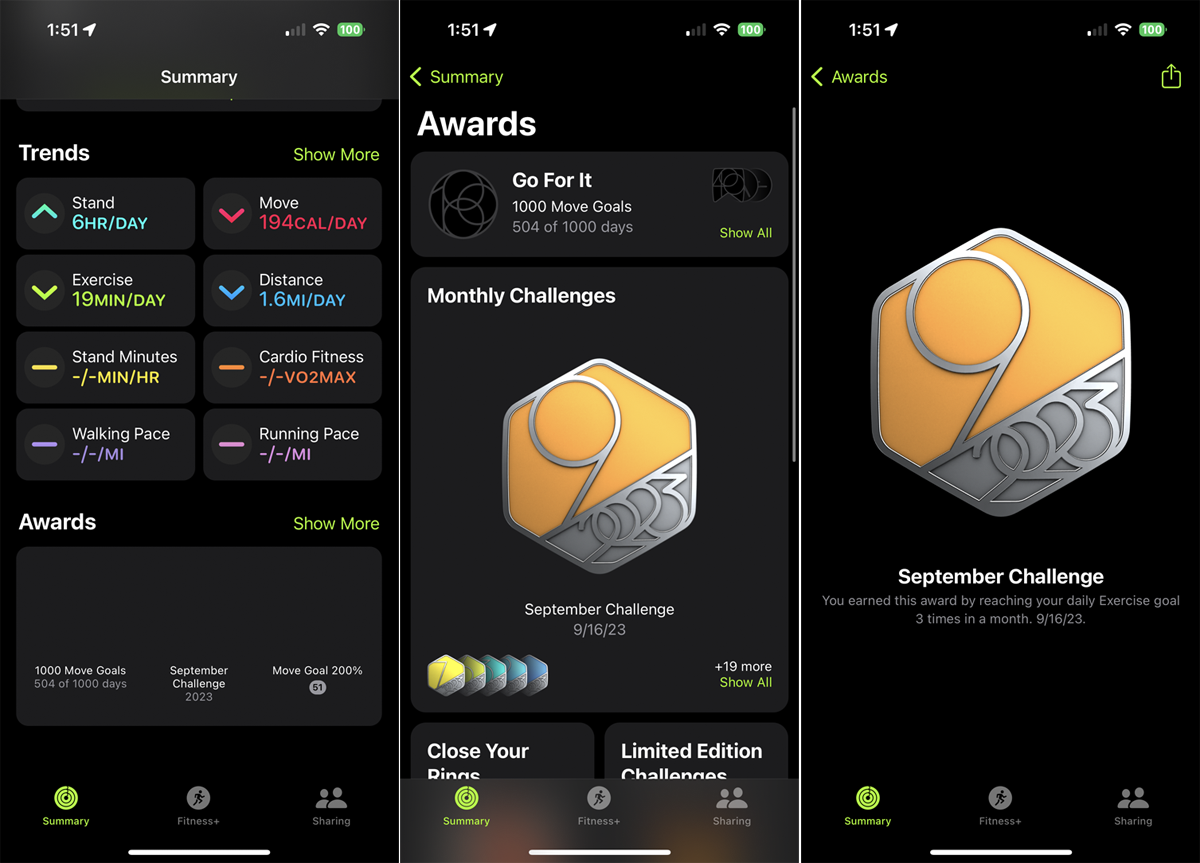 (Credit: PCMag / Apple)
(Credit: PCMag / Apple)You receive awards based on achieving certain workout and activity goals. At the Awards section, tap the Show More link to see your awards, challenges, and workouts.
Measure Your Workouts with Training Load
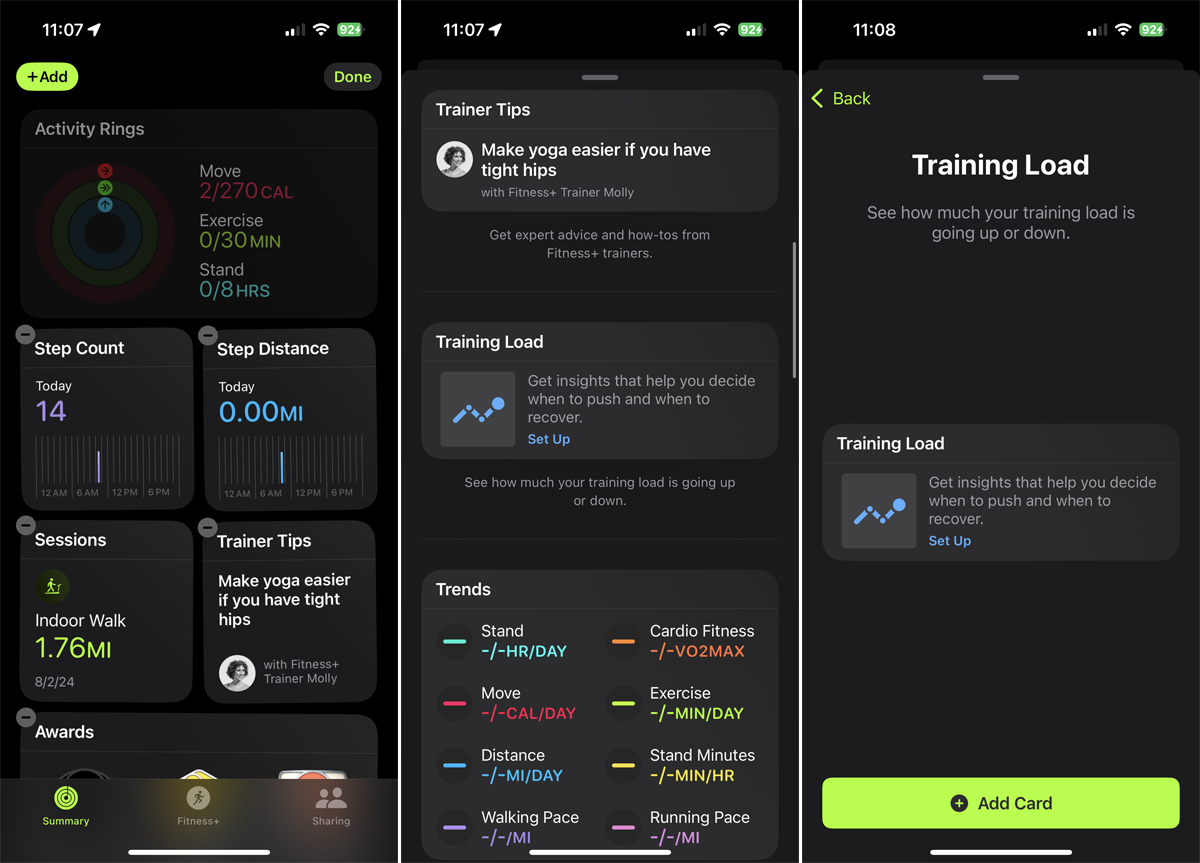 (Credit: PCMag / Apple)
(Credit: PCMag / Apple)watchOS 11 comes with a new feature called Training Load, which allows you to measure the intensity and length of workouts to measure how they impact and strain your body over time. This feedback can help you better prepare for a more intense type of activity, such as a bike race or marathon.
If you want to try this, make sure you've upgraded your iPhone to iOS 18 and your watch to watchOS 11. Open the Fitness app on your iPhone and tap the Summary icon at the bottom, then tap Edit Summary at the bottom and choose Add. Swipe down the screen to add a card to your summary, then tap Set Up in the Training Load section and Add Card.
Back at the Summary screen, tap the new Training Load card. From here, you can check different durations and workouts. Tap All Workouts to see a summary of the load on your body from all workouts. Tap All Day to see stats for the last seven days. Select Show All Workouts to see a history of your workouts. Tap a specific workout for a certain day to see its impact.
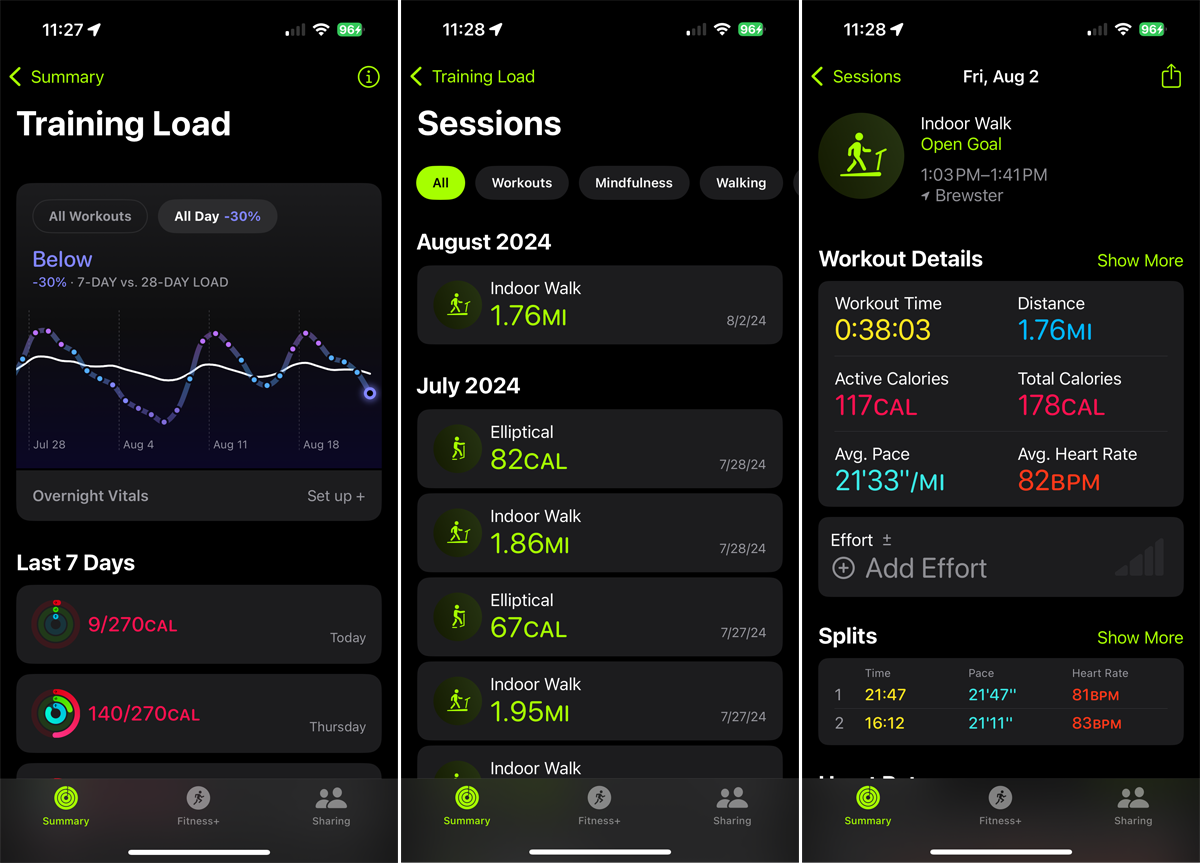 (Credit: PCMag / Apple)
(Credit: PCMag / Apple)Compete with Friends
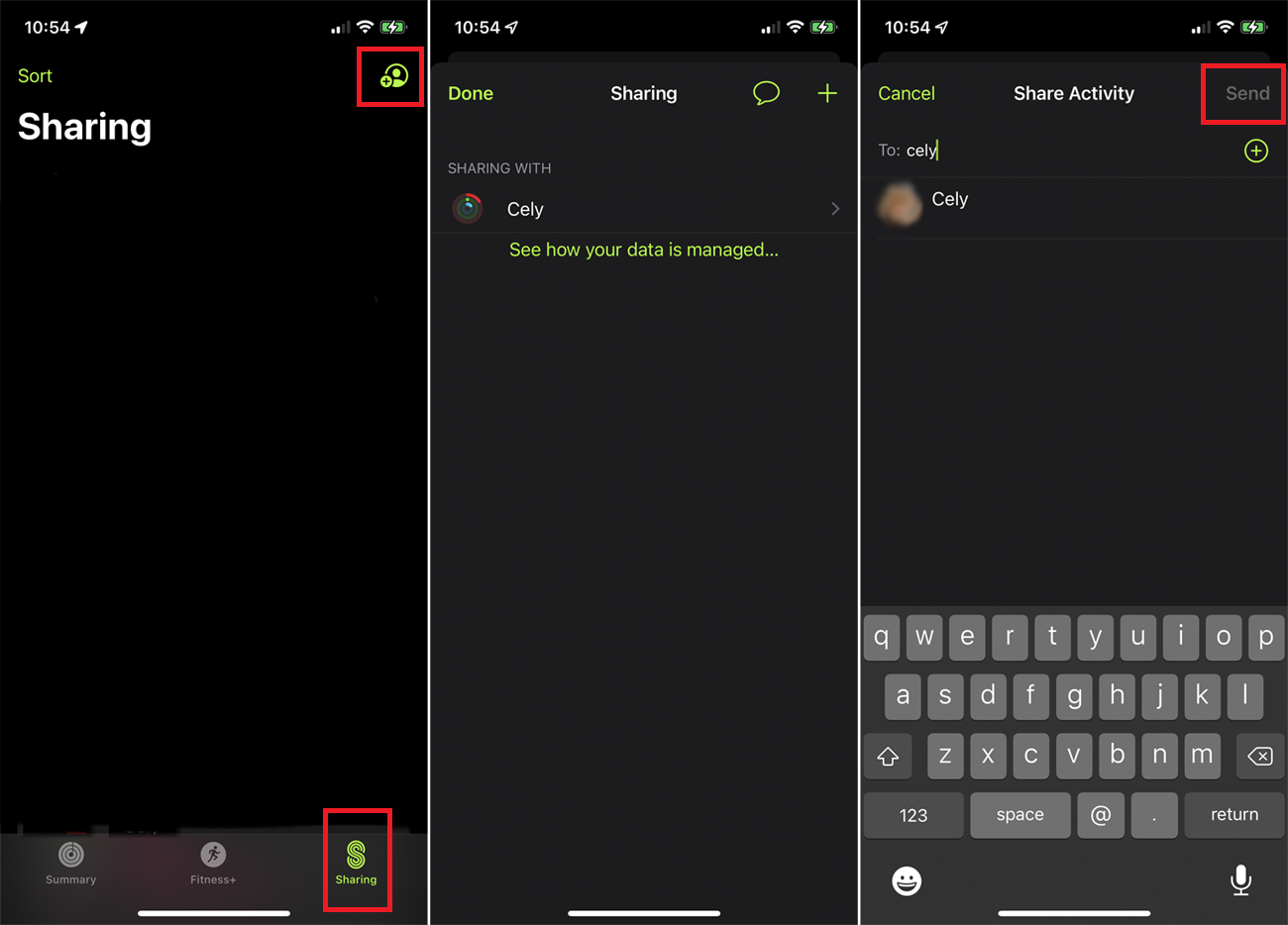 (Credit: PCMag / Apple)
(Credit: PCMag / Apple)You can challenge an Apple Watch-wearing friend to a workout competition. To kick this off, share your activity data with another person. Tap the Sharing icon and tap Get Started. Tap the plus (+) button, then select the desired person from your contact list and hit Send. They can accept the invitation by opening the Fitness app and tapping Accept next to your name. After the person accepts, their name appears on the Sharing screen.
 (Credit: PCMag / Apple)
(Credit: PCMag / Apple)You must then invite that person to the challenge. In the Sharing section of the Fitness app on your iPhone, tap the profile icon at the top and choose the person's name. Tap the Compete with link and then choose the type of competition. That person can then respond in the Fitness app on their iPhone. Then, let the games begin.
 (Credit: PCMag / Apple)
(Credit: PCMag / Apple)Once the competition has started, you can compare the activity numbers for all participants. Open the Activity app on your watch and swipe to the left to see the data. Tap the name of the other person to see more details on their numbers.
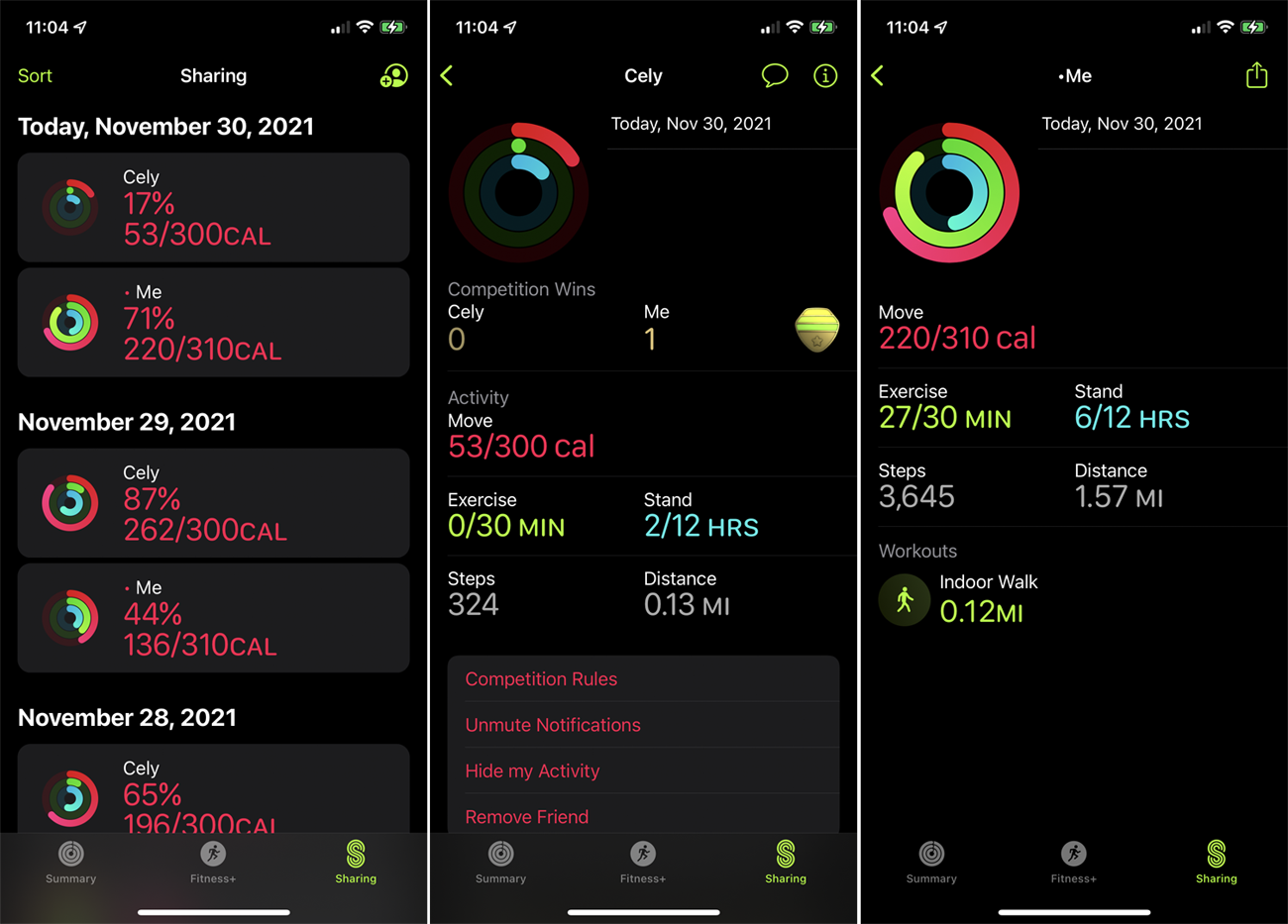 (Credit: PCMag / Apple)
(Credit: PCMag / Apple)You can also check your phone for the stats. Open the Fitness app on your iPhone and tap the Sharing icon. The screen displays the numbers for you and the other person. Tap the person's name to see their stats or tap your name to see yours.
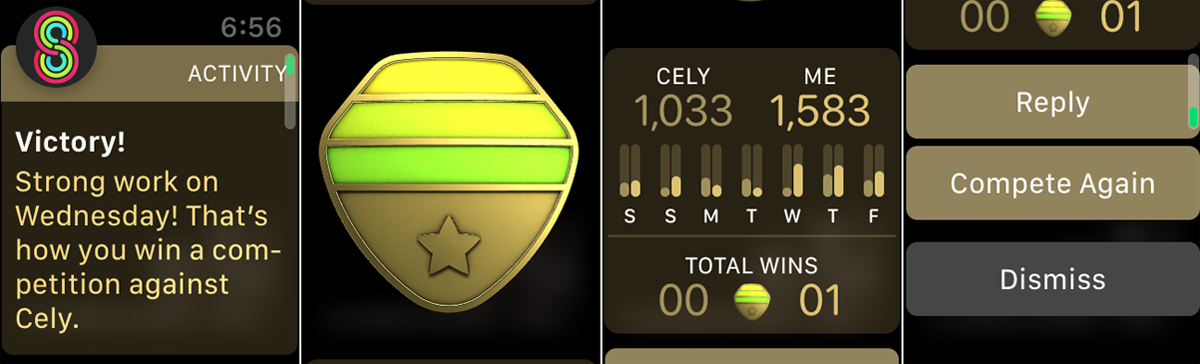 (Credit: PCMag / Apple)
(Credit: PCMag / Apple)When the competition is over, you'll receive a notification from your watch. You can also open the Activity app on your watch to view the results. The app declares the victor and assigns that person a badge. You can then view the final numbers and send a message to the other person, invite them to another challenge, or dismiss the screen.

